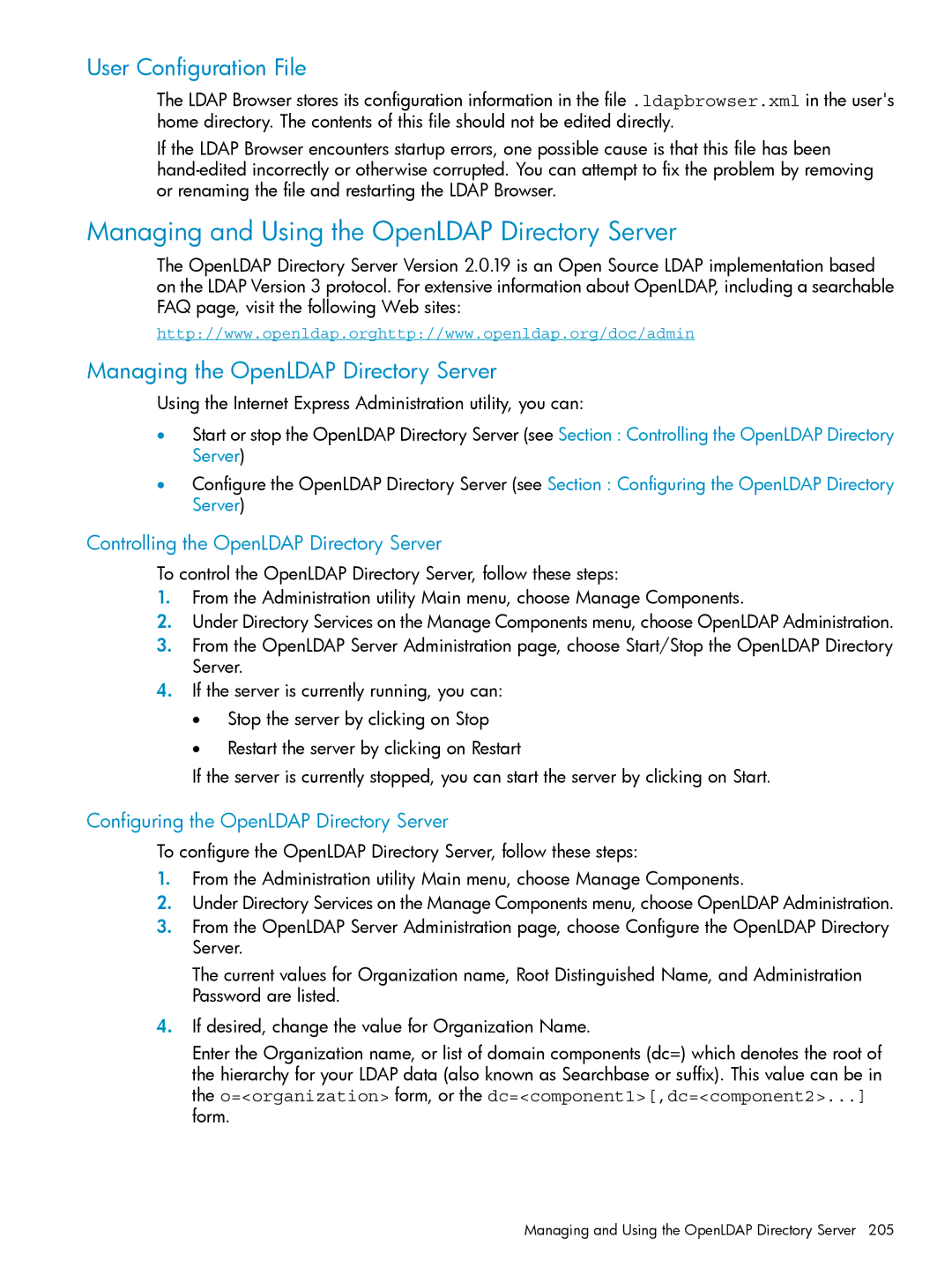User Configuration File
The LDAP Browser stores its configuration information in the file .ldapbrowser.xml in the user's home directory. The contents of this file should not be edited directly.
If the LDAP Browser encounters startup errors, one possible cause is that this file has been
Managing and Using the OpenLDAP Directory Server
The OpenLDAP Directory Server Version 2.0.19 is an Open Source LDAP implementation based on the LDAP Version 3 protocol. For extensive information about OpenLDAP, including a searchable FAQ page, visit the following Web sites:
http://www.openldap.orghttp://www.openldap.org/doc/admin
Managing the OpenLDAP Directory Server
Using the Internet Express Administration utility, you can:
•Start or stop the OpenLDAP Directory Server (see Section : Controlling the OpenLDAP Directory Server)
•Configure the OpenLDAP Directory Server (see Section : Configuring the OpenLDAP Directory Server)
Controlling the OpenLDAP Directory Server
To control the OpenLDAP Directory Server, follow these steps:
1.From the Administration utility Main menu, choose Manage Components.
2.Under Directory Services on the Manage Components menu, choose OpenLDAP Administration.
3.From the OpenLDAP Server Administration page, choose Start/Stop the OpenLDAP Directory Server.
4.If the server is currently running, you can:
•Stop the server by clicking on Stop
•Restart the server by clicking on Restart
If the server is currently stopped, you can start the server by clicking on Start.
Configuring the OpenLDAP Directory Server
To configure the OpenLDAP Directory Server, follow these steps:
1.From the Administration utility Main menu, choose Manage Components.
2.Under Directory Services on the Manage Components menu, choose OpenLDAP Administration.
3.From the OpenLDAP Server Administration page, choose Configure the OpenLDAP Directory Server.
The current values for Organization name, Root Distinguished Name, and Administration Password are listed.
4.If desired, change the value for Organization Name.
Enter the Organization name, or list of domain components (dc=) which denotes the root of the hierarchy for your LDAP data (also known as Searchbase or suffix). This value can be in the o=<organization> form, or the dc=<component1>[,dc=<component2>...] form.
Managing and Using the OpenLDAP Directory Server 205