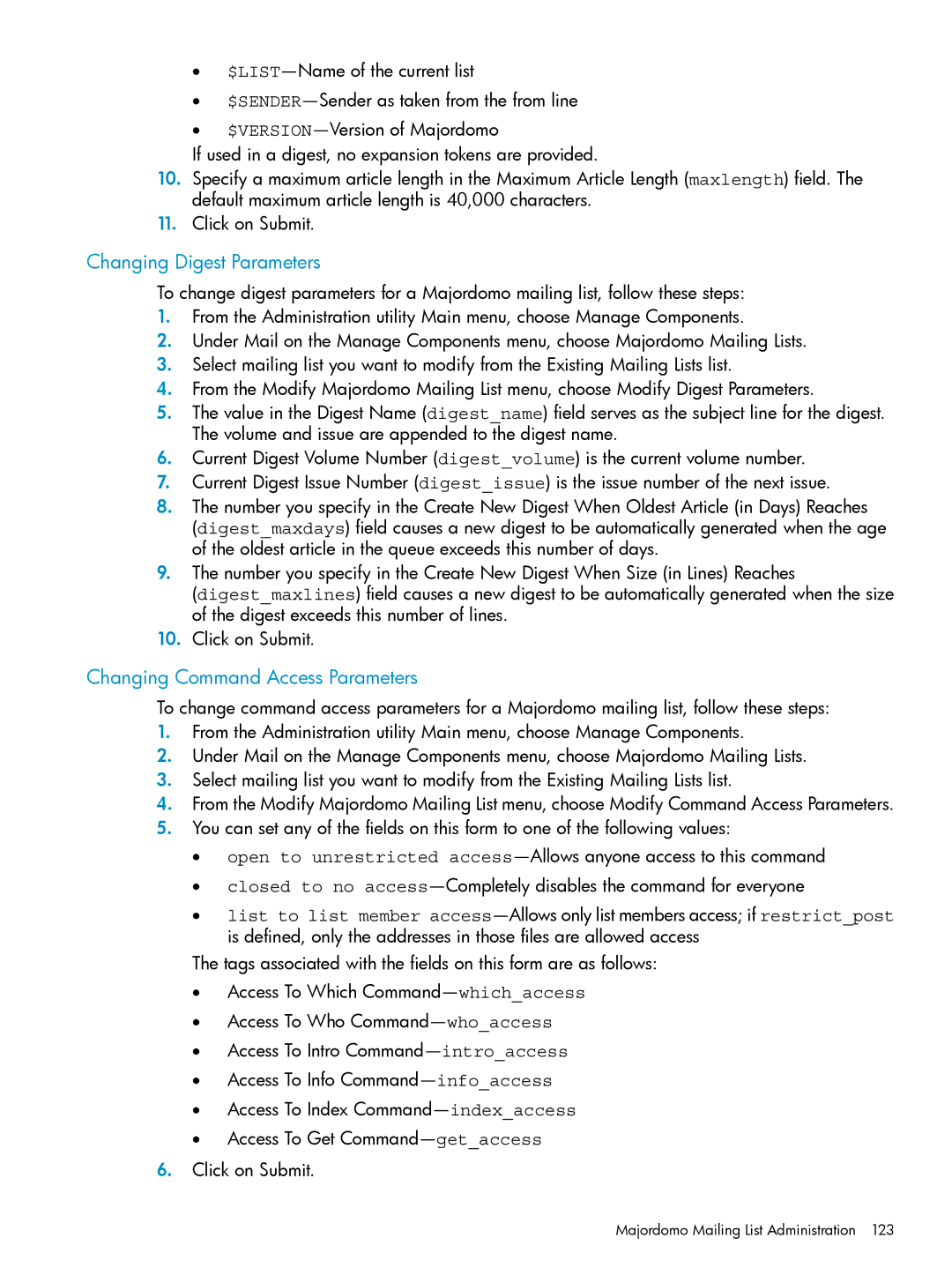•
•
•
If used in a digest, no expansion tokens are provided.
10.Specify a maximum article length in the Maximum Article Length (maxlength) field. The default maximum article length is 40,000 characters.
11.Click on Submit.
Changing Digest Parameters
To change digest parameters for a Majordomo mailing list, follow these steps:
1.From the Administration utility Main menu, choose Manage Components.
2.Under Mail on the Manage Components menu, choose Majordomo Mailing Lists.
3.Select mailing list you want to modify from the Existing Mailing Lists list.
4.From the Modify Majordomo Mailing List menu, choose Modify Digest Parameters.
5.The value in the Digest Name (digest_name) field serves as the subject line for the digest. The volume and issue are appended to the digest name.
6.Current Digest Volume Number (digest_volume) is the current volume number.
7.Current Digest Issue Number (digest_issue) is the issue number of the next issue.
8.The number you specify in the Create New Digest When Oldest Article (in Days) Reaches
(digest_maxdays) field causes a new digest to be automatically generated when the age of the oldest article in the queue exceeds this number of days.
9.The number you specify in the Create New Digest When Size (in Lines) Reaches
(digest_maxlines) field causes a new digest to be automatically generated when the size of the digest exceeds this number of lines.
10.Click on Submit.
Changing Command Access Parameters
To change command access parameters for a Majordomo mailing list, follow these steps:
1.From the Administration utility Main menu, choose Manage Components.
2.Under Mail on the Manage Components menu, choose Majordomo Mailing Lists.
3.Select mailing list you want to modify from the Existing Mailing Lists list.
4.From the Modify Majordomo Mailing List menu, choose Modify Command Access Parameters.
5.You can set any of the fields on this form to one of the following values:
•open to unrestricted
•closed to no
•list to list member
The tags associated with the fields on this form are as follows:
•Access To Which
•Access To Who
•Access To Intro
•Access To Info
•Access To Index
•Access To Get
6.Click on Submit.