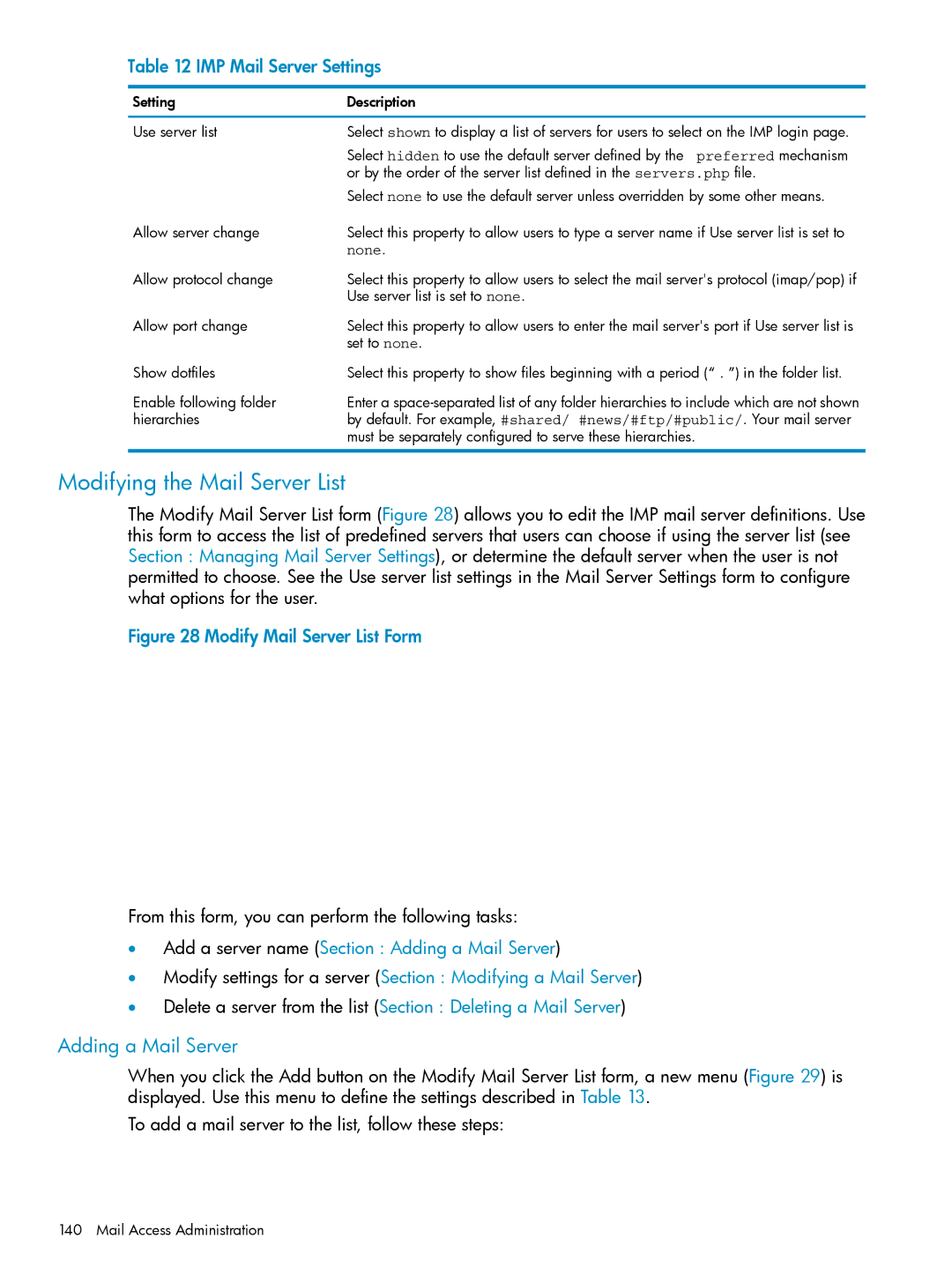Table 12 IMP Mail Server Settings
Setting | Description |
Use server list | Select shown to display a list of servers for users to select on the IMP login page. |
| Select hidden to use the default server defined by the preferred mechanism |
| or by the order of the server list defined in the servers.php file. |
| Select none to use the default server unless overridden by some other means. |
Allow server change | Select this property to allow users to type a server name if Use server list is set to |
| none. |
Allow protocol change | Select this property to allow users to select the mail server's protocol (imap/pop) if |
| Use server list is set to none. |
Allow port change | Select this property to allow users to enter the mail server's port if Use server list is |
| set to none. |
Show dotfiles | Select this property to show files beginning with a period (“ . ”) in the folder list. |
Enable following folder | Enter a |
hierarchies | by default. For example, #shared/ #news/#ftp/#public/. Your mail server |
| must be separately configured to serve these hierarchies. |
Modifying the Mail Server List
The Modify Mail Server List form (Figure 28) allows you to edit the IMP mail server definitions. Use this form to access the list of predefined servers that users can choose if using the server list (see Section : Managing Mail Server Settings), or determine the default server when the user is not permitted to choose. See the Use server list settings in the Mail Server Settings form to configure what options for the user.
Figure 28 Modify Mail Server List Form
From this form, you can perform the following tasks:
•Add a server name (Section : Adding a Mail Server)
•Modify settings for a server (Section : Modifying a Mail Server)
•Delete a server from the list (Section : Deleting a Mail Server)
Adding a Mail Server
When you click the Add button on the Modify Mail Server List form, a new menu (Figure 29) is displayed. Use this menu to define the settings described in Table 13.
To add a mail server to the list, follow these steps:
140 Mail Access Administration