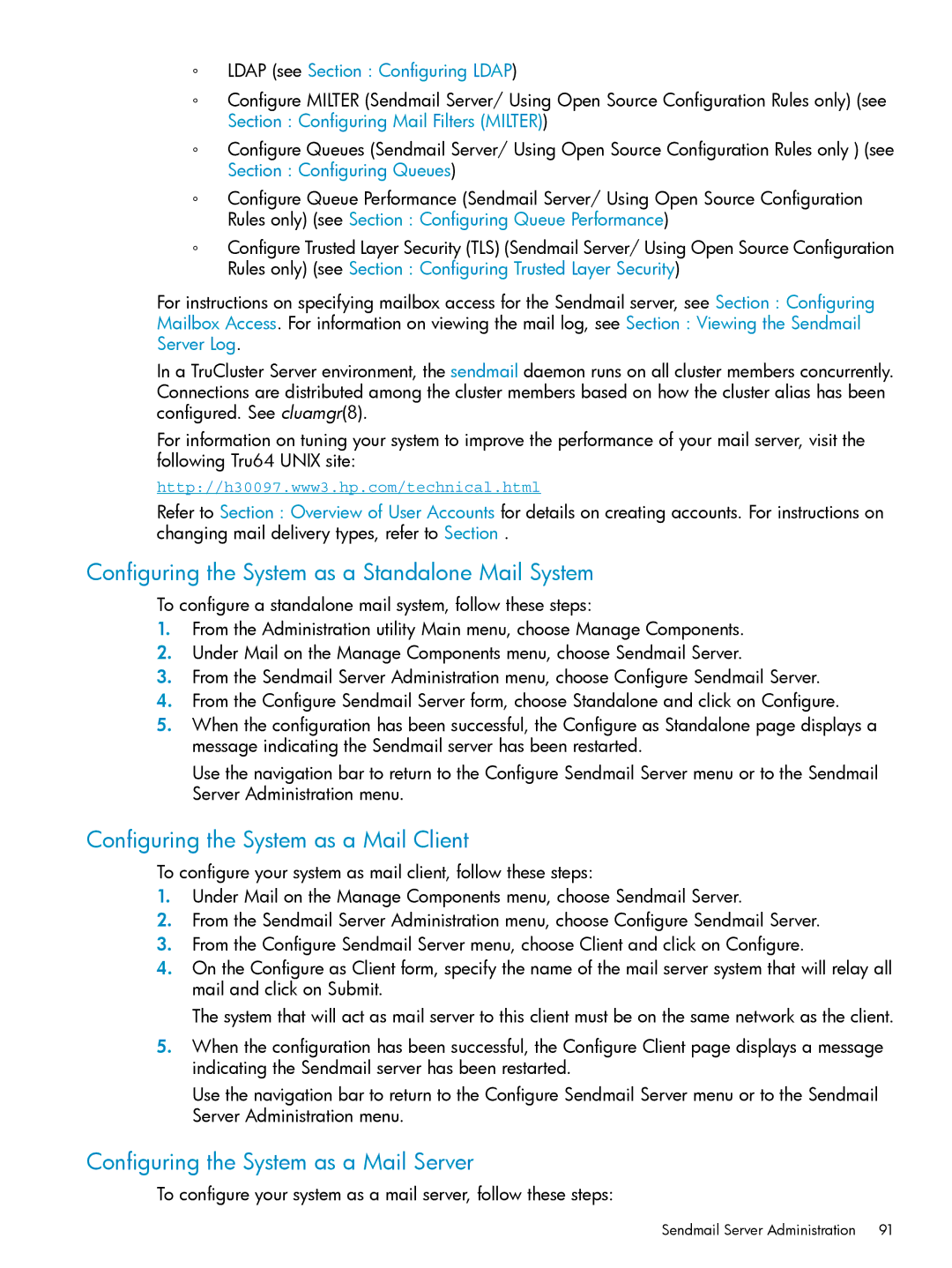◦LDAP (see Section : Configuring LDAP)
◦Configure MILTER (Sendmail Server/ Using Open Source Configuration Rules only) (see Section : Configuring Mail Filters (MILTER))
◦Configure Queues (Sendmail Server/ Using Open Source Configuration Rules only ) (see Section : Configuring Queues)
◦Configure Queue Performance (Sendmail Server/ Using Open Source Configuration Rules only) (see Section : Configuring Queue Performance)
◦Configure Trusted Layer Security (TLS) (Sendmail Server/ Using Open Source Configuration Rules only) (see Section : Configuring Trusted Layer Security)
For instructions on specifying mailbox access for the Sendmail server, see Section : Configuring
Mailbox Access. For information on viewing the mail log, see Section : Viewing the Sendmail Server Log.
In a TruCluster Server environment, the sendmail daemon runs on all cluster members concurrently. Connections are distributed among the cluster members based on how the cluster alias has been configured. See cluamgr(8).
For information on tuning your system to improve the performance of your mail server, visit the following Tru64 UNIX site:
http://h30097.www3.hp.com/technical.html
Refer to Section : Overview of User Accounts for details on creating accounts. For instructions on changing mail delivery types, refer to Section .
Configuring the System as a Standalone Mail System
To configure a standalone mail system, follow these steps:
1.From the Administration utility Main menu, choose Manage Components.
2.Under Mail on the Manage Components menu, choose Sendmail Server.
3.From the Sendmail Server Administration menu, choose Configure Sendmail Server.
4.From the Configure Sendmail Server form, choose Standalone and click on Configure.
5.When the configuration has been successful, the Configure as Standalone page displays a message indicating the Sendmail server has been restarted.
Use the navigation bar to return to the Configure Sendmail Server menu or to the Sendmail Server Administration menu.
Configuring the System as a Mail Client
To configure your system as mail client, follow these steps:
1.Under Mail on the Manage Components menu, choose Sendmail Server.
2.From the Sendmail Server Administration menu, choose Configure Sendmail Server.
3.From the Configure Sendmail Server menu, choose Client and click on Configure.
4.On the Configure as Client form, specify the name of the mail server system that will relay all mail and click on Submit.
The system that will act as mail server to this client must be on the same network as the client.
5.When the configuration has been successful, the Configure Client page displays a message indicating the Sendmail server has been restarted.
Use the navigation bar to return to the Configure Sendmail Server menu or to the Sendmail Server Administration menu.
Configuring the System as a Mail Server
To configure your system as a mail server, follow these steps:
Sendmail Server Administration | 91 |