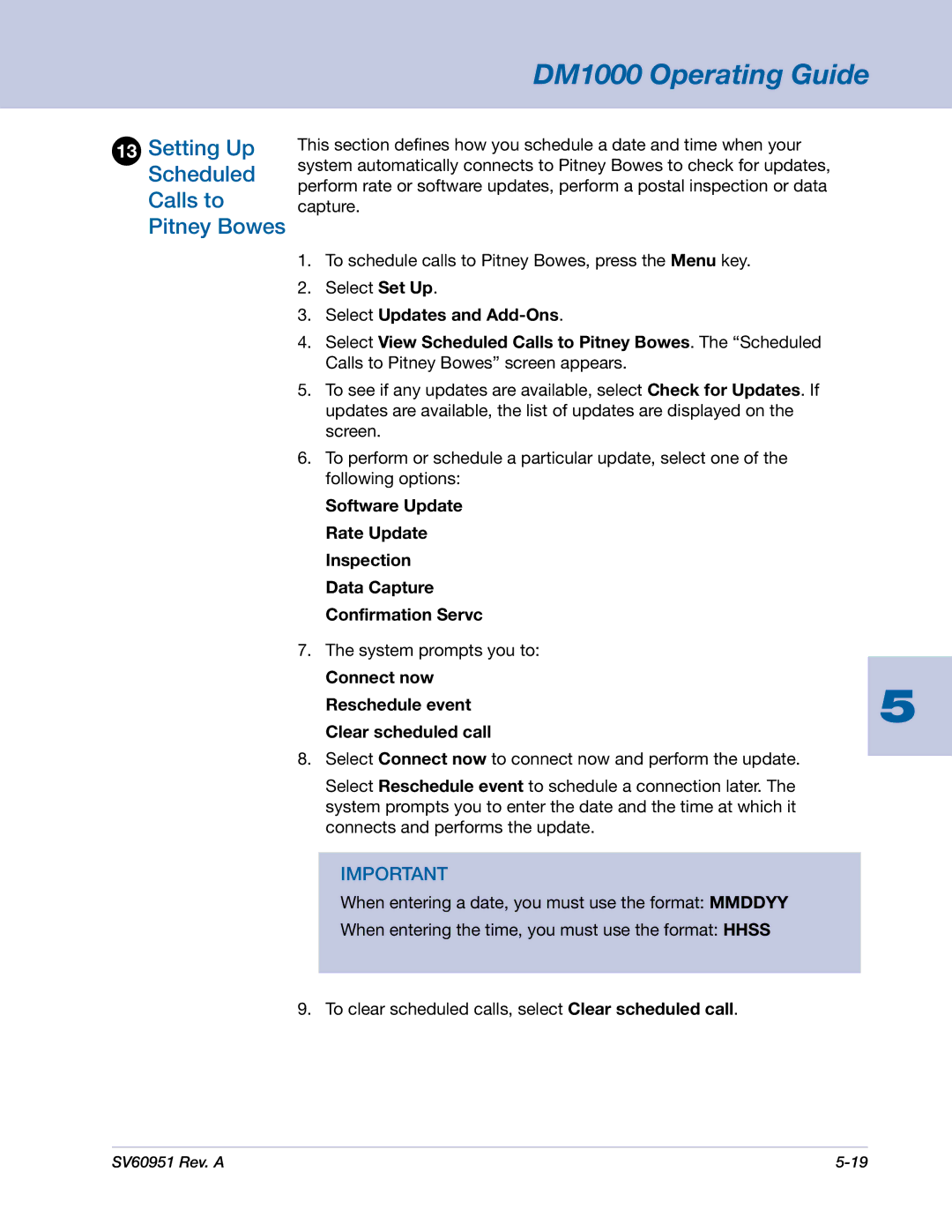DM1000 specifications
The Pitney Bowes DM1000 is a highly versatile mailing system designed to meet the needs of small to medium-sized businesses. Known for its efficiency and user-friendly features, the DM1000 offers a streamlined approach to mail processing, saving time and reducing operational costs for businesses.One of the standout features of the DM1000 is its ability to automatically feed and seal envelopes. This functionality significantly speeds up the mailing process, allowing businesses to handle large volumes of mail without the tedious manual effort typically associated with traditional mailing methods. The system’s adjustable feed tray can accommodate various envelope sizes, making it adaptable for different mailing requirements.
The DM1000 employs advanced technology for postage printing. With integrated postage meters, users can easily manage their postage costs and track expenditures straightforwardly. The use of metered mail not only reduces the risk of overpaying on postage but also provides the ability to update postage rates automatically, ensuring compliance with postal regulations.
Another notable characteristic is its intuitive touchscreen interface. This feature simplifies operation, allowing users to navigate through various functions with ease. The system supports multiple languages, catering to diverse business environments. Additionally, the DM1000 includes customizable mail presets, enabling users to save specific settings for different types of mail, thus improving efficiency.
Security is also a priority with the DM1000. The system can be equipped with secure access features, limiting use to authorized personnel. This is particularly important for businesses handling sensitive information or important correspondence.
The DM1000 is designed with a compact footprint, allowing it to fit comfortably in limited office spaces. Its modern design complements any office environment while providing the functionality needed for daily mailing tasks. Furthermore, the system is compatible with various software solutions that can assist in managing mailing lists and tracking mail delivery.
In conclusion, the Pitney Bowes DM1000 is an essential tool for businesses looking to optimize their mailing operations. Its combination of automatic feeding, secure postage printing, and user-friendly interface, alongside its compact design, makes it an ideal choice for enhancing productivity while keeping costs manageable. This system caters to the evolving needs of businesses in a fast-paced world, supporting efficient communication and correspondence management.