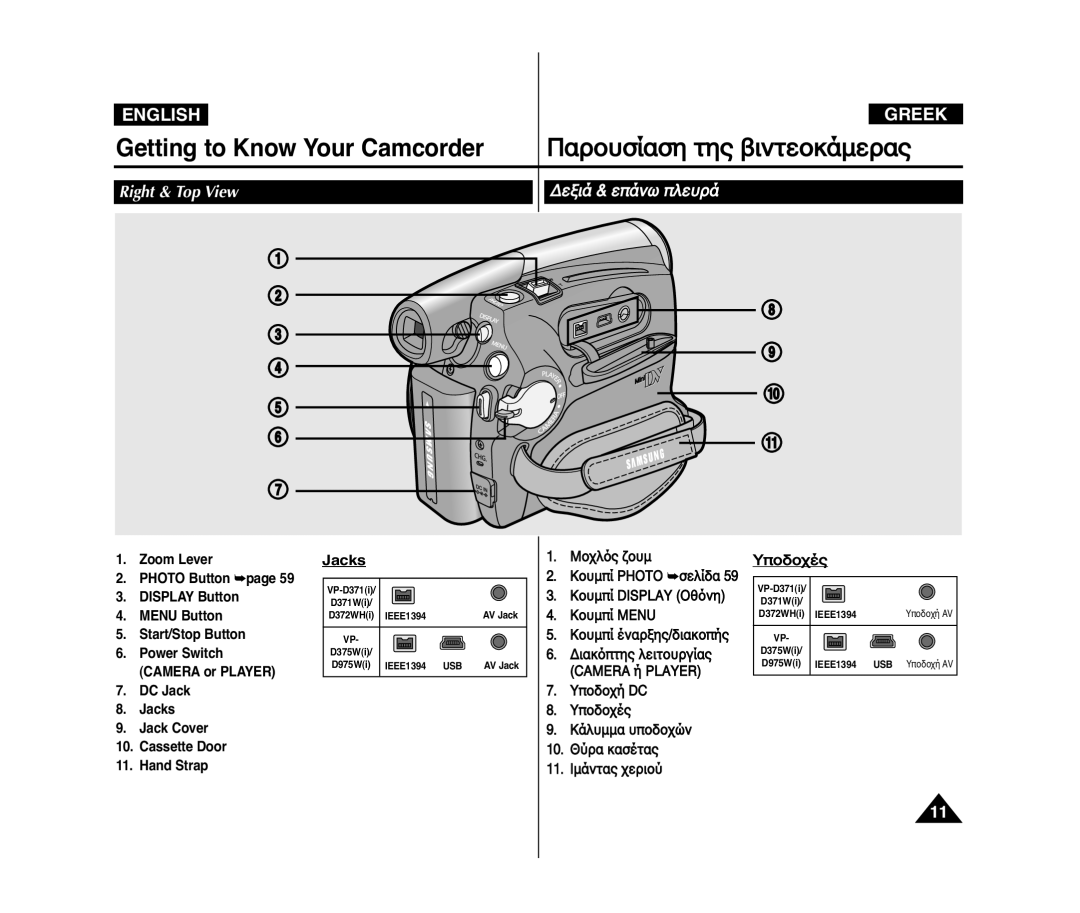AD68-01227K
Digital Video Camcorder
Contents-ÂÒȘ¸ÏÂÌ·
Advanced Recording
¡Ì··Ò·„˘„fi
103
100
101
102
ÁÏÂÈ˛ÛÂÈÚ Û˜ÂÙÈÍ‹ Ï ÙÔÌ Í·Ë·ÒÈÛϸ Ù˘Ì Íˆ·Î˛Ì ‚flÌÙÂÔ
≈ȉÔÔÈfiÛÂÈÚ Í·È Ô‰Á„flÂÚ ·Ûˆ‹ÎÂÈ·Ú
Waste Electrical & Electronic Equipment
Servicing & Replacement Parts
ÁÏÂÈ˛ÛÂÈÚ Û˜ÂÙÈÍ‹ Ï ٷ ÌÂıÏ·ÙÈÍ‹ ‰ÈÍ·È˛Ï·Ù·
Correct Disposal of This Product
Features
CD ÎÔ„ÈÛÏÈÍÔ˝
Accessories Supplied with Camcorder
Basic Accessories
·ÒÂÎ͸ÏÂÌ· Ôı ·Ò›˜ÔÌÙ·È Ï ÙÁ ‚ÈÌÙÂÔÍ‹ÏÂÒ·
ÁÏÂÈ˛ÛÂÈÚ
ÒÔÛÙÈÌfi & ·ÒÈÛÙÂÒfi ÎÂıÒ‹
VP-D375Wi/D975Wi only
TFT LCD Screen Internal Microphone
Menu Button T Button
Left Side View
¡ÒÈÛÙÂÒfi ÎÂıÒ‹
’Ô‰Ô˜›Ú
ƑÂÓÈ‹ & Â‹Ì˘ ÎÂıÒ‹
Jacks
ÒÁÛÈÏÔÔÈfiÛÈÏÁ Í‹ÒÙ· ÏÌfiÏÁÚ
Rear & Bottom View flÛ˘ Í·È Í‹Ù˘ ÎÂıÒ‹
Usable Memory Cards
‘ÁΘÂÈÒÈÛÙfiÒÈÔ Ï¸ÌÔ „È· Ù· ÏÔÌٛη VP-D375Wi/D975Wi
Remote Control VP-D375Wi/D975Wi only
ÒfiÛÁ ÙÔı ÈÏ‹ÌÙ· ˜ÂÒÈÔ˝ Í·È ÙÔı ͷνÏÏ·ÙÔÚ ˆ·ÍÔ˝
Using the Hand Strap & Lens Cover
Hand Strap Adjusting the Hand
Installing the Lens Cover after Operation
‘ÔÔË›ÙÁÛÁ Ï·Ù·Òfl·Ú ÎÈËflÔı
Lithium Battery Installation
Lithium Battery Installation for the Internal Clock
Precaution regarding the Lithium Battery
ÒfiÛÁ ·̷ˆÔÒÙÈʸÏÂÌÁÚ Ï·Ù·Òfl·Ú ȸÌÙ˘Ì ÎÈËflÔı
Using the Lithium Ion Battery Pack
Charging the Lithium Ion Battery Pack
Charging, Recording Times based on Model and Battery Type
ƑÈ·˜ÂflÒÈÛÁ Ï·Ù·Òfl·Ú
Battery Level Display
Battery Pack Management
≈ψ‹ÌÈÛÁ ÛÙ‹ËÏÁÚ Ï·Ù·Òfl·Ú
ÁÏÂÈ˛ÛÂÈÚ Û˜ÂÙÈÍ‹ Ï ÙÁÌ Ï·Ù·Òfl·
About the Operating Modes
Connecting a Power Source
Using a Household Power Source
˝Ì‰ÂÛÁ Á„fiÚ ÒÂ˝Ï·ÙÔÚ
Player Mode VP-D375Wi/D975Wi only
For example Setting the White Balance
Camera Mode
Cam Mode VP-D375Wi/D975Wi only
Volume Control Message Line DV in DV data transfer mode
OSD in Camera Mode
OSD in Player Mode
Battery Level Visual Effects Mode page 52 EASY.Q Wide
VP-D375Wi/D975Wi only
OSD in M.Cam Mode
OSD in M.Player Mode
OSD On Screen Display in M.Cam/M.Player Modes
Displays in this manual
Setting the Clock Clock Set
Set the Power switch to Camera or Player
˝ËÏÈÛÁ ÙÔı ÒÔÎÔ„ÈÔ˝ Clock Set
˝ËÏÈÛÁ ÏÂÌÔ˝ ÛıÛÙfiÏ·ÙÔÚ
Sound, then press the OK button
Setting the Beep Sound Beep Sound
˝ËÏÈÛÁ ÙÔı fi˜Ôı ÏÈ Beep Sound
Press the / button to select Beep
›ÛÁ Tape
Setting the Shutter Sound Shutter Sound
˝ËÏÈÛÁ ÙÔı fi˜Ôı ÙÔı ÍÎÂflÛÙÒÔı Shutter Sound
Pûòòíëè
Selecting the OSD Language Language
Press the / button to select System, then press
Set the Mode switch to Tape
Viewing the Demonstration Demonstration
˝ËÏÈÛÁ ÙÁÚ Ô˸ÌÁÚ LCD LCD Bright/LCD Colour
Adjusting the LCD Screen LCD Bright/LCD Colour
JAN.2007
Time, Date&Time
·È ÙÁÌ ÙÁθҷÛÁ
Setting the TV Display TV Display
Set the Power switch to Camera or Player
˝ËÏÈÛÁ ÙÁÚ Ô˸ÌÁÚ TV TV Display
≈ÈÛ·„˘„fi / ÂÓ·„˘„fi Í·Û›Ù·Ú
Using the Viewfinder ÒfiÛÁ ÙÔı ÛÍÔ½ÙÒÔı
Adjusting the Focus
Inserting / Ejecting a Cassette
Recording with the Viewfinder
Various Recording Techniques
ƑÈ‹ˆÔÒÂÚ Ù˜ÌÈÍ›Ú Â„„Ò·ˆfiÚ
Self recording
REC is displayed on the LCD Screen
Making your First Recording
·„Ï·ÙÔÔflÁÛÁ ÙÁÚ Ò˛ÙÁÚ Â„„Ò·ˆfiÚ
To start recording, press the Start/Stop button
Words EASY.Q and DIS are displayed at the same time
Recording with Ease for Beginners EASY.Q Mode
Unavailable buttons during operation
KÔıÏÈ‹ ÏÁ ‰È·Ë›ÛÈÏ· Í·Ù‹ ÙÁ ÎÂÈÙÔıÒ„fl·
¡Ì·ÊfiÙÁÛÁ „„Ò·ˆfiÚ REC Search
Reviewing and Searching a Recording REC Search
Record Search REC Search
00000
ÙÁΘÂÈÒÈÛÏÔ˝ ÙÁÚ ‚ÈÌÙÂÔÍ‹ÏÂÒ·Ú
Self Timer
Camera
ÍÔÌÙ‹
Zooming In and Out
Ä›ËıÌÛÁ Í·È ÛÏflÍÒıÌÛÁ
Ûùáì Ô˸ÌÁ
√È· ›Ì·ÒÓÁ ÙÁÚ Â„„Ò·ˆfiÚ
ÒfiÛÁ Ù˘Ì ÎÂÈÙÔıÒ„È˛Ì Fade In Í·È Fade Out
To Start Recording
To Stop Recording
ÒfiÛÁ ÙÁÚ ÎÂÈÙÔıÒ„fl·Ú Colour Nite
Light can become extremely hot
Please disable 169 Wide mode to use this function.
Set the Power switch to Camera Set the Mode switch to Tape
Modes. This Camcorder records sound in two ways Bit, 16Bit
Selecting the Record Mode & Audio Mode
DV in or AV in VP-D371i/D371Wi/D372WHi/D375Wi
D975Wi only modes.
Or Auto
Cutting Off Wind Noise WindCut Plus
·Ù·ÛÙÔÎfi ËÔÒ˝‚Ôı ·Ì›ÏÔı WindCut Plus
Press the … / † button to select Record, then
˝ÌËÂÙÂÚ ÒıËÏflÛÂÈÚ Â„„Ò·ˆfiÚ
250, 1/500, 1/1000, 1/2000, 1/4000 or
Setting the Shutter Speed & Exposure
Recommended Shutter Speeds when Recording
Adjusting the Exposure When Recording
Manual Focus
Auto Focus / Manual Focus
¡ıٸϷÙÁ ÂÛÙfl·ÛÁ / ÃÁ ·ıٸϷÙÁ ÂÛÙfl·ÛÁ AF/MF
Auto Focus
Spotlight mode
Auto a mode
Sports Mode
Portrait mode
EASY.Q
Setting the Program AE
˝ËÏÈÛÁ ÙÁÚ …ÛÔÒÒÔfl·Ú ÎÂıÍÔ˝ White Balance
Setting the White Balance
Indoor, Outdoor or Custom WB, then
≈ˆ·ÒÏÔ„fi ÔÙÈÍ˛Ì Âˆ› Visual effect
Applying Visual Effects
Nite
Selecting the Visual Effects
Setting the 169 Wide mode
ÒfiÛÁ ÙÁÚ ÎÂÈÙÔıÒ„fl·Ú Tele Macro
Using the Tele Macro Macro
Set the Mode switch to Tape or Card
Quality than in normal mode
You can directly access the DIS function using the Q.MENU
Or Pastel2 is not available in the DIS mode
DIS function in 169 Wide mode may produce lower
BLC Off BLC On
Using Back Light Compensation Mode BLC
˘ÙÈÛÏÔ˝ BLC
Value Off, 100x, 200x, 400x or
Selecting the Digital Zoom
≈ÈÎÔ„fi ÙÁÚ ÎÂÈÙÔıÒ„fl·Ú Digital Zoom
Searching for a still image
Please disable 169 Wide mode to use this function
Still Image Recording Àfi¯Á ˆ˘ÙÔ„Ò·ˆÈ˛Ì
Ô˸ÌÁ LCD
Adjusting the LCD Bright/LCD Colour during Playback
Adjusting the Volume
Playing Back a Tape on the LCD Screen
Slow Playback Forward/Reverse
Various Functions while in Player Mode
Playback Pause
Picture Search Forward/Reverse
Forward frame advance
Reverse Playback VP-D375Wi/D975Wi only
X2 Playback Forward/Reverse VP-D375Wi/D975Wi only
¡Ì··Ò·„˘„fi Í·Ò›-Í·Ò› ¸ÌÔ „È· Ù· ÏÔÌٛη VP-D375Wi/D975Wi
ÃflÓÁ fi˜Ôı ϸÌÔ „È· Ù· ÏÔÌٛη VP-D375Wi/D975Wi
Audio Dubbing VP-D375Wi/D975Wi only
Player
Dubbed Audio Playback ¡Ì··Ò·„˘„fi ÏÈÓ·ÒÈÛÏ›ÌÔı fi˜Ôı
Playing back on a TV Monitor
Connecting to a TV which has
Tape Playback on TV Screen
¡Ì··Ò·„˘„fi Í·Û›Ù·Ú Ûùáì ÙÁθҷÛÁ
¡Ì··Ò·„˘„fi
Connecting to a TV which has no Audio/Video Input Jacks
Power switch to Player
˝Ì‰ÂÛÁ Ï ÙÁθҷÛÁ ˜˘ÒflÚ ‚˝ÛÏ·Ù· ÂÈÛ¸‰Ôı Audio/Video
Voice+
Voice + Function
ÀÂÈÙÔıÒ„fl· ÷ŸÕ«+
≈ÈÛ·„‹„ÂÙ ÙÁÌ Í·Û›Ù· Ï ÙÔÌ Â„„„ҷÏÏ›ÌÔ
Audio Effect
«˜ÁÙÈÍ‹ ˆ›
When recording images from a VCR, playback
Out Select this when copying or playing
Back the contents of this camcorder onto
External device Select this when recording the contents
VP-D371i/D371Wi/ VP-D375Wi/D975WiD372WHi
When Copying is Complete
ºÙ·Ì ÔÎÔÍÎÁÒ˘ËÂfl Á ·ÌÙÈ„Ò·ˆfi
To record from a VCR
When Recording Copying is Complete
Recording Copying onto a
Camcorder Tape
Inserting a Memory Card
‘Ò¸ÔÚ ÎÂÈÙÔıÒ„fl·Ú ¯ÁˆÈ·ÍfiÚ ˆ˘ÙÔ„Ò·ˆÈÍfiÚ
ÏÁ˜·ÌfiÚ Ï¸ÌÔ „È· Ù· ÏÔÌٛη VP-D375Wi/D975Wi
Memory Card Functions
Photo Image
Structure of Folders and Files on the Memory Card
ƑÈ‹ÒËÒ˘ÛÁ ˆ·Í›Î˘Ì Í·È ·Ò˜Âfl˘Ì Ûùáì Í‹ÒÙ· ÏÌfiÏÁÚ
Image Format
Select the Image Quality
Selecting the Photo Quality
Number of Images on the Memory Card
‘Ò¸ÔÚ ÎÂÈÙÔıÒ„fl·Ú ¯ÁˆÈ·ÍfiÚ ˆ˘ÙÔ„Ò·ˆÈÍfiÚ
Press the … / † button to select 1152 x
≈ÈÎÔ„fi ÙÔı Ï„›ËÔıÚ Â„„Ò·ˆfiÚ ·Ò˜ÂflÔı Photo
¸ÌÔ „È· Ù· ÏÔÌٛη VP-D975Wi
Photo Size function works only in M.Cam mode.
˝ËÏÈÛÁ File Number ¡ÒÈËÏ¸Ú ·Ò˜ÂflÔı
Setting the File Number
LCD
Taking a Photo Image Jpeg on the Memory Card
Àfi¯Á ˆ˘ÙÔ„Ò·ˆfl·Ú Jpeg Ûùáì Í‹ÒÙ· ÏÌfiÏÁÚ
To view a Slide Show
Viewing Photo Images Jpeg
ÒÔ‚ÔÎfi ˆ˘ÙÔ„Ò·ˆÈ˛Ì Jpeg
To view a Single Image
ÂÈÍ¸Ì˘Ì
Protection from accidental Erasure
ÒÔÛÙ·Ûfl· ·¸ ·ÍÔ˝ÛÈ· ‰È·„Ò·ˆfi
ÒÔÛٷٽÛÂÙÂ
Message Do you want to delete? is
ƑÈ·„Ò·ˆfi ˆ˘ÙÔ„Ò·ˆÈ˛Ì Í·È ÍÈÌÔ˝ÏÂÌ˘Ì ÂÈÍ¸Ì˘Ì
· ·Ì·ÍÙÁËÔ˝Ì
Do you want to delete all?
Deleting All Images at Once
‘·ıÙ¸˜ÒÔÌÁ ‰È·„Ò·ˆfi ¸Î˘Ì Ù˘Ì ÂÈÍ¸Ì˘Ì
Message Do you want to delete all? is displayed
Message All files will be deleted! Do you
Formatting a Memory Card
Ƒȷϸ҈˘ÛÁ ÙÁÚ Í‹ÒÙ·Ú ÏÌfiÏÁÚ
ÒÔÛÔ˜fi
Recording time available on the Memory Card
Recording Moving Images Mpeg on a Memory Card
≈„„Ò·ˆfi ÍÈÌÔ˝ÏÂÌ˘Ì ÂÈÍ¸Ì˘Ì Mpeg Ûùáì Í‹ÒÙ· ÏÌfiÏÁÚ
Saving Moving Images onto a Memory Card
Digital Still Camera Mode
Moving image playback. To use Menu button and OK
Moving image playback is not available when a Menu
Œœ/ √√ REV/FWD and Stop buttons
Menu button and OK button are not available during
Displayed ÂÈ͸̷Ú, Á Ô˸ÌÁ ·Ì··Ò·„˘„fiÚ
Recording Photo Image from a Cassette
≈„„Ò·ˆfi ÍÈÌÔ˝ÏÂÌÁÚ ÂÈÍ¸Ì·Ú ·¸ Í·Û›Ù· ˘Ú ˆ˘ÙÔ„Ò·ˆfl·
Image search to find still images and copy starts
Copy stops when the cassette is finished or
Will be copied onto a Memory Card
Camcorder automatically performs the still
Off , This File or All Files , then press the OK button
Marking Images for Printing Print Mark
fiÏ·ÌÛÁ ÂÈÍ¸Ì˘Ì „È· ÂÍÙ˝˘ÛÁ Print Mark
Removing the Print Mark
˝Ì‰ÂÛÁ Ï ÂÍÙı˘Ùfi
Connecting To a Printer
≈ÍÙ˝˘ÛÁ ˆ˘ÙÔ„Ò·ˆÈ˛Ì ÒfiÛÁ ÙÔı PictBridgeTM
Selecting Images
Setting the Number of Prints
Setting the Date/Time Imprint Option
Canceling the Printing
˝Ì‰ÂÛÁ Ï ıÔÎÔ„ÈÛÙfi
Connecting to a DV Device DVD Recorder, Camcorder, etc
Connecting to a PC
System Requirements
·È Colour Nite ·ÂÌÂÒ„ÔÔÈÔ˝ÌÙ·È
VP-D371i/D371Wi D372WHi
√ÁÏÂÈ˛ÛÂÈÚ
USB Connection Speed depending on the System
Using USB Interface
ÒfiÛÁ ÙÁÚ ‰È·Û˝Ì‰ÂÛÁÚ USB
Transferring a Digital Image through a USB Connection
≈ÈÎÔ„fi ÙÁÚ ÛıÛÍÂıfiÚ USB USB Connect
Selecting the USB Device USB Connect
≈„Í·Ù‹ÛÙ·ÛÁ ÙÔı DV Media PRO Program
Installing DV Media PRO Program
Program Installation
¡ÔÛ˝Ì‰ÂÛÁ ÙÔı ͷ΢‰flÔı USB
Connecting to a PC
Disconnecting the USB Cable
˝Ì‰ÂÛÁ Ï ıÔÎÔ„ÈÛÙfi
ÒfiÛÁ ÙÁÚ ÎÂÈÙÔıÒ„fl·Ú Í‹ÏÂÒ·Ú Web PC Camera
Using the PC Camera Function
ÒfiÛÁ ÙÁÚ ÎÂÈÙÔıÒ„fl·Ú ·ˆ·ÈÒÔ˝ÏÂÌÔı ‰flÛÍÔı
Using the USB Streaming Function
Using the removable Disk Function
ÒfiÛÁ ÙÁÚ ÎÂÈÙÔıÒ„fl·Ú ÒÔfiÚ ‰Â‰ÔÏ›Ì˘Ì USB USB Streaming
REC
After Finishing a Recording
ÃÂÙ‹ ÙÁÌ ÔÎÔÍÎfiÒ˘ÛÁ ÏÈ·Ú Â„„Ò·ˆfiÚ
Usable Cassette Tapes
·Ë·ÒÈÛÏ¸Ú Ù˘Ì Íˆ·Î˛Ì ‚flÌÙÂÔ
Cleaning and Maintaining the Camcorder
Cleaning the Video Heads
·Ë·ÒÈÛÏ¸Ú Í·È ÛıÌÙfiÒÁÛÁ ÙÁÚ ‚ÈÌÙÂÔÍ‹ÏÂÒ·Ú
Colour system
Using Your Camcorder Abroad
Power sources
ÒfiÛÁ ÙÁÚ ‚ÈÌÙÂÔÍ‹ÏÂÒ·Ú ÛÙÔ ÂÓ˘ÙÂÒÈ͸
Moisture Condensation
Troubleshooting
Self Diagnosis Display
ŒË¸ÌÁ ·ıÙԉȷ„Ì˘ÛÙÈÍÔ˝ ÂΛ„˜Ôı
Slow If inserted Memory Card is Eject and re-insert
Slow Memory Card needs Format a Memory Card To format See
Cassette
Symptom Explanation/Solution
Viewfinder lens has not been adjusted
You have reached the beginning or end
Menu
Setting menu items
Main Available Mode Sub Menu Functions
˝ËÏÈÛÁ ÛÙÔȘÂfl˘Ì ÏÂÌÔ˝
106
Size/dot number LCD Screen Method Viewfinder
Connectors
Weight
General
Protection Cassette
Audio Dubbing Photo Copy Audio Mode Photo Quality
Battery Pack Photo Search
EASY.Q Mode
Contact Samsung World Wide
Region Country Customer Care Centre Web Site
This Camcorder is Manufactured by