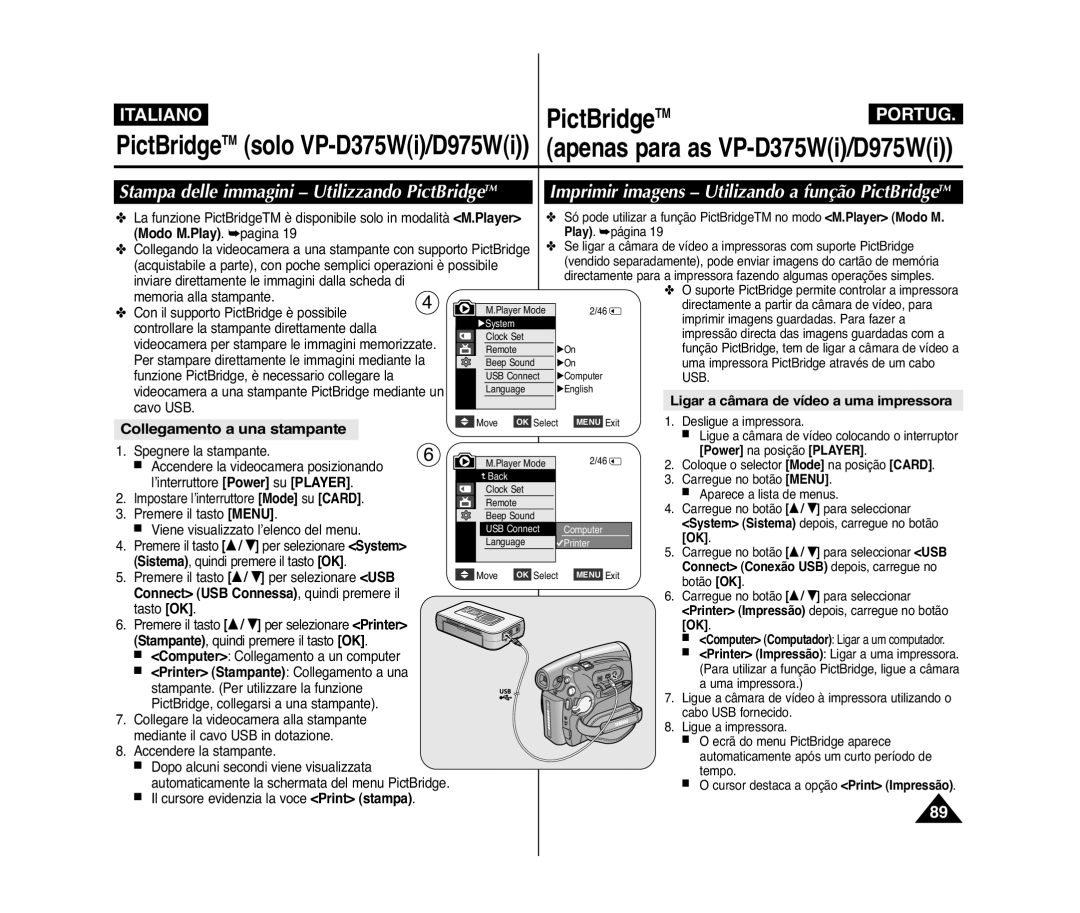Manual de Instruções do Utilizador
VP-D371i/D371Wi D372WHi/D374
Manuale di istruzioni
Índice
Indice
Definir o som do obturador Shutter Sound Som Obturador
Procurar rapidamente uma cena Definir a Memória Zero
Registrazione avanzata
102
PictBridgeTM apenas para a VP-D375Wi/D975Wi
107
108
Notas sobre a limpeza das cabeças de vídeo
Notas sobre a rotação do ecrã LCD
Avvertenze riguardanti la rotazione del display LCD
Avvertenze riguardanti la pulizia delle testine video
Assistenza e parti di ricambio
Avvertenze relative al copyright
Notas sobre a câmara de vídeo
Avisos relativamente aos direitos de autor
Características
Conoscere la videocamera Apresentação da câmara de vídeo
Funzioni
Acessórios básicos
Accessori base
Notas
Only
VP-D375Wi/D975Wi only
Vista frontal e esquerda
Vista frontale e sinistra
Botão Q.MENU página Botão …/ † W / T
Vista laterale sinistra Vista lateral esquerda
Tasto Q.MENU pagina Tasto …/ † W / T
Vista superior e direita
Vista destra e superiore
Jack
Tomadas
Scheda di memoria utilizzabile
Vista posteriore e inferiore Vista posterior e inferior
Cartões de memória que pode utilizar
# VP-D375Wi/D975Wi only
Telecomando apenas para as VP-D375Wi/D975Wi
Telecomando solo VP-D375Wi/D975Wi
Utilizar a pega e a tampa da objectiva
PreparazionePreparativos
Uso della maniglia e del copriobiettivo
Colocar a pilha de lítio
Installazione della batteria al litio
Utilizar a bateria de iões de lítio
Uso della batteria agli ioni di litio
Gestione del gruppo batterie
Indicador de carga da bateria
Gestão da bateria
Visualizzazione del livello di carica della batteria
Notas sobre a bateria
Avvertenze riguardanti le batterie
Ligar a câmara de vídeo a uma fonte de alimentação
Collegamento di una fonte di alimentazione
Informazioni sulle modalità operative
Modos de funcionamento
Utilizar o Quick Menu Menu Rápido
Uso di Quick Menu Menu Rapido
OSD in Player Mode
OSD in Camera Mode
Attivazione e disattivazione dellOSD On Screen Display
Activar/desactivar OSDs opções de menu no ecrã
Impostazioni del menu di sistema Definição do menu Sistema
Impostazione iniziale Definição inicial
Acertar o relógio Clock Set Conf. Relógio
Impostazione dell’orologio Clock Set Imp. Orologio
Remote Contr. Remoto depois, carregue no
Italiano Impostazione iniziale Definição inicial
Ligado ou Off Desligado depois, carregue
Se si imposta Remote Telecomando su Off
Impostazione del suono bip Beep Sound Suono Bip
Definir o sinal sonoro Beep Sound Som Beep
System Sistema , quindi premere
Premere il tasto … / † per selezionare On o
Premere il tasto … / † per selezionare Shutter
Camera ou Player
Selezione della lingua dell’OSD Language
Seleccionar o idioma para as opções de menu Language
Demonstration Dimostrazione , quindi
Ver a demonstração Demonstration Demonstração
LCD Bright Lumin. LCD LCD Colour Colore LCD
Definição inicial definição do menu Visor
LCD Bright Luminosid LCD LCD Colour Cor LCD
Regolare LCD Bright Luminosità LCD o LCD
Visualizzazione della data e dell’ora Date/Time Data/Ora
Ver a data/hora Date/Time Data/Hora
Date/Time Data/Ora, quindi premere il
Off, Date Data, Time Ora
Display Visualizaçã TV depois, carregue no
Uso del mirino
Registrazione di base Gravação básica
Inserimento / estrazione di una cassetta
Introduzir / Ejectar uma cassete
Várias técnicas de gravação
Varie tecniche di registrazione
Fazer a primeira gravação
Registrazione del primo filmato
Stby SP
Pesquisar gravação REC Search
Rever e procurar durante a gravação REC Search
Ricerca di una registrazione REC
Contador de fita com indicador de Zero Memory Memória
Ou Player
Œœ REW
Start/Stop Iniciar/Parar
Il tasto Self Timer
Aproximação/afastamento gradual da imagem
Zoom avanti e indietro
Button
Zoom lever
60min Para iniciar a gravação
Uso di Dissolvenza a comparsa e Dissolvenza a scomparsa
Arresto della registrazione
Para parar a gravação
Utilizar o botão Colour Nite
Uso di Colour Nite
Perigo
Attenzione
√Record
Registrazione avanzata Gravação avançada
WindCut Plus Anti-Ruído depois, carregue no
Reduzir o ruído do vento WindCut Plus Anti-Ruído
Auto
Ou Auto
Solo in modalità Camera Modo Cam
Selezione di Real Stereo Stereo reale
Seleccionar o Real Stereo Estéreo Real
Velocidades do obturador recomendadas durante a
Velocità di scatto consigliate durante la registrazione
Gravação
Ajustar a exposição quando gravar
Messa a fuoco automatica / Messa a fuoco manuale
Focagem automática / Focagem manual
Modalità Sports Sport
Modalità Auto a
Modo Auto a
Modalità Spotlight Riflettore
EASY.Q
Program AE Programa AE depois, carregue
Definir o White Balance Balanço Br
Impostazione di White Balance Bilan. Bianco
Selezionare Custom WB e premere il tasto
Aplicar Visual Effects Efeitos visuais
Applicazione di Visual Effects Effetti visivi
Seleccionar Visual Effects Efeitos visuais
Selezione di Visual Effects Effetti visivi
Effect Effetti video, quindi premere il tasto OK
Visual Effect Efeito Visual depois, carregue
Desligado
Impostazione di Wide
Definir o 169 Wide
Utilizar a Macro teleobjectiva
Uso di Tele Macro
Menu DIS para Off Desligado
Definir o estabilizador de imagem digital DIS
BLC Off BLC On
Registrazione avanzata Gravação avançada
Aproximação/afastamento gradual da imagem com o
Zoom digital Digital Zoom Zoom Digital
Selezione di Digital Zoom Zoom digitale
Seleccionar o Digital Zoom Zoom digital
Registrazione di immagini fisse Gravação de fotografias
Coloque o interruptor Power na posição Player
Ricerca di un’immagine fissa
Procurar uma fotografia
Riproduzione Reprodução
Regular o volume
Reproduzir uma cassete gravada no ecrã LCD
Riproduzione di una cassetta registrata sul display LCD
RiproduzioneReprodução
Reprodução X2 para a frente/para trás
Dobragem do som apenas para as VP-D375Wi/D975Wi
Doppiaggio audio solo VP-D375Wi/D975Wi
Sound1Suono 1 Riproduce l’audio
Riproduzione audio doppiato Reprodução do som dobrado
Player Modo Player. página
Riproduzione del nastro su schermo TV
Possibile collegare la videocamera a un
D372WHi/D374/D376 VP-D375Wi/D975Wi
Funzione VOCE+ Função Voice + VOZ +
Modo Player. pagina Player Modo Player. página
Start/Stop
Effect Effetti audio, quindi premere il tasto OK
Effetti audio
Efeito Áudio
D371i/D371Wi/D372WHi/D375Wi/D975Wi
Impostazione di Ingresso/Uscita AV
Definir a Entrada/Saída de AV apenas para as VP
Solo VP-D371i/D371Wi/D372WHi/D375Wi/D975Wi
Quando a cópia estiver concluída
CollegamentoLigação
Quando loperazione di copia è terminata
Videocamera
Registrazione copia su un nastro per
Câmara de vídeo
Per registrare da un televisore
Funções do cartão de memória
Funzioni della scheda di memoria
Introduzir um cartão de memória
Inserimento della scheda di memoria
Struttura delle cartelle e dei file nella scheda di memoria
Estrutura de pastas e ficheiros no cartão de memória
Formato dell’immagine
Formato da imagem
Selezione della funzione Photo Quality Qualità Foto
Seleccionar a Photo Quality Qualid Foto
Número de imagens no cartão de memória
Numero di immagini memorizzabili sulla scheda di
Selezione del formato di registrazione foto solo VP-D975Wi
Definir o File Number Número de ficheiro
Desiderata Series Serie o Reset
Impostazione di File Number Numero di file
Tirar uma fotografia Jpeg para o cartão de memória
Apenas para as VP-D375Wi/D975Wi
Ver fotografias Jpeg
Protect
No image! Nessuna immagine
Nenhuma imagem
Eliminazione di immagini fotografiche e filmati
To delete? Si vuole cancellare?
Apagar fotografias e imagens em movimento
Delete? Pretende apagar?
Immagine
Image ! Nenhuma imagem
Erro cartão memória
Delete All Apagar tudo
Attenzione
Atenção
Aparece a mensagem All files will be deleted
Pretende formatar?
Tempo di registrazione disponibile sulla scheda di memoria
Salvataggio di un filmato sulla scheda di memoria
Guardar imagens em movimento num cartão de memória
Tempo de gravação disponível no cartão de memória
Apenas para as VP-D375Wi/D975Wi
Durante la riproduzione di un filmato,i tasti Menu e
√ PLAY/STILL , œœ/ √√ REV/FWD e Stop
OK non sono disponibili. Per utilizzare i tasti
Menu e OK, interrompere la riproduzione. La
Now copying
Modo Player. pagina
Remover a marca de impressão
Rimozione dell’indicatore di stampa
Collegamento a una stampante
Imprimir imagens Utilizando a função PictBridgeTM
Stampa delle immagini Utilizzando PictBridgeTM
Selezione delle immagini
Cancelar a impressão
Impostazione del numero di stampe
Seleccionar imagens
Transferir ligações de dados standard DV IEEE1394 i.LINK
Trasferimento dati Ieee Transferência de dados Ieee
Trasferimento di dati standard IEEE1394 i.LINK-DV
√ Notas
Stop
Solo VP-D375Wi/D975Wi As VP-D375Wi/D975Wi
Italiano Interfaccia USB
Uso dell’interfaccia USB
Utilizar a interface USB
Computer Computador ou Printer
Seleccionar o dispositivo USB USB Connect Conexão USB
Pode seleccionar Computer Computador
Pode seleccionar Printer Impressão para
Installazione del programma
Installazione del programma DV Media PRO
Instalar o programa DV Media Pro
Instalação do programa
Ligação a um PC
Collegamento a un PC
Scollegamento del cavo USB
Desligar o cabo USB
Utilizar a função de câmara para PC
Uso della funzione PC Camera Fotocamera del PC
Utilizar a função de fluxo USB
Uso della funzione USB Streaming Streaming USB
Uso della funzione Removable Disk Disco rimovibile
Utilizar a função de disco amovível
Al termine della registrazione
ManutenzioneManutenção
Depois de terminar uma gravação
Cassette utilizzabili
Limpeza e manutenção da câmara de vídeo
Pulizia e manutenzione della videocamera
Pulizia delle testine del video
Limpeza das cabeças de vídeo
Utilizar a câmara de vídeo no estrangeiro
Uso della videocamera all’estero
Display di auto diagnosi
Risoluzione dei problemi Resolução de problemas
Visor de diagnóstico automático
Formazione di condensa
Indicação Intermitê Informa que Acção Ncia No Memory Card
Risoluzione dei problemi Resolução de problemas
Sintoma Explicação/Solução
Sintomo Spiegazione/Soluzione
Menu
Impostazione delle voci di menu Definir opções do menu
Sottomenu Funzioni
Secundário Funções
Secundário
Menu Modo disponível Funções
Sistema
Specifiche Características técnicas
Generale Geral
Display LCD/Mirino
Índice remissivo
Italia Italy
Portugal
Contacte Samsung Global
Region Country Customer Care Centre Web Site
Contatta Samsung World Wide
Conformità RoHS