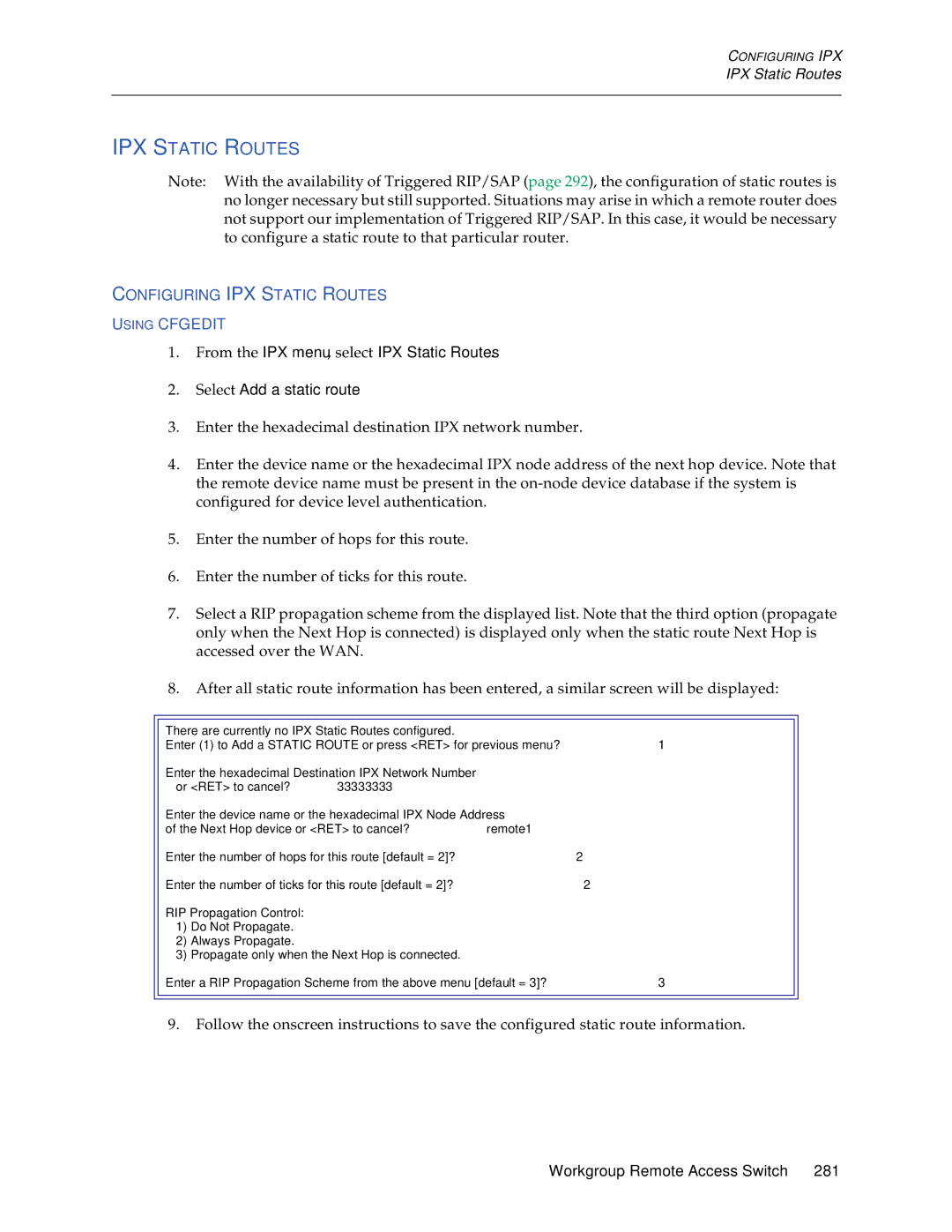USER’S Guide
Virus Disclaimer
Trademarks
DOC Notice
Contents
Ordering Isdn Service US Only
Cfgedit
Configuration Tools
Security Overview
Configuring System Options and Information
Configuring Off-node Server Information
Configuring Advanced Bridging
Configuring Advanced IP Routing
Configuring IPX
Configuring Snmp
Configuring Other Advanced Options
System Verification
Problem Diagnosis
LED Indicators
System Messages
System Statistics
Routine Maintenance
Cfgedit Map
Using this Guide
Cfgedit MAP
Documentation SET
User’s Guide
Guide Conventions
Cfgedit Screens
System Overview
CyberSWITCH
Cyberswitch Network
Cyberswitch
Isdn
Unique System Features
Cyberswitch
Interoperability Protocols
Interoperability Overview
Radius
Interoperability Devices
Network Interface Overview
Security Overview
System Components
Isdn
Remote Isdn Devices
Switches Supported
Hardware Overview
Safety Considerations
CSX1000 and NE Link 1000 a Network Express Product
System Platforms
CSX1001, shown below, is equivalent to the NE Link 1000 B2
Workgroup Remote Access Switch
System Characteristics
EMI
CSX1200
CSX1204 BRI Version
AUI
LAN Access
Cabling Information
Pin Signal Function Transmit + Receive + No Connect
Basic Rate Interface
WAN Access
Ring Indicator
Pin Signal Function Carrier Detect
Receive Data
Transmit Data
System Modules
CSX1200-E11-MOD
System Modules
CSX1200-U4-MOD
Software Overview
Configuration Files
Overview
System Software
Operational Files
User Level Security Files
Accessing the CyberSWITCH
System Installation
Workgroup Remote Access Switch
Ordering NI-1 Lines Using EZ-ISDN Codes
Ordering Isdn Service US only
Ordering NI-1 Lines Using NI-1 Isdn Ordering Codes
Ordering BRI Isdn Lines Using Provisioning Settings
NI-1 AT&T Custom Point-to-Point
Provisioning Settings for AT&T 5ESS Switches
Unrestricted
AT&T 5ESS NI-1 Service
CSV limit CSV NB limit
CSD limit CSD NB limit
CSD limit
CSV limit
Any
Provision Settings for Northern Telecom DMS-100 Switches
Basic Information for Ordering PRI Isdn Lines
Number of call Appearances
Version Functional Yes
Disabled
Type of Switch
Option Local Bell Operating Company
Sprint
PRE-INSTALLATION Requirements
Hardware Installation
Choose a suitable setup location
Verify administration console requirements
Installing the CSX1200-E11-MOD
Installing the CSX1200-U4-MOD
Cabling
Making Connections
Accessing the Cyberswitch
Direct Connection
NULL-MODEM Connection to a PC
Changing the Baud Rate
Remote Connection Using a Modem
Remote Connection Using Telnet
Powering on
Establishing AN Administration Session
Admin
Accessing the Release Notes
CD File Structure
Upgrading System Software
Upgrading Software
Product Country or Directories Switchtype
Upgrading Software
Local Software Upgrade
This message is displayed
Remote Software Upgrade
Flash recover
Console Messages during SSB Upgrade
Change Defaults to Secure System
Return Configuration to Factory Defaults
Configuring Basic Bridging
Basic Configuration
Executing Cfgedit
Configuration Tools
Executing Dynamic Management
Dynamic Management
Saving Cfgedit Changes
Saving Dynamic Management Changes
Utility Dynamic Management Commands
Using the Network Worksheets
Default Configuration
Using the Configuration Chapters
Resources
Configuring Resources and Lines
Configuring Resources Using Cfgedit
United States
Resource Background Information
Resource Configuration Elements
PPP
Lines
Configuring Lines Using Cfgedit
CommonChannel
Characteristic PRI/T1 lines E1 line
Multiframe CRC
Auto TEI
Line Configuration Elements
DMS100 custom NI-1
Switch Type Number of Data Number of SPIDs
Directory Numbers
Service Profile ID Spid
Robbed Bit Signaling is not supported for the CyberSWITCH
Line Background Information
Commport Information
Subaddress Configuration Elements
Configuring a Subaddress Using Cfgedit
Subaddresses
Subaddresses Background Information
ENABLING/DISABLING Bridging Using Cfgedit
Configuring Basic Bridging
Select Enable/Disable Bridging
MAC Layer Bridging Configuration Elements
MAC Layer Bridging Background Information
Internet Protocol IP Option
Configuring Basic IP Routing
Enabling IP Using Cfgedit
IP Option Configuration Elements
IP Operating Mode
Configuring the IP Operating Mode Using Cfgedit
IP Background Information
IP Operating Mode Background Information
IP Operating Mode Configuration Elements
IP Network Interfaces
Configuring Interfaces Using Cfgedit
USER’S Guide
Network Interface Configuration Elements
MTU
Transmit Broadcast IP Address
Default switch for numbered WAN interfaces
IP RIP Receive Control
IP Network Interface Background Information
IP Host RFC1294
IP Network Interface Type Associated Remote Device
WAN Direct Host IP Host RFC1294
Hdlc Bridge
USER’S Guide
Example 1 LAN, WAN and WAN Direct Host Interfaces
Example 2 LAN, WAN UnNumbered, WAN Remote LAN Interfaces
IP RIP and the IP Network Interfaces
Isdn
Isdn
IP RIP Over Dedicated Connections
SITE3
Proxy ARP
Redundant Configurations for Backup
Network Flattening
Example IP Host Communications in Flattened Networks
Secondary IP Addressing
Static Routes
Configuring Static Routes
IP address for the destination network or host
Static Route Configuration Elements
Workgroup Remote Access Switch
Static Route Background Information
Isdn
Default Route Configuration Elements
Default Routes
Configuring Default Routes
Routing Information Protocol RIP Option
ENABLING/DISABLING IP RIP Using Cfgedit
IP RIP Status
IP RIP Configuration Elements
IP RIP Background Information
LAN
Security
Configuring Security Level
Security Level
Security Overview
Device Level Databases
System Options and Information
OFF-NODE Server Information
Network Login Information
User Level Databases
Configuring Security Level
On-Node Yes
Database Device Level User Level Administration Security
No Security
Configuring no Security Using Cfgedit
Device Level Security Background Information
Configuring Device Level Security Using Cfgedit
Device Level Security
User Level Security Background Information
Configuring User Level Security Using Cfgedit
User Level Security
User Level Security
Isdn
Making a Telnet Connection
Responding to Login Prompts
Device and User Level Security
Configuring Device and User Level Security Using Cfgedit
Tacacs
ACE
Device and User Level Background Information
System Options
Configuring System Options and Information
Configuring System Options Using Cfgedit
System Options
System Options Configuration Elements
PAP Chap
Bridge MAC Calling Line Id Authentication Address
PAP Chap
System Options Background Information
System Information Configuration Elements
Configuring System Information Using Cfgedit
System Information
Optional Calling Line Id
System Information Background Information
Administrative Session
Configuring Administrative Sessions Using Cfgedit
Administrative Session Configuration Elements
Administrative Session Background Information
Emergency Telnet Server Port Number Background Information
ON-NODE Device Database
Configuring Device Level Databases
Configuring AN ON-NODE Device Database
ON-NODE Device Entries
Configuring ON-NODE Device Entries
On-node Device Entries
No pvc configured for Device DAN
SVC
0.0
Routing
Device
ON-NODE Device Database Configuration Elements
DIAL-OUT Phone Numbers
Chap Secret
Outbound Authentication
RIP/SAP
Appletalk Information Configuration Elements
Bridge Information Configuration Elements
Bridging with Hdlc Bridge Devices
ON-NODE Device Database Background Information
Line Id
Security Mode On-node Device Table Configuration Data
IP Routing with Hdlc Bridge Devices
PAP or Chap
IP Routing with PPP IP Devices Using Ipcp
IP Routing with IP Host Devices RFC1294
IP Routing with PPP Bridge Devices Using BCP
Bridging with PPP Bridge Devices Using BCP
PAP Password or
OFF-NODE Device Database Location
Configuring OFF-NODE Device Database Location Using Cfgedit
OFF-NODE Device Database Location Background Information
OFF-NODE Device Database Location Configuration Elements
Configuring Authentication Database Location Using Cfgedit
Configuring User Level Databases
User Level Authentication Database Location
User Level Authentication Database Location
Multiple Administration Login Names
Configuring OFF-NODE Server Information
Name John Doe Name mynode1 Address Remote Office1
Type communications server
Configuring VRA Manager Authentication Server
VRA Manager Authentication Server
VRA Manager Authentication Server Configuration Elements
Radius Authentication Server
VRA Manager Authentication Server Background Information
Configuring a Radius Authentication Server
Displays the current Radius server configuration data
Radius Authentication Server Background Information
Radius Authentication Server Configuration Elements
Configuring a Tacacs Authentication Server
Tacacs Authentication Server
Tacacs Authentication Server Background Information
Tacacs Authentication Server Configuration Elements
Configuring AN ACE Authentication Server
ACE Authentication Server
ACE Authentication Server Configuration Elements
ACE Authentication Server Background Information
Configuring General Network Login Information Using Cfgedit
Configuring Network Login Information
Network Login General Configuration
Network Login General Configuration Background Information
Network Login Banners Background Information
Network Login Banners
Configuring Network Login Banners Using Cfgedit
Configuring Radius Server Login Information Using Cfgedit
Login Configuration Specific to Radius Server
Configuring Tacacs Server Login Information Using Cfgedit
Login Configuration Specific to Tacacs Server
Login Configuration Specific to Tacacs Server
Login Elements Specific to Tacacs
Configuring Alternate Accesses
Advanced Configuration
Dedicated Accesses
Configuring Alternate Accesses
Configuring a Dedicated Access Using Cfgedit
Dedicated Access Configuration Elements
Dedicated Access Background Information
Configuring AN X.25 Access
Accesses
Accesses
USER’S Guide
Configuration Elements
Lapb Configuration Elements
Timers
Maximum Window Size
Nonstandard Default Transmit Window Size
PVC Configuration Elements
Access Background Information
B1 B2
Configuring a Frame Relay Access
Frame Relay Accesses
Configuring a PVC
Frame Relay General Configuration Elements
LMI
Frame Relay PVC Configuration Elements
LMI Format
Dlci Value
PVC Name
Frame Relay Access Background Information
Local Management Interface Overview
Allowed
Not Allowed
Bridge Dial OUT
Configuring Advanced Bridging
Under ISDN, select Dial Out Phone Number
Spanning Tree Protocol
Bridge Mode of Operation
Bridge Mode of Operation Background Information
Bridge Filters
Configuring Bridge Filters Using Cfgedit
Source MAC Filter Commands
Protocol Definition Commands
Destination MAC Filter Commands
Protocol Filter Commands
Lsap in HEX
Packet Data Filter Commands
Bridge Filter Configuration Elements
Filter Destination MAC
Bridge Filters Background Information
Filter Type Maximum Number of Each
Protocol Definitions
Source Discard Connect Destination Protocol Packet
Unrestricted Mode Bridge Filters
USER’S Guide
Packet matching this filter will not be forwarded
Filter Action Distribution Result List
On any LAN port. The packet will be sent to remote
Sites connected over the WAN according to
Restricted Mode Forwarding Action
Restricted Mode Bridge Filters
Workgroup Remote Access Switch
Packet matching this filter will only be forward
Filter Distribution Result Action List
Ed on the LAN ports. The packet will not be sent to
Any remote sites connected over the WAN
Preliminaries
Configuring a Destination MAC Address Filter
Discard Connect
Known Connect List
Configuring the Known Connect List
Known Connect List Background Information
Known Connect List Configuration Elements
Static ARP Table Entries
Configuring Advanced IP Routing
Static ARP Table Entries Configuration Elements
Configuring Static ARP Table Entries Using Cfgedit
Static ARP Table Entries
Select Static ARP Table Entries from the IP menu
Static Route Lookup VIA Radius
Isolated Mode
Configuring AN IP Address Pool Using Cfgedit
Static Route VIA Radius Configuration Elements
IP Address Pool Configuration Elements
IP Address Pool
IP Address Pool Background Information
Initiating the IP Filter Configuration Using Cfgedit
IP Filters
Configuring Packet Types Using Cfgedit
TCP UDP Icpm
Mask
Specify a control value any, established, or not established
Select Icmp Type
Select Add a Forwarding Filter
Configuring Forwarding Filters
Configuring Connection Filters
Configuring Exception Filter
Select IP Interfaces
Applying Filters
Select Apply Global Forwarding Filter
Select Device Level Databases Select On-node Device Entries
IP Filters Configuration Elements
NEQ
TCP and UDP Ports
Range
IP Filters Background Information
Forwarding Filters
Packet Types
Exception Filters
Connection Filters
Application to Network Interfaces
Limitations
Common Portion
FTP WWW Sfvra
Example of AN IP Filter Configuration
Forward
Dhcp Relay Agent
Configuring a Dhcp Relay Agent Using Cfgedit
Dhcp Background Information
Dhcp Configuration Elements
Router to Bridge Environment
Bridge to Bridge Environment
IP Router to IP Router with Relay Agents on both
USER’S Guide
Remote Bridge to IP Router w/Relay Agent
= WAN Rlan
Select Dhcp Proxy Client
Configuring the Dhcp Proxy Client
Dhcp Proxy Client
Dhcp Proxy Client ENABLE/DISABLE Flag
Sample Configuration IP Router with Dhcp Proxy Client
Configuration for IP Router Chloe
Configuring IPX
Configuring IPX Information
IPX Routing Option
ENABLING/DISABLING IPX Using Cfgedit
IPX Option Configuration Element
IPX Internal Network Number Configuration Element
Configuring the IPX Internal Network Number Using Cfgedit
IPX Internal Network Number
IPX Option Background Information
IPX Network Interfaces
Configuring IPX Network Interfaces Using Cfgedit
IPX Network Number Background Information
LAN WAN
Displays the current IPX network interface data
IPX Network Interface Configuration Elements
SAP IPX Network Interface Configuration Elements
IPX Network Interface Background Information
IPX Routing Protocols
Configuring IPX Routing Protocols Using Cfgedit
IPX Routing Protocol Configuration Elements
SAP
IPX Routing Protocol Background Information
Special Considerations Remote LAN Interface
IPX Static Routes
Configuring IPX Static Routes Using Cfgedit
IPX Static Routes Background Information
IPX Static Routes Configuration Elements
Configuring IPX Netware Static Services Using Cfgedit
IPX Netware Static Services
IPX Netware Static Services Configuration Elements
IPX Spoofing
IPX Netware Static Services Background Information
Configuring IPX Spoofing Using Cfgedit
IPX Spoofing Background Information
IPX Spoofing Configuration Elements
Watchdog Protocol
IPX Type 20 Packet Handling
Configuring IPX Type 20 Packet Handling Using Cfgedit
IPX Type 20 Packet Handling Configuration Elements
IPX Isolated Mode
Configuring IPX Isolated Mode Using Cfgedit
IPX Isolated Mode Configuration Elements
Displaying WAN Peer List
IPX Isolated Mode Background Information
Configuring Triggered RIP/SAP Global Timers Using Cfgedit
Triggered RIP/SAP Background Information
Configuring IPX Devices
IPX-SPECIFIC Information for Devices
IPX-Specific Information for Devices
SPX Watchdog Spoofing Menu
Enable Bridging and disable Make calls for bridge data
IPX Configuration Elements for Devices
IPX Background Information for Devices
Configuring Snmp
Configuring Snmp
Configuring Snmp
Snmp Configuration Elements
Snmp Background Information
WAN
Workgroup Remote Access Switch
USER’S Guide
Appletalk Routing Option
Configuring Appletalk Routing
Enabling Appletalk Routing Using Cfgedit
Configuring Appletalk Ports Using Cfgedit
Appletalk Routing Option Configuration Element
Appletalk Ports
Appletalk Routing Background Information
Appletalk Ports Configuration Elements
Appletalk Ports Background Information
Overview
Configuring Appletalk Static Routes Using Cfgedit
Configuration
Appletalk Static Routes
Considerations
Configuring Appletalk Capacities Using Cfgedit
Appletalk Routing Static Routes Configuration Elements
Appletalk Capacities Configuration Elements
Appletalk Capacities
Configuring the Appletalk Isolated Mode Using Cfgedit
Appletalk Isolated Mode
Appletalk Isolated Mode Configuration Elements
Appletalk Capacities Background Information
Throughput Monitor
Configuring Call Control
Configuring the Throughput Monitor Using Cfgedit
Throughput Monitor Configuration Elements
90%
Throughput Monitor Background Information
Condition Trigger Number Window Size Utilization
Overload Condition Monitoring
Idle Condition Monitoring
Call Interval Configuration Elements
Configuring the Call Interval Parameters Using Cfgedit
Call Interval Parameters
Call Interval Background Information
Monthly Call Charge Configuration Elements
Configuring Monthly Call Charge Using Cfgedit
Monthly Call Charge
Monthly Call Charge Background Information
Call Restrictions
Configuring Call Restrictions Using Cfgedit
Call Restriction Configuration Elements
Call Restrictions
Call Restrictions Background Information
Bandwidth Reservation
Configuring Bandwidth Reservation
= CentralSite
Select Bandwidth Reservation
Bandwidth Reservation Configuration Elements
Bandwidth Reservation Background Information
Configuring Semipermanent Connections Using Cfgedit
Semipermanent Connections
Semiperm
Semipermanent Connections Background Information
Semipermanent Connections Configuration Elements
Call Device Commands
Throughput Monitor
Call Restrictions
VRA Manager AS a Call Control Manager
Configuring VRA Manager for Call Control Using Cfgedit
Background Information
LIMITATIONS/CONSIDERATIONS
Configuring PPP
Configuring Other Advanced Options
PPP Configuration
PPP Configuration Elements
PPP Background Information
PPP Reference Documents
Configuring Default Line Protocol Using Cfgedit
Default Line Protocol
Default Line Protocol Configuration Elements
Default Line Protocol Background Information
LOG Options Configuration Elements
Configuring LOG Options Using Cfgedit
LOG Options
UDP Port
LOG Options Background Information
CDR LOG Report Overview
Call Detail Recording Events
Event Report Contents
Connect Event Report Contents
System Up Event Report Contents
Disconnect Event Report Contents
Reject Event Report Contents
Configuring Compression Options Using Cfgedit
Verify Event Report Contents
Compression Options Configuration Elements
Compression Options
Compression Options Background Information
Compression and CCP
Tftp
Configuring Tftp
Tftp Background Information
Tftp Configuration Elements
File Attributes Configuration Elements
Configuring File Attributes
File Attributes
File Attributes Background Information
File category File types included in the category
Users Report Files StatFiles CfgFiles Other Files
RPRTLOG.1
STATLOG.1
System Verification
Troubleshooting
Verifying Hardware Resources are Operational
System Verification
Verifying LAN Connection is Operational
Verifying WAN Lines are Available for USE
Verifying IP Router is Initialized
Verifying Bridge is Initialized
Verifying a Frame Relay Connection
Verifying a Dedicated Connection
Verifying MULTI-LEVEL Security
Verifying AN X.25 Connection
Verifying Remote Device Connectivity
Ping 100.0.0.2 return
Verifying IP Host is Initialized
Verifying IP Host Mode is Operational
Verifying IP Host Mode is Operational
Verifying IP Routing Over a LAN Interface
Verifying IP Routing Over Interfaces
Verifying IP Routing Over a WAN Interface
100.0.0.1 100.0.0.0 Host B 192.100.1.3 Host a 100.0.0.2
Verifying IP Routing Over a WAN Direct Host Interface
Verifying IP Routing Over a WAN Remote LAN Interface
Verifying IP Routing Over a WAN Unnumbered Interface
Verifying IP RIP
Verifying IP Filters
Ip filter trace discard return
Verifying IP RIP is Initialized
Verifying IP RIP Output Processing on a LAN Interface
Verifying IP RIP Output Processing on a WAN Interface
Verifying IP RIP Input Processing on a LAN Interface
CSX1200 Router Dedicated Connection 100.1.1.1 192.1.1.1
Verifying IPX Routing is Operational
Verifying IPX Router is Initialized
Xxxx
Verifying IPX Routing Over a LAN Connection
Verifying AN IPX Remote LAN Connection
Verifying IPX Routing Over a WAN Connection
Verifying the Appletalk Routing Feature
Verifying Triggered RIP/SAP
Verifying Appletalk Routing is Initialized
Verifying Appletalk Routing is Operational
Verifying Appletalk Routing Operation Over a WAN Connection
Verifying Snmp is Operational
Verifying Call Detail Recording
Verifying the Dial OUT Feature
Verifying PPP Link Failure Detection is Operational
Verifying Compression is Operational
Verifying Reserved Bandwidth is Operational
Verifying Dhcp Relay Agent Initialization
Verifying Dhcp Relay Agent
Verifying the Relay Agent is Operational
Verifying the Relay Agent is Enabled
Verifying Dhcp Proxy Client Initialization
Verifying Dhcp Proxy Client
UDP Ports
Verifying the Proxy Client is Enabled
Verifying the Proxy Client is Operational
Verifying Proxy ARP is Operational
Verifying a Semipermanent Connection
Verifying Proxy ARP is Operational
General Procedures
Problem Diagnosis
Problem
LAN Adapter
WAN Line Availability
Bridge Initialization
IP Routing Initialization
Out Svc 1 slot #, port #
Frame Relay Connections
Dedicated Connections
Connections
Set-up
Remote Device Connectivity
LAN Attachment
Disabled
MULTI-LEVEL Security
IP Host Initialization
IP Host Mode
IP Host Mode Operation Over the LAN Connection
IP Routing Over the LAN Interface Connection
IP Host Mode Operation Over the WAN Connection
IP Routing Over Interface Connections
IP Routing Over a WAN Interface Connection
IP Routing Over a WAN Direct Host Interface Connection
IP Routing Over a WAN Rlan Interface Connection
IP Routing Over a WAN Unnumbered Interface Connection
IP RIP Initialization
If you are still experiencing problems
IP RIP Input Processing on a LAN Interface
IP RIP Output Processing on a LAN Interface
IP RIP Input Processing on a WAN Interface
IP RIP Output Processing on a WAN Interface
IPX Routing Over the LAN Connection
IPX Routing
IPX Routing Initialization
IPX Routing Over the Remote LAN Connection
IPX Routing Over the WAN Connection
IPX Routing and Service Tables
Triggered RIP/SAP Operation
Appletalk Routing
Triggered RIP/SAP Start UP
Appletalk Routing Operational Over the LAN Connection
Appletalk Routing Initialization
USER’S Guide
Appletalk Routing Operational Over the WAN Connection
Snmp
CyberSWITCH does not generate Snmp Trap PDUs
Dial OUT
Set Up
Call Detail Recording
Peer Protocol-Rejects CCP
Compression
Successful Negotiation
Enabling the Relay Agent
CyberSWITCH does not have Compression Enabled
Relay Agent Initialization
Proxy Client Initialization
Relay Agent Operation
Proxy Client Operation
Enabling the Proxy Client
Proxy ARP Operation
Proxy ARP Operation
Local Area Network LED Indicators
LED Indicators
PRI LED Indicators
Lanview Leds CSX1200-E11-MOD
OFF
Receive LEDs
Service Indicator Remains LIT
Service Indicator
OUT SVC LAN Xmit Error
Service Indicator Blinks
Alarm Leds PRI only
Alarm LEDs PRI Only
Informational Messages
System Messages
Initialization Messages
Boot Messages
Normal Operation Messages
Status Messages
Spanning Tree Messages
Error Messages
System Message Summary
Port LAN Adapter, operating in local and remote mode
Port LAN Adapter, operating in remote mode only
Call has exceeded the configured maximum duration
Adapter #’x’ failed to respond from bootstrap
Attempt to initialize unconfigured DM card in slot slot #
Attempting to load FileName for Upgrade
Auth ACE Could not create service file
Auth ACE Could not write service file
Auth ACE Error receiving server log message acknowledgment
Auth ACE Encryption configured for DES not supported
Auth ACE Login rejected user user name
Auth ACE Node verification received Client initialized
Auth Radius IP Host rejected IP Host id IP host Id
Auth Radius Login rejected device device name
Auth Radius IP Resolve rejected IP Address IP address
Auth Radius PAP rejected device device name
Auth Warning code 0001 Timeout
Auth Tacacs Login rejected user user name
Auth Warning code 0004 No authentication node available
Auth Warning code 0007 Authentication mode mismatch
Bootstrap came alive on DM card in slot slot #
Booting System Software
Bootstrap came alive on WAN card in slot slot #
Bad auth result in smgrauthaanotify for device device name
Call Restrictions have been enabled by user command
Call Restrictions have been disabled by user command
Calculating CRC’s
Calling Line ID Failure, Duplicate ID calling line Id
Call Restriction statistics reset for new month
Call Restriction statistics reset for new day
Call Restrictions will allow calls to be made this hour
Call Restrictions will allow calls to be made
Workgroup Remote Access Switch
Cause Code Event
Cause cause code received for Dlci dlci index
CCP Internal Decompression Failure
CCP Option Negotiation Failure, Non-Convergence detected
Channel in use in Hostcallrequest
Chap Authentication Failure remote device not responding
Couldn’t find speech service slot #, port #
Configured adapter # ’x’ type does not exist
Current monthly charges reset for new month
CNTR-TMRTimed out waiting for TMR number interrupt
DHCP-P Failed to close UDP port x, erc = y
Dedicated connection down slot #, port #
DHCP-P Failed to open UDP port for first Dhcp client
DHCP-P Failed to open UDP port x, erc = y
DHCP-P Proxy Client enabled
DHCP-P Proxy Client disabled
DHCP-R Relay Agent disabled
DHCP-P Proxy Client initialization failed
DHCP-R Relay Agent initialization failed
DHCP-R Relay Agent enabled
DHCP-R UDP port 67 closed
DHCP-R UDP port 67 opened
DM card type configured in slot slot # does not exist
DM card in slot slot # signals it is operational
DM card in slot slot # will not come out of reset
DM upgrade started. Board=board #, Modem=modem #
Downloading Bootstrap to DM card in slot slot #
DM upgrade success. Board=board #, Modem=modem #
Edrv transmit error error code
DSL test failed to establish Layer 1, port=port #
Error downloading bootstrap program to adapter #’x’
Error closing file ’s’
Error downloading operational software to adapter ’x’
Error during channel initialization Access access index
Error parsing old WAN Direct Host interface bad format
Error mapping WAN adapter #’x’ into Host memory map
Error opening file \system\ethernt2.bin
Error programming adapter #’x’ hardware
Error requesting slot activation
Error reading sdconf.rec file
Error sending message to Call Control
Facility not subscribed Slot=slot # Port=port #
Failure during read of file ’s’
Failed to obtain Terminal info in smgrprocterminalauthsess
Failure during Static RAM test on adapter # ’x’
Failure to allocate enough memory for Xilinx load file
USER’S Guide
Formatting Flash Memory
File Access Err
Frietf detected PPP protocol from NAME, shutting down PVC
Frame Relay event queue full
Interrupt fault on WAN Adapter in Slot slot #
Installing File Set into Flash Memory
FrUtl No registered device for Dlci dlci index
Initial TDM Clock Master slot#, line#
Invalid Password password given
Invalid Cllm received on Access access index
IP Error from ESP datagram discarded
IP x.x.x.x not added to the pool Unknown error y
IP Invalid configuration for Network Interface dd
IP Default Route not added, invalid next hop IP address #
Ipap ResMem returned invalid device maximum value
IP Cannot get system memory for
IP IP host is initialized successfully
IP Invalid Peer IP Address IP address, WAN IP Stream Closed
IP IP router is initialized successfully
IP Network initialized successfully on ddd.ddd.ddd.ddd
Ipcp Option Negotiation Failure, Non-Convergence detected
Ipcp IP Address Pool Out of IP addresses
Ipcp Remote device does not negotiate IP address
IP Host Call Dropped XID was not received from remote
IP RIP All network interfaces used
IP Host Security Rejection Invalid Security ID Id string
IP RIP Buffers allocated
IP RIP Initialization failed, unable to allocate buffers
IP RIP Unable to register WAN Connection notification
IP RIP Unable to open RIP/UDP port
IPX Invalid Ipxwc passed
IPX Network initialized successfully on
IPX SAP Unable to add service, service table full
IPX SAP Space available in service table
Ipxwan IPX Internal Network Number must be configured
IPX RIP Shutdown complete
LAN Adapter configuration conflict
LAN Adapter Command Timeout
LAN Adapter Fatal Error Reported
LAN Adapter HW upgrade may be required
LAN Adapter Response Timeout
LAN Adapter Reset
LAN Adapter System resource error
LAN Init Error
LMI alarm on Access access index
LAN Xmit Error
LMI alarm reset Access access index
LAN Port port # detected shorted LAN media
Memory Access Timeout
Manage Mode updates have been successfully committed
Manual intervention required please replace LAN card
Manual restart initiated on DM board in slot slot #
Modem modem # of DM card in slot slot # is unusable
Mismatch of configured and installed DM card in slot slot #
Modem revision on modem modem # of slot slot # failed
Negotiation Failure with Semipermanent device
Network sent Status with state = 0, tear down call
Network sent Cause Spid not supported slot #, port #
No Active Calls Active Sites
No Active List entry available in INM
Not enough memory for Security module
Out of LAN Adapter transmit command descriptors
Offnode server lookup of Dial Out User failed
Outgoing calls barred Slot=slot # Port=port #
PAP Identification timeout on remote device
Auto For over 5 minutes Report problem to Phone company
PAP Invalid password for name given by remote device
Out Svc # slot # , port #
PAP Unknown name name given by remote device
PAP Remote device rejected System Information error message
Post number, Hdlc #number External Loopback Test Failed
Post number, Hdlc #number Internal Loopback Test Failed
RBSoutSMchannel # Timeout waiting for Wink
RBS LIFAddTimer failure
PVC for Dlci dlci index not Active
PVC not allocated for dlci index
Rebooting
Reattempting to Install File Set into Flash Memory
Replace Lithium Battery Contact your Representative
Reserved signal
Retrying download of DM card in slot slot# in x seconds
Security Rejection Invalid Password password given
Rx Channel Inactivity Detected
Security Rejection Caller did not negotiate security
Security Rejection Timeout on Startup Complete
Security Rejection No Password given by caller
Semipermanent. Device x disconnected by admin
Security Rejection No Protocol List supplied
Signal for unknown CallCmd task task Id
Semipermanent. Device x reconnected by admin
Slot #, port # Cfg Error
Snmp Authentication failure, unknown community name
SSB Can’t read RTC prior to i960 POSTs
SSB Post 27 i960timer82c54FAILURE
SSB Couldn’t read RTC during i960 POSTs
SSB i960 Post number not equal to i386’s
SSB Post 29 i960lan82503 Failure
SSB Post 28 i960lan82596sx Failure
SSB Post 30 i960permodmem1 Failure
SSB Post 31 i960permodmem2 Failure
Switch could not recognize phone number nnnnnnn
Successfully Loaded Release X.Y Issue Z
System Clock Fault on Wan Adapter in Slot slot #
STP a Blan Topology Change has been detected
Tftp Local error #3 Server not initialized
Tftp Local error #2 Feature not initialized
Tftp Local error #4 UDP rejected packet filename
Tftp Local error #5 UDP open failed
Tftp Local error #14 Bad file name
Tftp Local error #13 Received unexpected opcode filename
Tftp Local error #15 Bad mode string
Tftp Local error #18 Unable to open file filename
Tftp Remote error # 1 Text from Remote Host
Tftp Remote error # 0 Text from Remote Host
Tftp Remote error # 2 Text from Remote Host
Tftp Remote error # 3 Text from Remote Host
Timeout detected on connection establishment
Compression subsystem is not enabled
Timeout detected on receiving caller’s number
Timeout on Startup Complete
Unable to get Digital Modem resource to place call
Type mismatch of configured & installed adapter # ’x’
Unable to Decrypt Datagram
Unable to open Modem Upgrade file
Unable to open \config\devdb.nei file
Unable to restore original ISRs for Interrupt interrupt #
Unable to Identify a remote device
Unmatched Login Task
Unexpected error during transmission of LMI frame
Updating CyberSWITCH from FileName
WAN card in slot slot # signals it is operational
Watchdog timeout detected on WAN board ’x’
Watchdog timeout detected on DM board in slot slot #
X25 facilities error, facilities not allowed in PVC
X25 facilities error, bad facility length
X25 facilities error, fast select not available
X25 facilities error, reverse charging not accepted
X25 facilities error, fast select not accepted
X25 facilities error, throughput negotiation not allowed
Zone allocation failed, increase zone table capacity
Zone allocation failed, maximum capacity already configured
X25 facilities warning, NUI not available
Trace Messages
Location Causes
Call Trace Messages
Call Trace Message Summary
-BRD CFG ACK Slot=slot #
Configure ack slot #
Inband treatment has been applied
Init data link slot #, port #, ces
Interworking unspecified cause
Out configure port #
Off-hook warning tone on
Origination call address is non-ISDN
Out init data link slot #, port # , ces
Received unknown signal value
Recall dial tone on
Received unknown progress value
IP Filters Trace Messages
PPP Packet Trace Messages
Configure ACK
Configure Request
Configure NAK
Configure Reject
Echo Reply
Trace Messages
Discard Request
Trace Message Summary
X25 DCE RR LCN logical channel number, number of bytes bytes
X25 Data LCN logical channel number, number of bytes bytes
System is sending a call request to the network
Lapb Trace Message Summary
Lapb Trace Messages
Lapb UA
Lapb Sabme
Out Lapb Disc
Out Lapb DM
Remote Management
System Maintenance
Remote Management
SITE.2
Installation and Configuration
Usage Instructions
Telnet
Earlier Releases
Usage Instructions
Tftp Client PC
Users Report Files Statistics Files Config files Other Files
Remote Installation with USER2
USER’S Guide
Accessing Administration Services
System Commands
Boot Device Commands
Setting the IP Address
Viewing Operational Information
Accessing Dynamic Management
List relnote.txt
Viewing Operational Information
Status
Second column is the potential number of connections
100
Viewing Throughput Information
Saving Operational Information
Throughput Monitor Contents
Clearing Operational Information
CONFIGURATION-RELATED Commands
File Utility Commands
Restarting the Cyberswitch
Setting the Date and Time
Login-Id
Terminating Administration Sessions
Appletalk Routing Commands
State
Type
Network range
Default zone
Flags
LAN port
Zones valid
Distance
Zone
Bridge Commands
Call Control Commands
Device name must be re-entered
Calling phone number at data rate, device PPP
Call Restriction Commands
Call Detail Recording Commands
Frame Relay Commands
Compression Information Commands
Dhcp Commands
Clears all statistics associated with the fr stat command
IP Routing Commands
Disables the trace
Valid Icmp Echo Reply was received from host ddd.ddd.ddd.ddd
Mask used for the destination
Age of the route in seconds
IPX Routing Commands
Ipx ping host ipx address
Isdn usage
Isdn Usage Commands
Packet Capture Commands
LAN Commands
LOG Commands
All packets will be captured
Following is an example pkt display screen
Banyan Vines Packet Detail Screen Bridged Packet
Radius Commands
Radius ipres
Telnet Commands
Snmp Commands
TCP Commands
Used to close the current Telnet connection to a target host
Possible send parameters are defined as follows
Terminal Commands
Tftp GET
Tftp Commands
Tftp Session
Trace Commands
User Level Security Commands
UDP Commands
Commands
WAN Commands
Clears the statistics for the default VC
Call Restriction Statistics
System Statistics
Connectivity Statistics
Throughput Monitoring Statistics
Call Statistics
Appletalk Protocol Statistics
Appletalk Statistics
Number of AppleTalk Echo requests received
Count of AppleTalk Echo replies received
Number of NBP LookUp Requests received
Appletalk Port Statistics
Call Detail Recording Statistics
Bridge Statistics
Decompression Related Statistics
Compression Statistics
Compression Related Statistics
Common Dhcp Statistics
Dhcp Statistics
Dhcp Relay Agent statistics and Dhcp Proxy Agent statistics
Dhcp Relay Agent Statistics
Dhcp Proxy Client Statistics
Frame Relay Statistics
Access Related Statistics
Not currently supported
PVC Related Statistics
LAN Statistics
IP Group Statistics
IP Statistics
Icmp Group Statistics
Number of Icmp Destination Unreachable messages received
IPX General Statistics
IPX Statistics
Number of IPX packets received with incorrect checksums
IPX RIP Statistics
IPX Route Statistics
IPX Triggered RIP Statistics
IPX Triggered SAP Statistics
IPX Service Statistics
RIP Interface Statistics
RIP Statistics
RIP Global Statistics
Snmp Statistics
SnmpInReadOnlys
TCP Statistics
Statistics for Server or Remote Initiated Tftp Activity
Tftp Statistics
Statistics for ALL Tftp Activity
Statistics for Local or Client Initiated Tftp Activity
UDP Statistics
WAN Frietf Statistics
Layer 1 General Statistics
Layer 1 PRI Error Statistics
WAN Statistics
Statistics
Virtual Circuit VC Related Statistics
Local DTE X.121 address
INSTALLING/UPGRADING System Software
Routine Maintenance
Executing Configuration Changes
Making Changes Using Cfgedit
Obtaining System Custom Information
Configuration Backup and Restore
Making Changes Using Manage Mode
System Worksheets
Appendices
System Worksheets
Network Topology
Lines
System Details
Resources
Accesses
Device Information
Authentication Information Frame Relay Information
IP Routing
Bridging and Routing Information
IPX Routing
AppleTalk Routing/Port Information
Appletalk Routing
IPX
Main Menu
Snmp PPP
FR DBU
DES, Feal
Physical Resources Menu
Hdlc PPP FR DBU
BPS
Dhcp
Options Menu
WAN Rlan
Snmp
FR DBU
Radius Tacacs ACE
Security Menu
Isdn
SVC, PVC
PPP STAC-L25
VRA Manager TCP port
Contacting Cabletron Systems
Reporting Problems
Getting Assistance
Number of Pages Including this
To Customer Service From
Phone FAX Cabletron Systems System Problem Report
Command Use
Administrative Console Commands Table
Displays help screen
Displays or clears current AppleTalk port statistics
Verifies call detail recording servers are configured
Command Use Cdr stats clear
Clears administration screen
Clears current call detail recording statistics
Dlci
Local log file only displays the call detail recording log
Generates a triggered RIP/SAP update request to
Log cdr erase
Local log file only erases the call detail recording log
Displays system errors and system messages
Changes password for current access level
Revision information
Displays the current Tftp statistics
Displays current software version and hardware resource
Specified X.25 access
Access or the specified access
Manage Mode Commands Table
Address pool
Ipxspoof Allows you to configure system level spoofing data
Adds/changes/deletes an IPX address from the IPX
Manage Mode Commands Table
USER’S Guide
Cause Codes Table
USER’S Guide
Cause Codes Table
USER’S Guide
Workgroup Remote Access Switch
USER’S Guide
Unknown
Dec Value Hex Value Cause
Br stat
Index
CDR
Cdr 534 cfg
Del 524 destfilt
Cmp 535 commands
Date
Device add
Device 162
Ipcp
Ip addrpool 535, 537 IP filters 241
Lan 545 LAN adapter
Isdn
Lan test 355 Lanview LEDs 420 Lapb
Led status 518 line
STAC-LZS
NTT INS
Sentry
Restart 523 restore
Spid
Srcfilt
Udp
Term 554 term set 357 terminal mode
X25
Wr 52, 521 ws 52