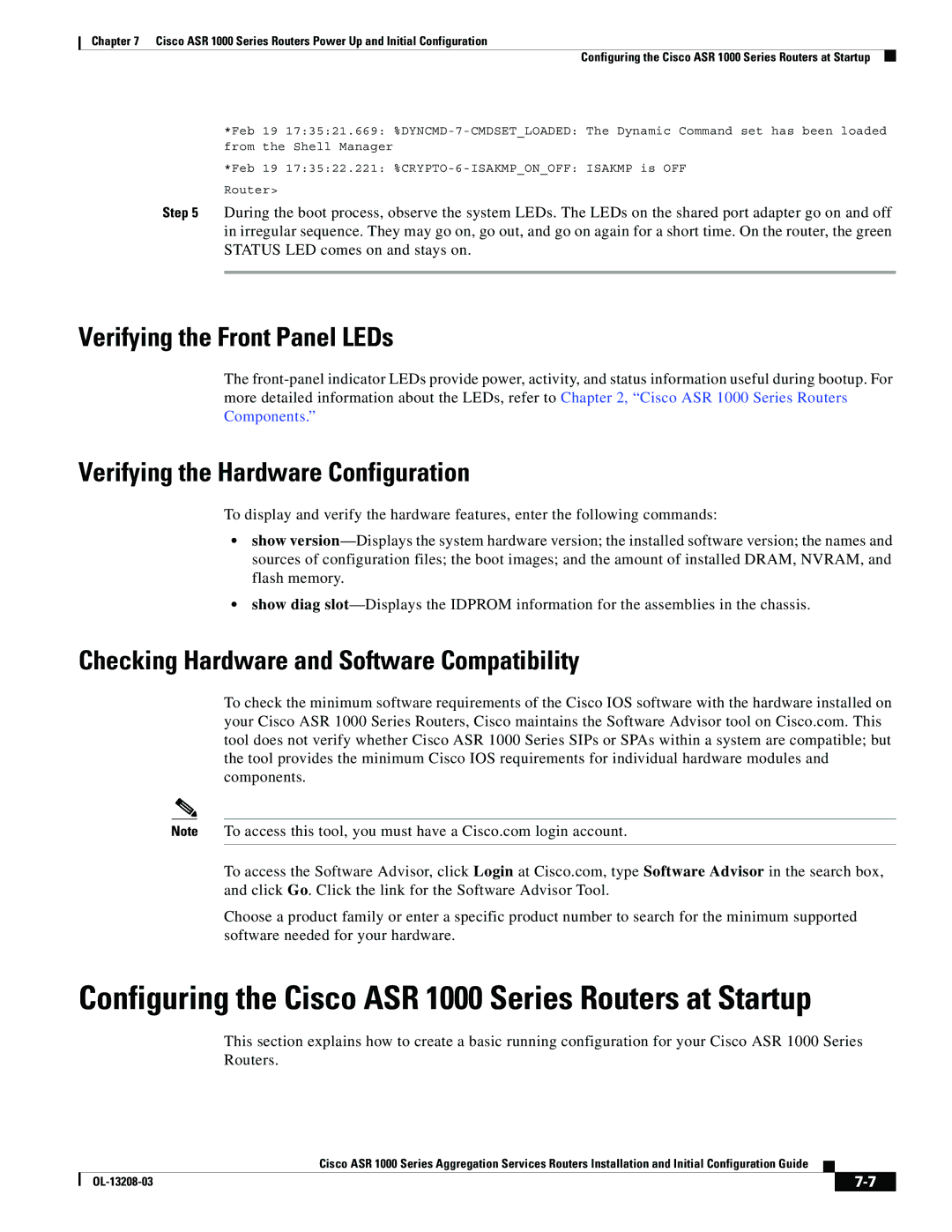Chapter 7 Cisco ASR 1000 Series Routers Power Up and Initial Configuration
Configuring the Cisco ASR 1000 Series Routers at Startup
*Feb 19 17:35:21.669:
*Feb 19 17:35:22.221:
Router>
Step 5 During the boot process, observe the system LEDs. The LEDs on the shared port adapter go on and off in irregular sequence. They may go on, go out, and go on again for a short time. On the router, the green STATUS LED comes on and stays on.
Verifying the Front Panel LEDs
The
Verifying the Hardware Configuration
To display and verify the hardware features, enter the following commands:
•show
•show diag
Checking Hardware and Software Compatibility
To check the minimum software requirements of the Cisco IOS software with the hardware installed on your Cisco ASR 1000 Series Routers, Cisco maintains the Software Advisor tool on Cisco.com. This tool does not verify whether Cisco ASR 1000 Series SIPs or SPAs within a system are compatible; but the tool provides the minimum Cisco IOS requirements for individual hardware modules and components.
Note To access this tool, you must have a Cisco.com login account.
To access the Software Advisor, click Login at Cisco.com, type Software Advisor in the search box, and click Go. Click the link for the Software Advisor Tool.
Choose a product family or enter a specific product number to search for the minimum supported software needed for your hardware.
Configuring the Cisco ASR 1000 Series Routers at Startup
This section explains how to create a basic running configuration for your Cisco ASR 1000 Series Routers.
Cisco ASR 1000 Series Aggregation Services Routers Installation and Initial Configuration Guide
|
|
| |
|
|