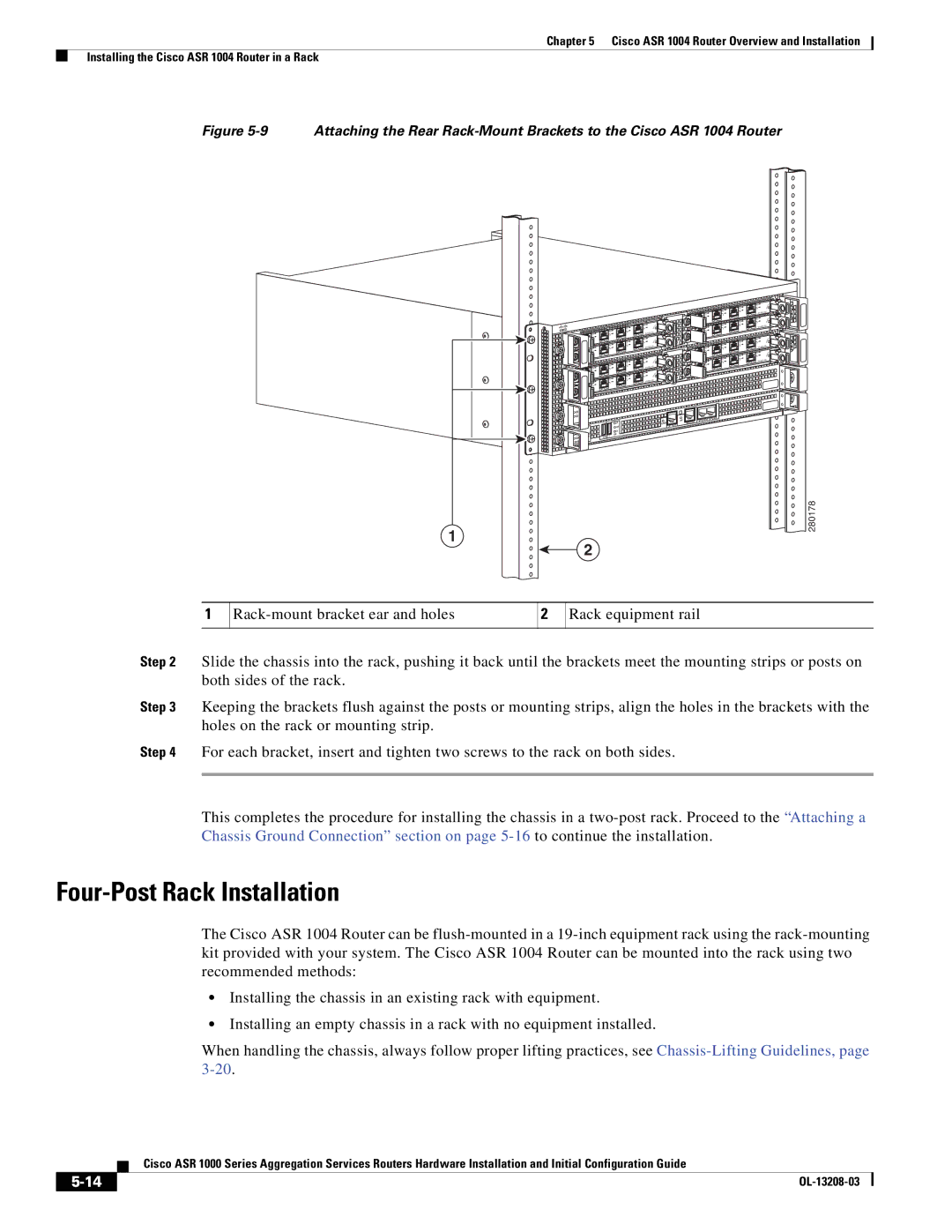Chapter 5 Cisco ASR 1004 Router Overview and Installation
Installing the Cisco ASR 1004 Router in a Rack
Figure 5-9 Attaching the Rear Rack-Mount Brackets to the Cisco ASR 1004 Router
| 1 |
| 0 |
| |
3 | 1 |
2 | 0 |
1 |
|
0 | |
| |
3 |
|
2 |
|
1 | 1 |
0 | 0 |
| |
3 | 1 |
2 | 0 |
1 |
|
0 | |
| |
3 |
|
2 |
|
1 |
|
0 |
|
|
|
|
|
|
|
| LINK | AUX |
|
|
|
|
|
|
| CON | |
|
|
|
| HD | CARRIE | R | BITS | MGMT ETHERNET |
|
| CRIT |
| USB |
|
|
|
|
PWR | ACTV | MAJ |
| DF |
|
|
|
|
|
| DISK |
|
|
|
| ||
STAT | STBY | MIN | 0 | 1 |
|
|
|
|
|
|
|
|
|
|
| ||
![]()
![]() SPA-4XOC3-POS
SPA-4XOC3-POS![]()
![]()
![]()
![]()
![]() 3
3 ![]()
![]() 2
2 ![]()
![]()
![]()
![]()
![]()
![]()
![]()
![]()
![]()
![]()
![]() SPA-4XOC3-POS
SPA-4XOC3-POS![]() 3 2
3 2![]()
![]()
![]()
![]() SPA-4XOC3-POS
SPA-4XOC3-POS![]()
![]() 3
3 ![]()
![]()
![]() 2
2 ![]()
![]()
![]()
![]()
![]()
![]()
![]()
![]() SPA-4XOC3-POS
SPA-4XOC3-POS![]()
![]()
![]() 3
3![]() 2
2
1
280178
2
1
2
Rack equipment rail
Step 2 Slide the chassis into the rack, pushing it back until the brackets meet the mounting strips or posts on both sides of the rack.
Step 3 Keeping the brackets flush against the posts or mounting strips, align the holes in the brackets with the holes on the rack or mounting strip.
Step 4 For each bracket, insert and tighten two screws to the rack on both sides.
This completes the procedure for installing the chassis in a
Four-Post Rack Installation
The Cisco ASR 1004 Router can be
•Installing the chassis in an existing rack with equipment.
•Installing an empty chassis in a rack with no equipment installed.
When handling the chassis, always follow proper lifting practices, see
| Cisco ASR 1000 Series Aggregation Services Routers Hardware Installation and Initial Configuration Guide |
|