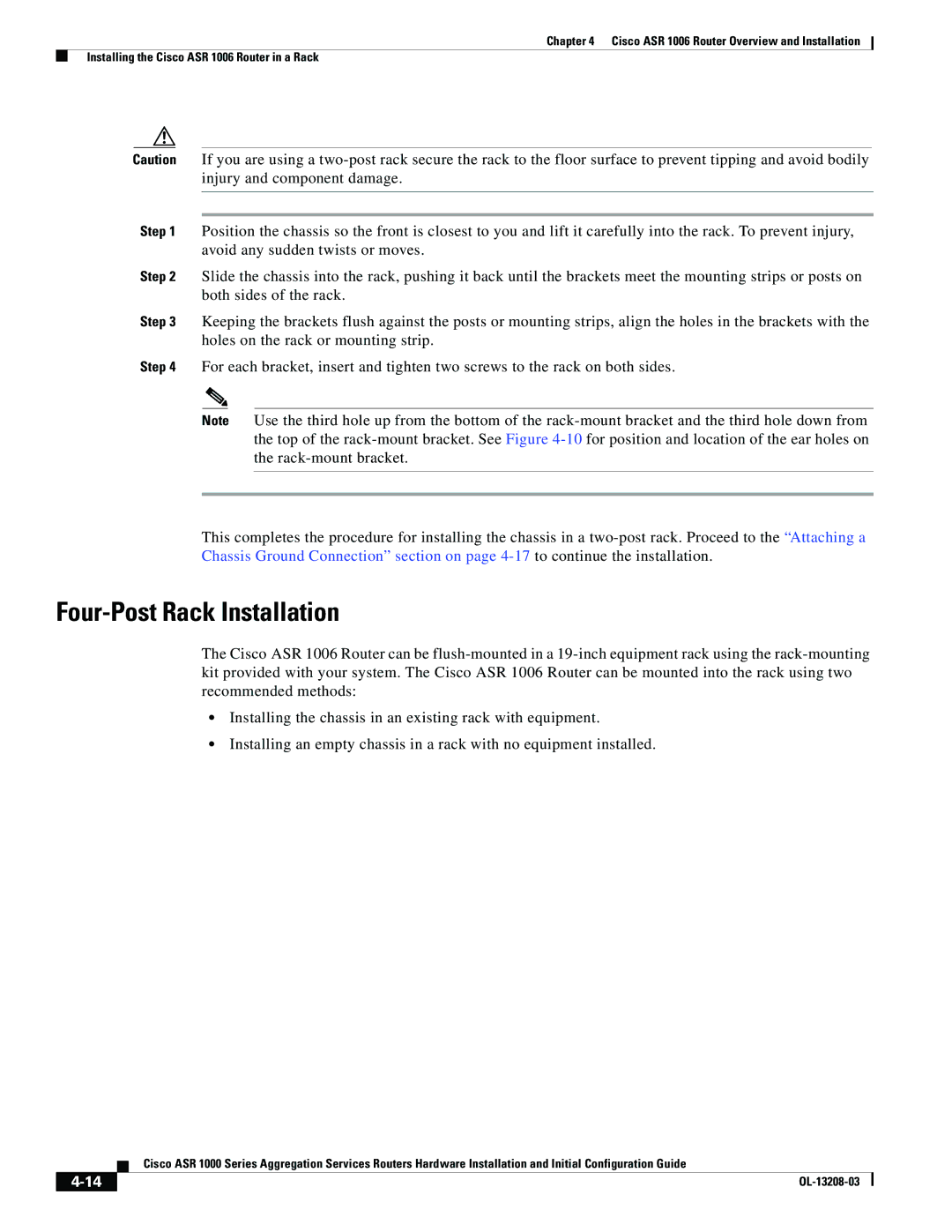Chapter 4 Cisco ASR 1006 Router Overview and Installation
Installing the Cisco ASR 1006 Router in a Rack
Caution If you are using a
Step 1 Position the chassis so the front is closest to you and lift it carefully into the rack. To prevent injury, avoid any sudden twists or moves.
Step 2 Slide the chassis into the rack, pushing it back until the brackets meet the mounting strips or posts on both sides of the rack.
Step 3 Keeping the brackets flush against the posts or mounting strips, align the holes in the brackets with the holes on the rack or mounting strip.
Step 4 For each bracket, insert and tighten two screws to the rack on both sides.
Note Use the third hole up from the bottom of the
This completes the procedure for installing the chassis in a
Four-Post Rack Installation
The Cisco ASR 1006 Router can be
•Installing the chassis in an existing rack with equipment.
•Installing an empty chassis in a rack with no equipment installed.
| Cisco ASR 1000 Series Aggregation Services Routers Hardware Installation and Initial Configuration Guide |
|