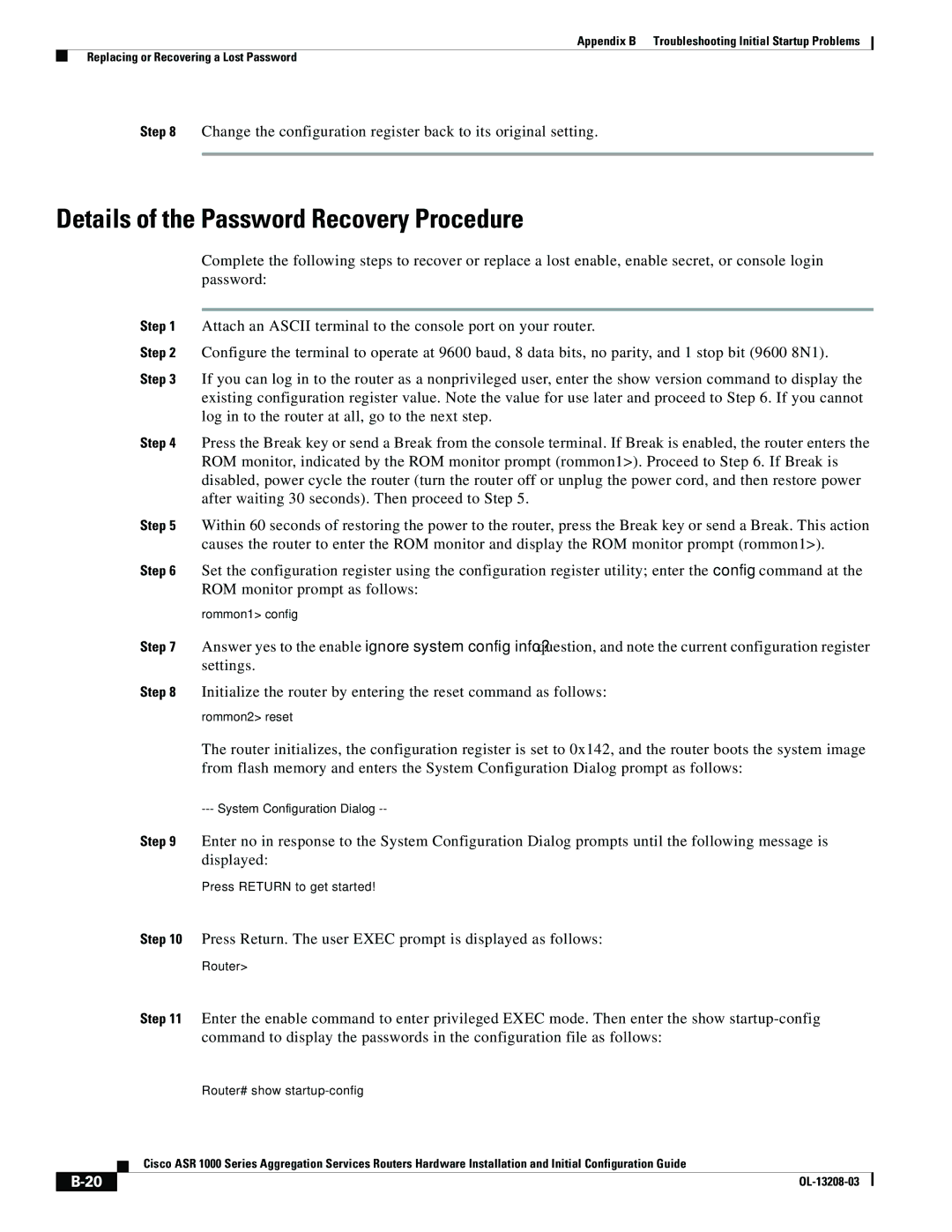Appendix B Troubleshooting Initial Startup Problems
Replacing or Recovering a Lost Password
Step 8 Change the configuration register back to its original setting.
Details of the Password Recovery Procedure
Complete the following steps to recover or replace a lost enable, enable secret, or console login password:
Step 1 Attach an ASCII terminal to the console port on your router.
Step 2 Configure the terminal to operate at 9600 baud, 8 data bits, no parity, and 1 stop bit (9600 8N1).
Step 3 If you can log in to the router as a nonprivileged user, enter the show version command to display the existing configuration register value. Note the value for use later and proceed to Step 6. If you cannot log in to the router at all, go to the next step.
Step 4 Press the Break key or send a Break from the console terminal. If Break is enabled, the router enters the ROM monitor, indicated by the ROM monitor prompt (rommon1>). Proceed to Step 6. If Break is disabled, power cycle the router (turn the router off or unplug the power cord, and then restore power after waiting 30 seconds). Then proceed to Step 5.
Step 5 Within 60 seconds of restoring the power to the router, press the Break key or send a Break. This action causes the router to enter the ROM monitor and display the ROM monitor prompt (rommon1>).
Step 6 Set the configuration register using the configuration register utility; enter the config command at the ROM monitor prompt as follows:
rommon1> config
Step 7 Answer yes to the enable ignore system config info? question, and note the current configuration register settings.
Step 8 Initialize the router by entering the reset command as follows:
rommon2> reset
The router initializes, the configuration register is set to 0x142, and the router boots the system image from flash memory and enters the System Configuration Dialog prompt as follows:
Step 9 Enter no in response to the System Configuration Dialog prompts until the following message is displayed:
Press RETURN to get started!
Step 10 Press Return. The user EXEC prompt is displayed as follows:
Router>
Step 11 Enter the enable command to enter privileged EXEC mode. Then enter the show
Router# show
| Cisco ASR 1000 Series Aggregation Services Routers Hardware Installation and Initial Configuration Guide |
|