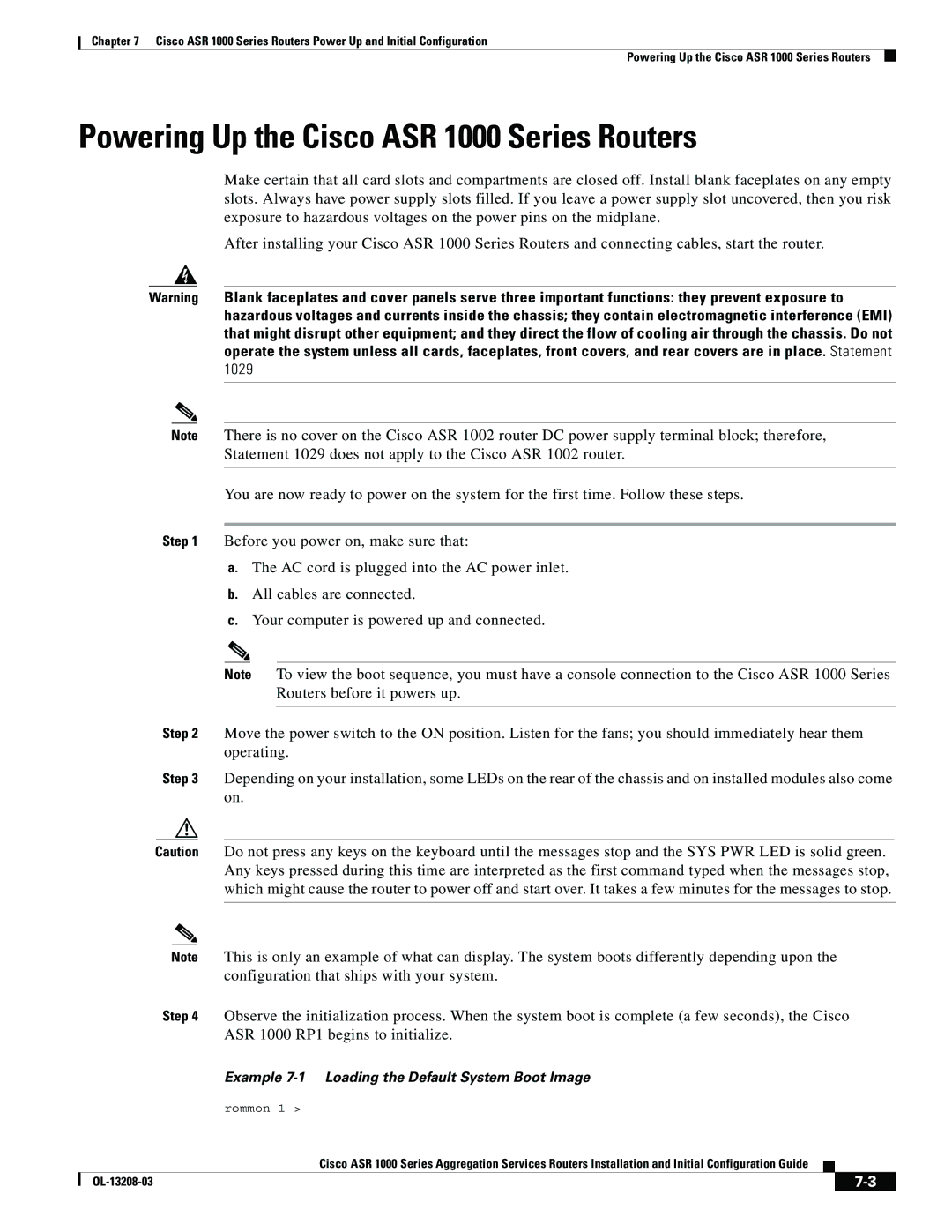Chapter 7 Cisco ASR 1000 Series Routers Power Up and Initial Configuration
Powering Up the Cisco ASR 1000 Series Routers
Powering Up the Cisco ASR 1000 Series Routers
Make certain that all card slots and compartments are closed off. Install blank faceplates on any empty slots. Always have power supply slots filled. If you leave a power supply slot uncovered, then you risk exposure to hazardous voltages on the power pins on the midplane.
After installing your Cisco ASR 1000 Series Routers and connecting cables, start the router.
Warning Blank faceplates and cover panels serve three important functions: they prevent exposure to hazardous voltages and currents inside the chassis; they contain electromagnetic interference (EMI) that might disrupt other equipment; and they direct the flow of cooling air through the chassis. Do not operate the system unless all cards, faceplates, front covers, and rear covers are in place. Statement 1029
Note There is no cover on the Cisco ASR 1002 router DC power supply terminal block; therefore, Statement 1029 does not apply to the Cisco ASR 1002 router.
You are now ready to power on the system for the first time. Follow these steps.
Step 1 Before you power on, make sure that:
a.The AC cord is plugged into the AC power inlet.
b.All cables are connected.
c.Your computer is powered up and connected.
Note To view the boot sequence, you must have a console connection to the Cisco ASR 1000 Series Routers before it powers up.
Step 2 Move the power switch to the ON position. Listen for the fans; you should immediately hear them operating.
Step 3 Depending on your installation, some LEDs on the rear of the chassis and on installed modules also come on.
Caution Do not press any keys on the keyboard until the messages stop and the SYS PWR LED is solid green. Any keys pressed during this time are interpreted as the first command typed when the messages stop, which might cause the router to power off and start over. It takes a few minutes for the messages to stop.
Note This is only an example of what can display. The system boots differently depending upon the configuration that ships with your system.
Step 4 Observe the initialization process. When the system boot is complete (a few seconds), the Cisco ASR 1000 RP1 begins to initialize.
Example 7-1 Loading the Default System Boot Image
rommon 1 >
Cisco ASR 1000 Series Aggregation Services Routers Installation and Initial Configuration Guide
|
|
| |
|
|