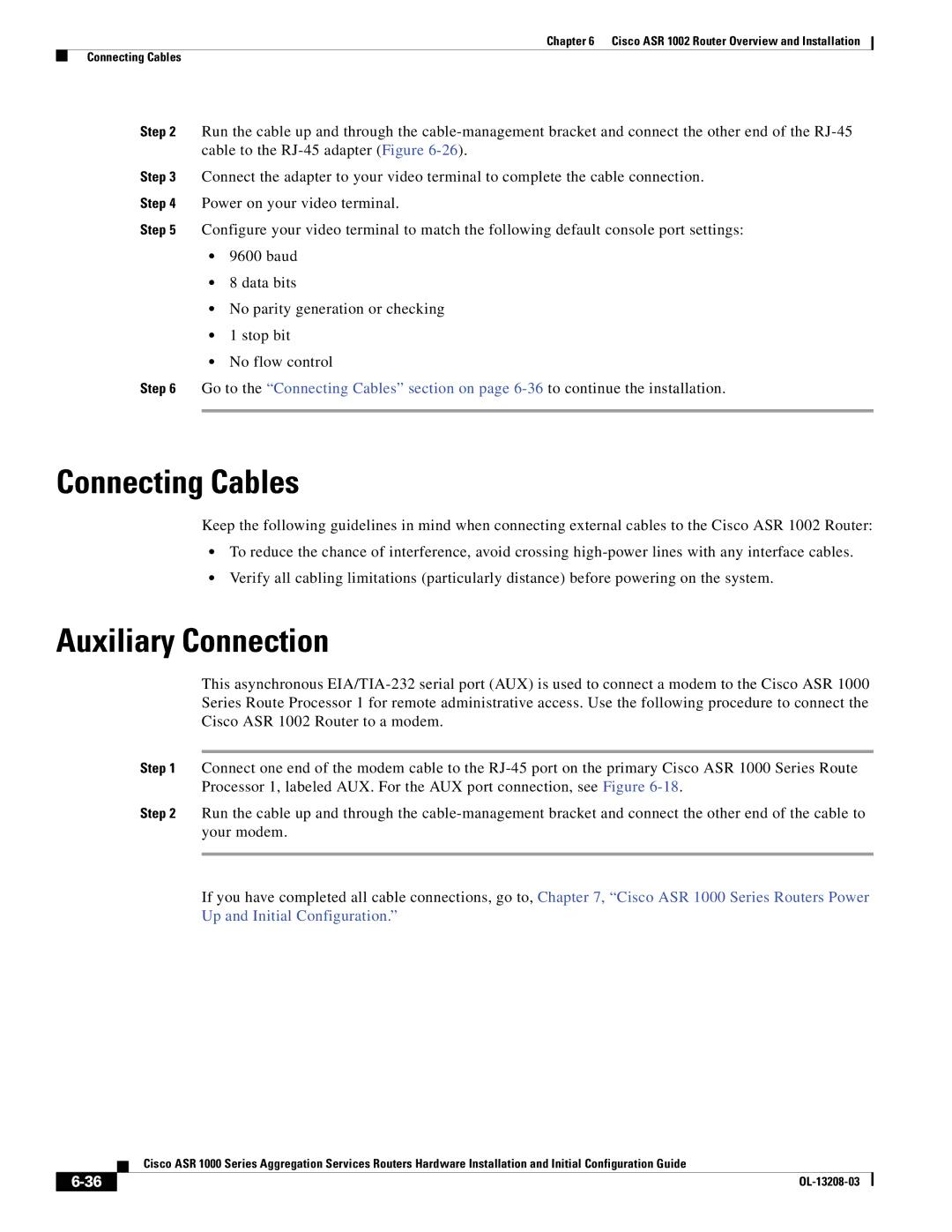Chapter 6 Cisco ASR 1002 Router Overview and Installation
Connecting Cables
Step 2 Run the cable up and through the
Step 3 Connect the adapter to your video terminal to complete the cable connection.
Step 4 Power on your video terminal.
Step 5 Configure your video terminal to match the following default console port settings:
•9600 baud
•8 data bits
•No parity generation or checking
•1 stop bit
•No flow control
Step 6 Go to the “Connecting Cables” section on page
Connecting Cables
Keep the following guidelines in mind when connecting external cables to the Cisco ASR 1002 Router:
•To reduce the chance of interference, avoid crossing
•Verify all cabling limitations (particularly distance) before powering on the system.
Auxiliary Connection
This asynchronous
Step 1 Connect one end of the modem cable to the
Step 2 Run the cable up and through the
If you have completed all cable connections, go to, Chapter 7, “Cisco ASR 1000 Series Routers Power Up and Initial Configuration.”
| Cisco ASR 1000 Series Aggregation Services Routers Hardware Installation and Initial Configuration Guide |
|