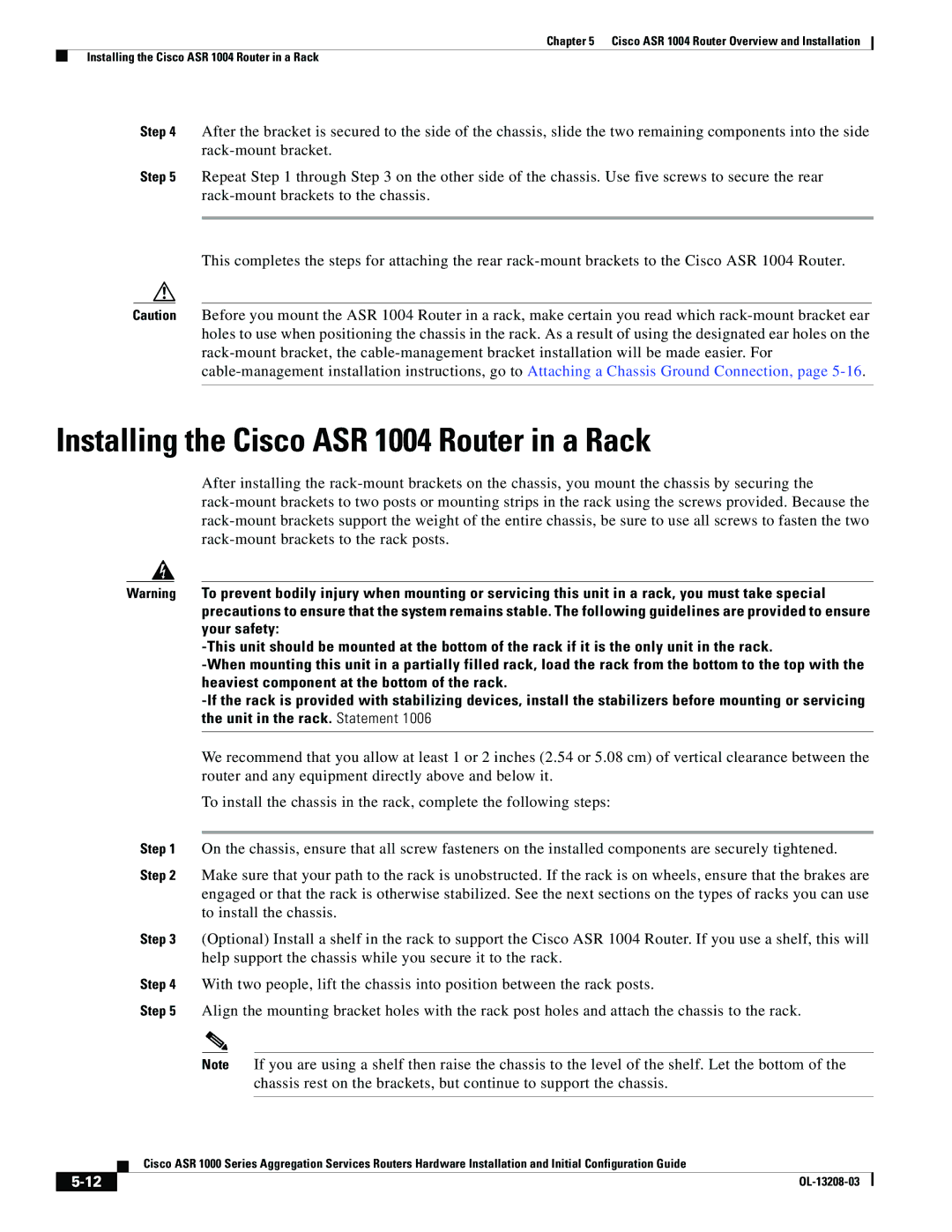Chapter 5 Cisco ASR 1004 Router Overview and Installation
Installing the Cisco ASR 1004 Router in a Rack
Step 4 After the bracket is secured to the side of the chassis, slide the two remaining components into the side
Step 5 Repeat Step 1 through Step 3 on the other side of the chassis. Use five screws to secure the rear
This completes the steps for attaching the rear
Caution Before you mount the ASR 1004 Router in a rack, make certain you read which
Installing the Cisco ASR 1004 Router in a Rack
After installing the
Warning To prevent bodily injury when mounting or servicing this unit in a rack, you must take special precautions to ensure that the system remains stable. The following guidelines are provided to ensure your safety:
We recommend that you allow at least 1 or 2 inches (2.54 or 5.08 cm) of vertical clearance between the router and any equipment directly above and below it.
To install the chassis in the rack, complete the following steps:
Step 1 On the chassis, ensure that all screw fasteners on the installed components are securely tightened.
Step 2 Make sure that your path to the rack is unobstructed. If the rack is on wheels, ensure that the brakes are engaged or that the rack is otherwise stabilized. See the next sections on the types of racks you can use to install the chassis.
Step 3 (Optional) Install a shelf in the rack to support the Cisco ASR 1004 Router. If you use a shelf, this will help support the chassis while you secure it to the rack.
Step 4 With two people, lift the chassis into position between the rack posts.
Step 5 Align the mounting bracket holes with the rack post holes and attach the chassis to the rack.
Note If you are using a shelf then raise the chassis to the level of the shelf. Let the bottom of the chassis rest on the brackets, but continue to support the chassis.
| Cisco ASR 1000 Series Aggregation Services Routers Hardware Installation and Initial Configuration Guide |
|