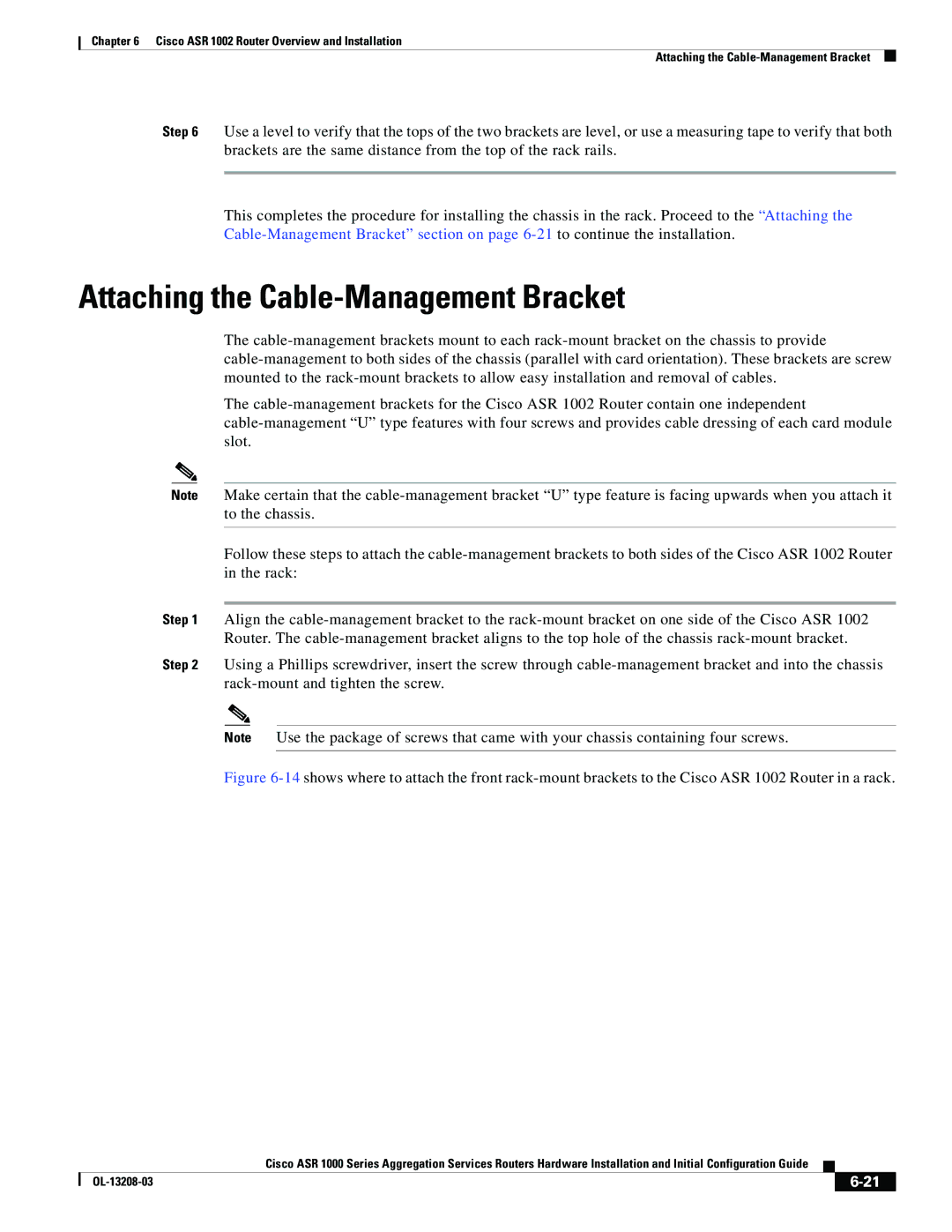Chapter 6 Cisco ASR 1002 Router Overview and Installation
Attaching the
Step 6 Use a level to verify that the tops of the two brackets are level, or use a measuring tape to verify that both brackets are the same distance from the top of the rack rails.
This completes the procedure for installing the chassis in the rack. Proceed to the “Attaching the
Attaching the Cable-Management Bracket
The
The
Note Make certain that the
Follow these steps to attach the
Step 1 Align the
Step 2 Using a Phillips screwdriver, insert the screw through
Note Use the package of screws that came with your chassis containing four screws.
Figure 6-14 shows where to attach the front rack-mount brackets to the Cisco ASR 1002 Router in a rack.
|
| Cisco ASR 1000 Series Aggregation Services Routers Hardware Installation and Initial Configuration Guide |
|
| |
|
|
| |||
|
|
|
|
| |
|
|
|
| ||