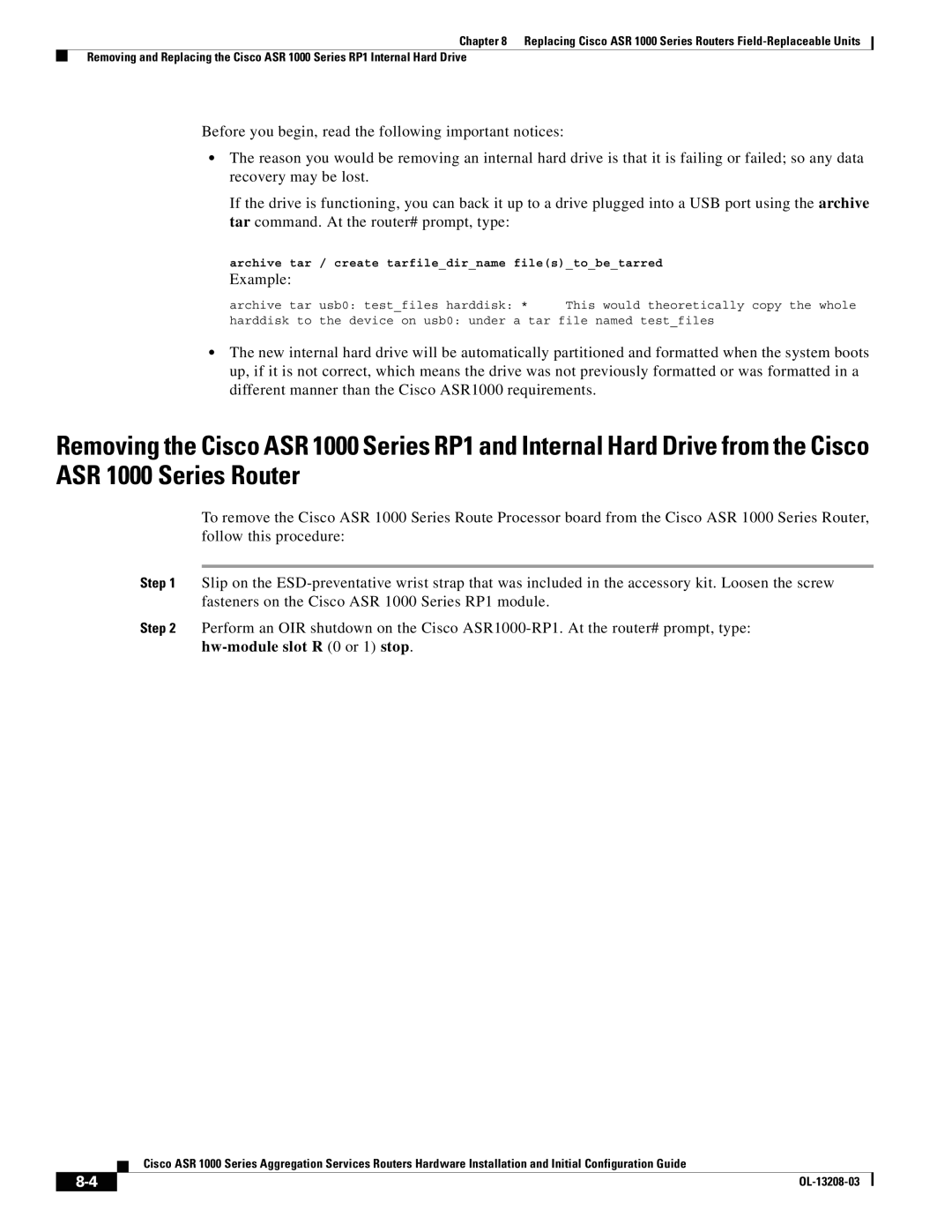Chapter 8 Replacing Cisco ASR 1000 Series Routers
Removing and Replacing the Cisco ASR 1000 Series RP1 Internal Hard Drive
Before you begin, read the following important notices:
•The reason you would be removing an internal hard drive is that it is failing or failed; so any data recovery may be lost.
If the drive is functioning, you can back it up to a drive plugged into a USB port using the archive tar command. At the router# prompt, type:
archive tar / create tarfile_dir_name file(s)_to_be_tarred
Example:
archive tar usb0: test_files harddisk: * | This would theoretically copy the whole |
harddisk to the device on usb0: under a tar file named test_files
•The new internal hard drive will be automatically partitioned and formatted when the system boots up, if it is not correct, which means the drive was not previously formatted or was formatted in a different manner than the Cisco ASR1000 requirements.
Removing the Cisco ASR 1000 Series RP1 and Internal Hard Drive from the Cisco ASR 1000 Series Router
To remove the Cisco ASR 1000 Series Route Processor board from the Cisco ASR 1000 Series Router, follow this procedure:
Step 1 Slip on the
Step 2 Perform an OIR shutdown on the Cisco
Cisco ASR 1000 Series Aggregation Services Routers Hardware Installation and Initial Configuration Guide
|
| |
|