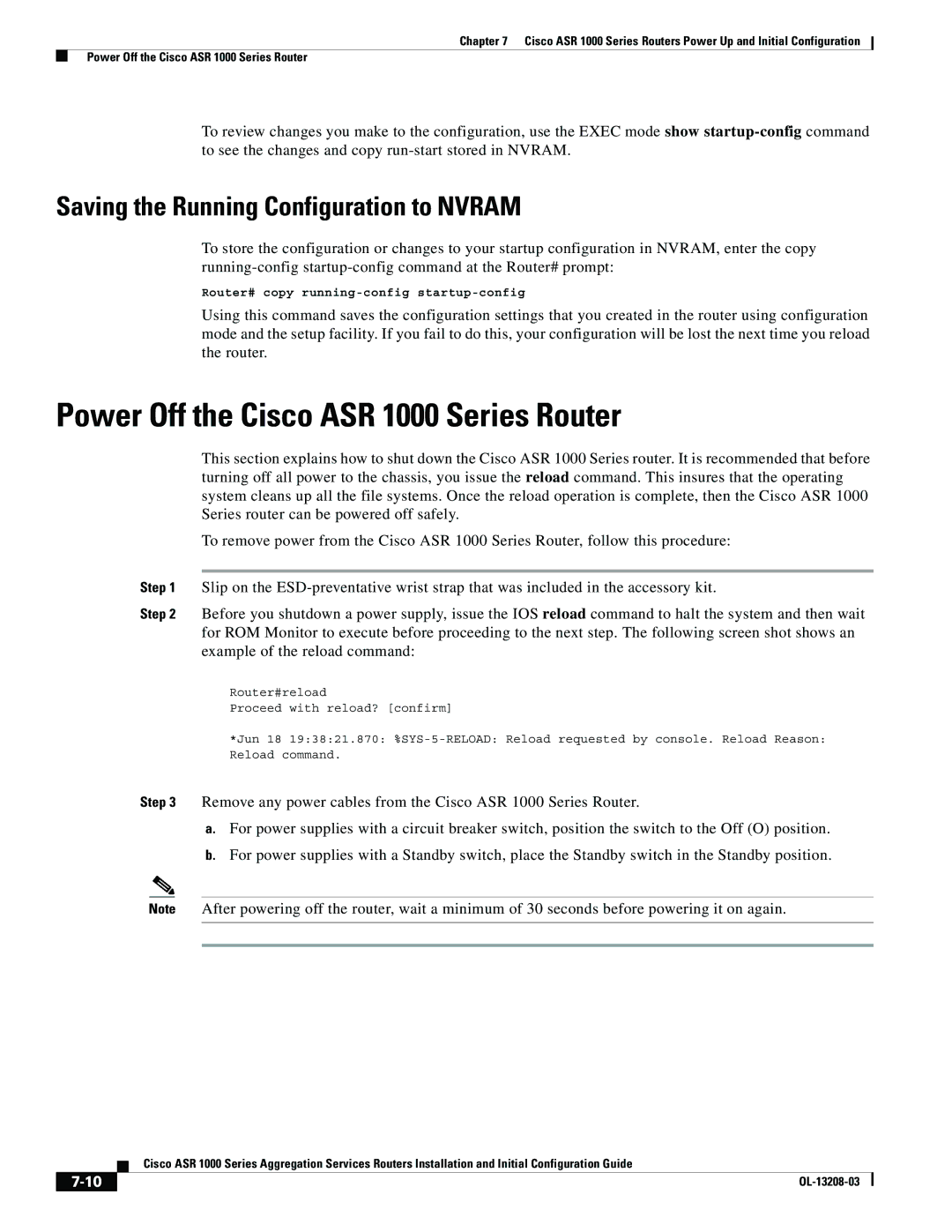Chapter 7 Cisco ASR 1000 Series Routers Power Up and Initial Configuration
Power Off the Cisco ASR 1000 Series Router
To review changes you make to the configuration, use the EXEC mode show
Saving the Running Configuration to NVRAM
To store the configuration or changes to your startup configuration in NVRAM, enter the copy
Router# copy
Using this command saves the configuration settings that you created in the router using configuration mode and the setup facility. If you fail to do this, your configuration will be lost the next time you reload the router.
Power Off the Cisco ASR 1000 Series Router
This section explains how to shut down the Cisco ASR 1000 Series router. It is recommended that before turning off all power to the chassis, you issue the reload command. This insures that the operating system cleans up all the file systems. Once the reload operation is complete, then the Cisco ASR 1000 Series router can be powered off safely.
To remove power from the Cisco ASR 1000 Series Router, follow this procedure:
Step 1 Slip on the
Step 2 Before you shutdown a power supply, issue the IOS reload command to halt the system and then wait for ROM Monitor to execute before proceeding to the next step. The following screen shot shows an example of the reload command:
Router#reload
Proceed with reload? [confirm]
*Jun 18 19:38:21.870:
Step 3 Remove any power cables from the Cisco ASR 1000 Series Router.
a.For power supplies with a circuit breaker switch, position the switch to the Off (O) position.
b.For power supplies with a Standby switch, place the Standby switch in the Standby position.
Note After powering off the router, wait a minimum of 30 seconds before powering it on again.
| Cisco ASR 1000 Series Aggregation Services Routers Installation and Initial Configuration Guide |
|