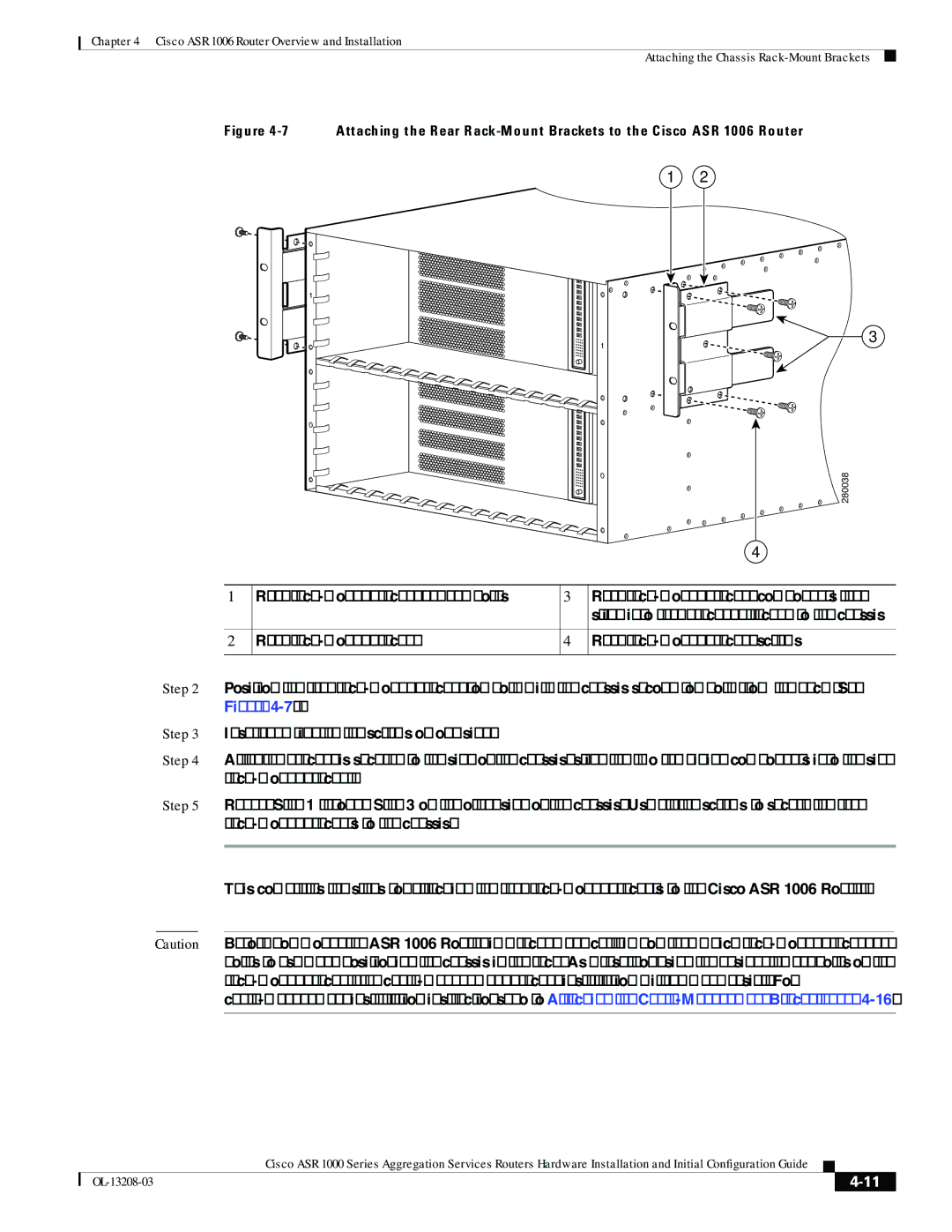Chapter 4 Cisco ASR 1006 Router Overview and Installation
Attaching the Chassis
Figure 4-7 Attaching the Rear Rack-Mount Brackets to the Cisco ASR 1006 Router
1 2
1![]()
1
0![]()
0
3
280038
|
|
| 4 |
|
|
|
|
1 | Rear | 3 | Rear |
|
|
| slide into rear bracket attached to the chassis |
|
|
|
|
2 | Rear | 4 | Rear |
|
|
|
|
Step 2 Position the rear
Step 3 Insert and tighten the screws on one side.
Step 4 After the bracket is secured to the side of the chassis, slide the two remaining components into the side
Step 5 Repeat Step 1 through Step 3 on the other side of the chassis. Use all the screws to secure the rear
This completes the steps for attaching the rear
Caution Before you mount the ASR 1006 Router in a rack, make certain you read which
|
| Cisco ASR 1000 Series Aggregation Services Routers Hardware Installation and Initial Configuration Guide |
|
| |
|
|
| |||
|
|
|
| ||
|
|
|
| ||