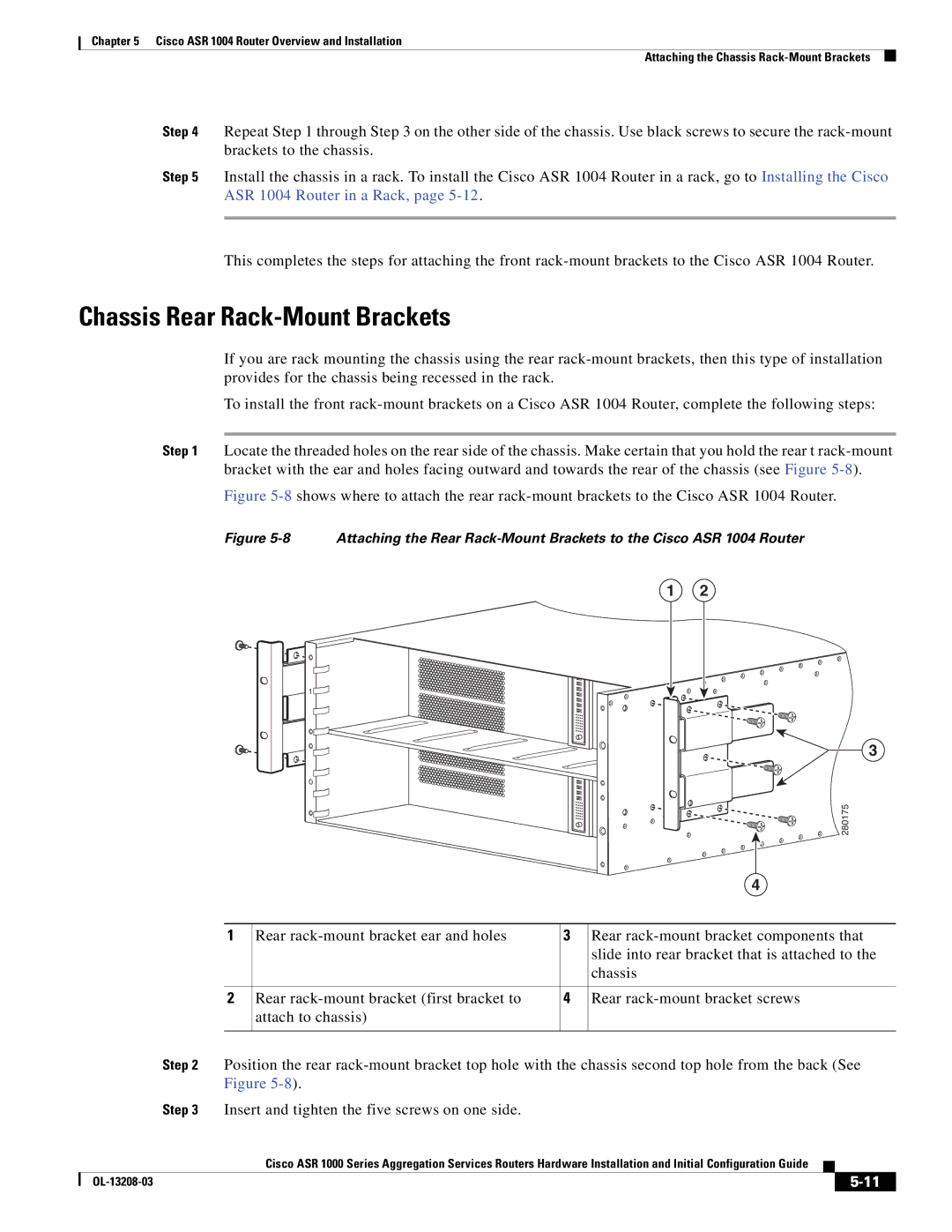Chapter 5 Cisco ASR 1004 Router Overview and Installation
Attaching the Chassis
Step 4 Repeat Step 1 through Step 3 on the other side of the chassis. Use black screws to secure the
Step 5 Install the chassis in a rack. To install the Cisco ASR 1004 Router in a rack, go to Installing the Cisco ASR 1004 Router in a Rack, page
This completes the steps for attaching the front
Chassis Rear Rack-Mount Brackets
If you are rack mounting the chassis using the rear
To install the front
Step 1 Locate the threaded holes on the rear side of the chassis. Make certain that you hold the rear t
Figure 5-8 shows where to attach the rear rack-mount brackets to the Cisco ASR 1004 Router.
Figure 5-8 Attaching the Rear Rack-Mount Brackets to the Cisco ASR 1004 Router
1 2
1![]()
3
0![]()
![]()
![]()
![]()
![]()
![]()
![]()
![]()
![]()
![]()
![]()
![]()
![]()
![]()
![]()
![]()
![]()
![]()
![]()
![]()
![]()
![]()
![]()
![]()
![]()
![]()
![]()
![]()
![]()
![]()
![]()
![]()
![]()
![]()
![]()
![]()
![]()
![]()
![]()
![]()
![]() 280175
280175
|
|
| 4 |
|
|
|
|
1 | Rear | 3 | Rear |
|
|
| slide into rear bracket that is attached to the |
|
|
| chassis |
|
|
|
|
2 | Rear | 4 | Rear |
| attach to chassis) |
|
|
|
|
|
|
Step 2 Position the rear
Step 3 Insert and tighten the five screws on one side.
|
| Cisco ASR 1000 Series Aggregation Services Routers Hardware Installation and Initial Configuration Guide |
|
| |
|
|
| |||
|
|
|
| ||
|
|
|
| ||