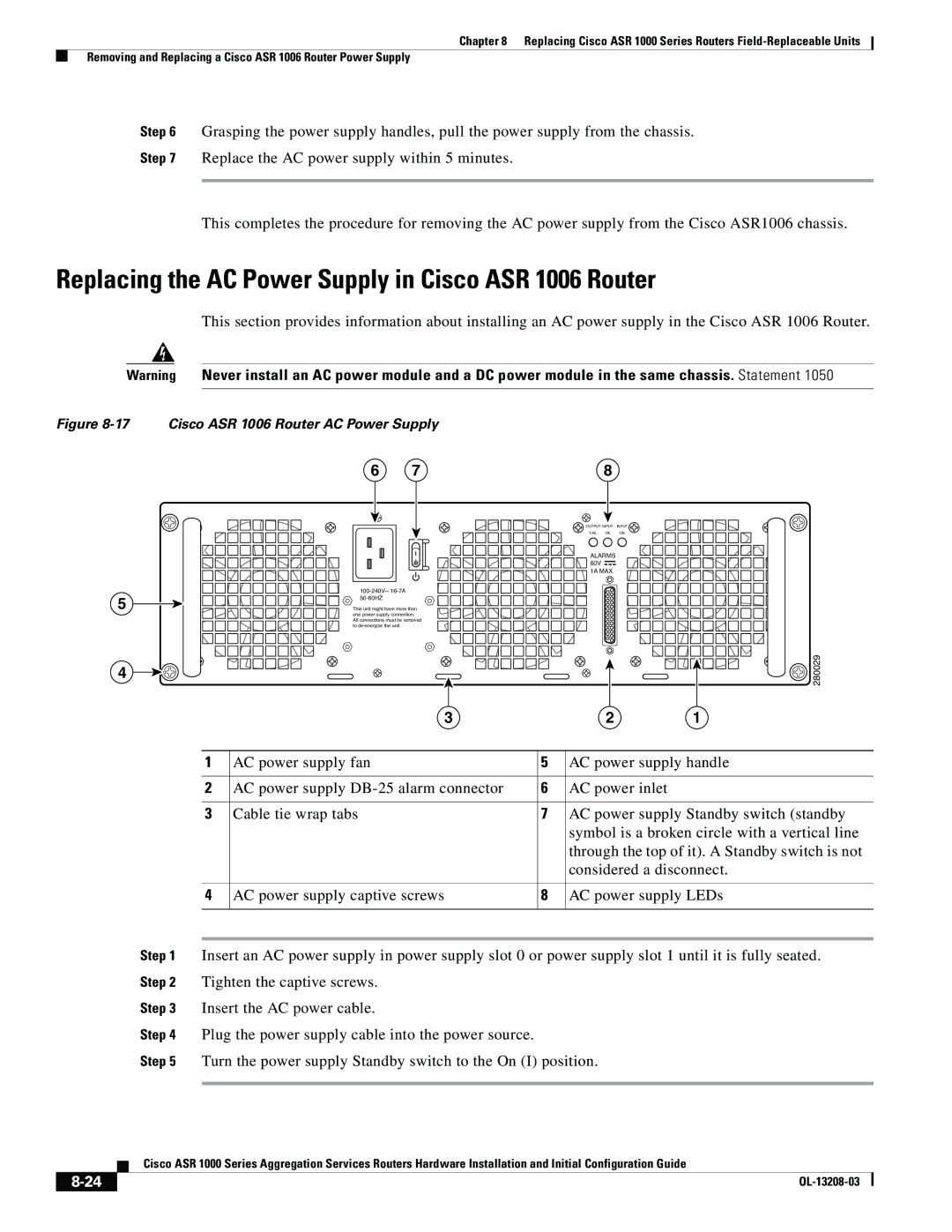Chapter 8 Replacing Cisco ASR 1000 Series Routers
Removing and Replacing a Cisco ASR 1006 Router Power Supply
Step 6 Grasping the power supply handles, pull the power supply from the chassis.
Step 7 Replace the AC power supply within 5 minutes.
This completes the procedure for removing the AC power supply from the Cisco ASR1006 chassis.
Replacing the AC Power Supply in Cisco ASR 1006 Router
This section provides information about installing an AC power supply in the Cisco ASR 1006 Router.
Warning Never install an AC power module and a DC power module in the same chassis. Statement 1050
Figure 8-17 Cisco ASR 1006 Router AC Power Supply
5
4
6 | 7 | 8 |
OUTPUT INPUT INPUT
FAIL OK OK
ALARMS 






















 60V
60V 
















 1A MAX
1A MAX
This unit might have more than one power supply connection. All connections must be removed to
280029
3 | 2 | 1 |
| 1 | AC power supply fan | 5 | AC power supply handle |
|
|
|
|
|
| 2 | AC power supply | 6 | AC power inlet |
|
|
|
|
|
| 3 | Cable tie wrap tabs | 7 | AC power supply Standby switch (standby |
|
|
|
| symbol is a broken circle with a vertical line |
|
|
|
| through the top of it). A Standby switch is not |
|
|
|
| considered a disconnect. |
|
|
|
|
|
| 4 | AC power supply captive screws | 8 | AC power supply LEDs |
|
|
|
|
|
|
|
|
|
|
Step 1 | Insert an AC power supply in power supply slot 0 or power supply slot 1 until it is fully seated. | |||
Step 2 | Tighten the captive screws. |
|
| |
Step 3 | Insert the AC power cable. |
|
| |
Step 4 | Plug the power supply cable into the power source. |
|
| |
Step 5 | Turn the power supply Standby switch to the On (I) position. | |||
|
|
|
|
|
| Cisco ASR 1000 Series Aggregation Services Routers Hardware Installation and Initial Configuration Guide |
|