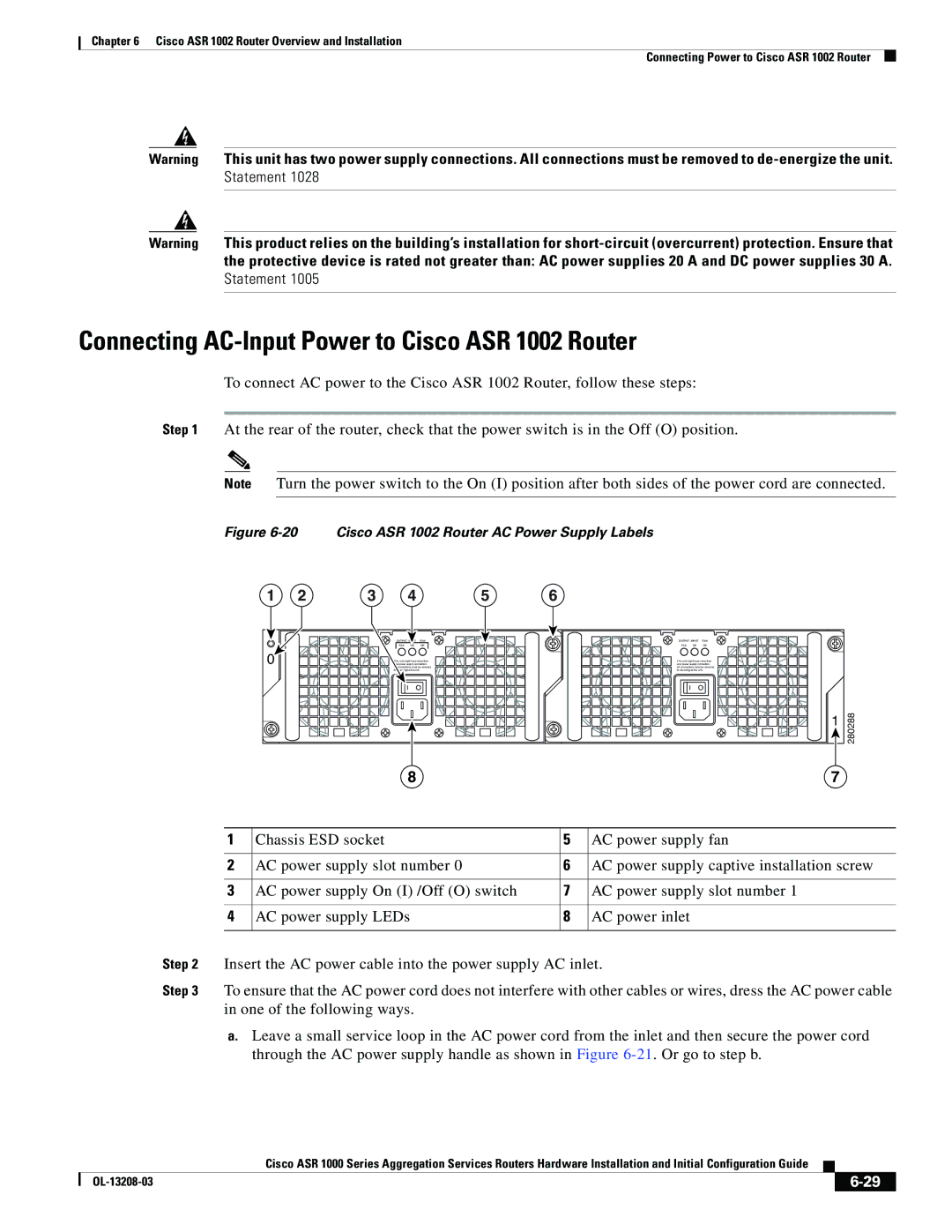Chapter 6 Cisco ASR 1002 Router Overview and Installation
Connecting Power to Cisco ASR 1002 Router
Warning This unit has two power supply connections. All connections must be removed to
Warning This product relies on the building’s installation for
Connecting AC-Input Power to Cisco ASR 1002 Router
To connect AC power to the Cisco ASR 1002 Router, follow these steps:
Step 1 At the rear of the router, check that the power switch is in the Off (O) position.
Note Turn the power switch to the On (I) position after both sides of the power cord are connected.
Figure 6-20 Cisco ASR 1002 Router AC Power Supply Labels
1 | 2 | 3 | 4 |
| 5 | 6 |
|
|
|
| OUTPUT INPUT | FAN |
| OUTPUT INPUT | FAN | ||
|
| FAIL | OK | OK |
| FAIL | OK | OK |
0 |
| This unit might have more than |
| This unit might have more than | ||||
| one power supply connection. |
| one power supply connection. | |||||
|
| All connections must be removed |
| All connections must be removed | ||||
|
| to |
|
| to | |||
| 1 | 280288 |
|
| |
8 | 7 |
|
| 1 | Chassis ESD socket | 5 | AC power supply fan |
|
|
|
|
|
| 2 | AC power supply slot number 0 | 6 | AC power supply captive installation screw |
|
|
|
|
|
| 3 | AC power supply On (I) /Off (O) switch | 7 | AC power supply slot number 1 |
|
|
|
|
|
| 4 | AC power supply LEDs | 8 | AC power inlet |
|
|
|
|
|
Step 2 | Insert the AC power cable into the power supply AC inlet. | |||
Step 3 | To ensure that the AC power cord does not interfere with other cables or wires, dress the AC power cable | |||
| in one of the following ways. |
|
| |
a.Leave a small service loop in the AC power cord from the inlet and then secure the power cord through the AC power supply handle as shown in Figure
Cisco ASR 1000 Series Aggregation Services Routers Hardware Installation and Initial Configuration Guide
|
|
| |
|
|