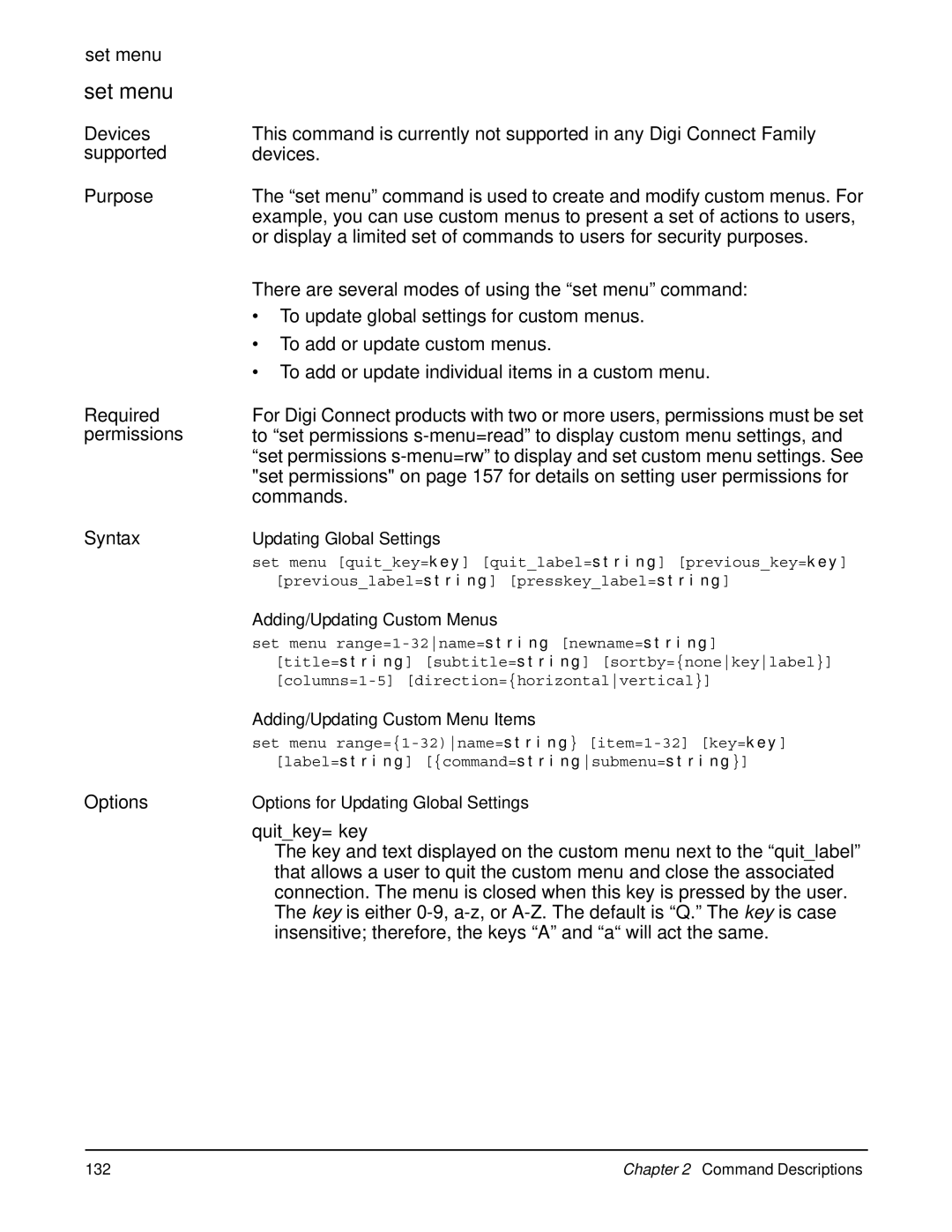Digi Connect Family
Page
Chapter Command Descriptions
Chapter Introduction
Contents
Modem Emulation Commands
Who 258
Index 271
Contents
T r o d u c t i o n
Chapter
Quick Reference for Configuring Features
Quick Reference for Configuring Features
Feature/Task Commands
Guide
Feature/Task Commands
Access the Command Line
Configure an IP Address
Access the Command Line
Basic Command Information
Entering Special Characters in String Values
Escape Processed as Sequence
Escape Sequences for Special Characters
Length Limitations on String Values
User Models and User Permissions in Digi Connect Products
Identifying the User Model for Your Digi Connect Product
One-user Model
Two-user Model
Login Suppression Feature
Increasing Security for Digi Device Users
User Models and User Permissions in Digi Connect Products
Verifying Device Support for Commands
Verifying Device Support for Commands
To=serveripaddressfilename
From=serveripaddressfilename
Boot
Host ip address
Load file
Examples
See also
Session Type Default Escape Keys
Close
Connection number
Serial port
Dhcpserver
Ip address
Display Dhcp server status
Assigned active
Assigned expired
Reserved active
Reserved inactive
Offered pre-lease
Released
Unavailable Address
Set dhcpserver on
Display
Options Accesscontrol
Arp
Buffers
Device
Ddns
Gpio
Memory
Switches
Serial
Sockets
Spd
Display device information
Display Virtual Private Network VPN status information
Output
State
Ip address
Primary dns addr
Reset status
Last reset reason
No service
Administrative
Non-administrative
Lcp echo requests
Session successes
Session failures
Session consecutive failures
Total link down requests
Total bypasses
Display buffers
Tail=number
Tftp=serverfilename
Server
Set buffer on
Display port buffering information on the screen
Output buffering information to a Tftp server
Output multi-port buffering information to a Tftp server
Exit
Help and ? help and ?
Displaying Online Help on
Info
Ethernet
Icmp
Displays statistics from the wireless Ethernet wlan table
Statistics, see Output on
Displays statistics from the TCP table
Displays statistics from the UDP table
Statistic Description
Ethernet statistics
Icmp statistics
IP statistics
Serial statistics
TCP statistics
UDP statistics
Wireless Wlan statistics
Display Icmp statistics
Kill
Range
Connection id
Options
Binary=onoff
Crmod=onoff
Newpass
Id=number
Name=string
Ipaddress
Count=0n
Interval=milliseconds
Size=bytes
Provision
Given you
Enter phone numbers as numbers only with no dashes
Display current provisioning parameters
Manually provision the module for a SIP-only network
Spc=service programming code MSL
Nai=network access id
Mdn=mobile directory number
Min=mobile ID number
Ha=home address
Priha=primary host agent IP address
Secha=secondary host agent IP address
Hass=host agent shared secret
Type=iota
Type=otasp
Otaspnumber= Otasp number for example, *228
Tftp server ipfilename
Program args
Quit
=serial port s=session
Revert multiple settings
Auth command. The revert auth command revert authentication
Revert
Time
Alarm
Options all
Auth
Autoconnect port=range
Login
Ekahau
Forwarding
Host
Service
Pmodem port=range
Pppoutbound port=range
Profile port=range
Vpn allglobaltunnelphase1phase2
Phase1
Phase2
Wireless
Options Esc
User=user name -luser name
Send
Set accesscontrol
Options Enabled=onoff
Off
Autoaddsubnets=onoff
Subnets will be allowed to access this device server
Netmask 255.255.255.0 to access this device server
Subnip1-32=ipaddress
Subnmask1-32= mask
Set alarm
Configure alarms with general options applies to all alarms
Configure alarms for a range set multiple alarms
Devices supported Purpose Required permissions Syntax
Configure alarms based on data pattern matching
Configure alarms based on mobile signal strength GSM
Configure alarms based on signal strength Cdma
Configure alarms based on mobile temperature
State= onoff
Mailserverip=ipaddress
From=string
Cwm=onoff
Cc=string
To=string
Pins=list of pins
Highpins=list of highpins
Lowpins=list of lowpins
Reminder=onoff
Reminderinterval=seconds
Triggerinterval=seconds
Mode=match
Celldata=byte count threshold
Time=max time
Mode=configchange
Mode=mobiletemp
Mode=1xevdounavail
Mode=mobileunavail
Error conditions triggering alarms
Set alarm #1 mode to Gpio mode
Set alarm #1 to designate which pins trigger alarm
Enable alarm #1
Set alarm Turn alarm #10 on
Gpio input, Gpio output, or standard serial
Set snmp on
Set autoconnect
Service=rawrloginssltelnet
Rlogin
State=onoff
Trigger=alwaysdatadcddsrstring
Nodelay=onoff
Description=string
Ipaddress=ipaddress
Ipport=ipport
Network IP destination when data arrives on the serial port
Set network on
Set serial on
Set tcpserial on
Set bsc
State=disabledenabled
Serialmode=bisync3270bisync3275
Baudrate=baud rateexternalclock
Baud rate
Codeset=asciiebcdic
Textconversion=onoff
Pollingaddress=0x followed by 2 hex digits
Selectionaddress=0x followed by 2 hex digits
Rxtimeout=milliseconds
Poweronmessage=0x followed by up to 64 hex digits
Noresponsemessage=0x followed by up to 64 hex digits
Txretries option
Options Clear
Port
Size
On mode and the buffer size to 64 kilobytes
Data will not be buffered and all data will be cleared from
Buffer
Pause
Update requests will be rejected
Registered with that service
For a user to display Dynamic DNS settings set permissions
Ddnsupdater=read
Service=disableddyndnsorg
Disabled
Action=updatenowclearstatus
Updatenow
Ddpassword=password
Standardhttp
Alternatehttp
Securehttp
Dynamic DNS service
Nochg
Display on
User interface’s Network Configuration settings
Command. See dhcpserver on
For a user to display Dhcp server settings set permissions
Set dhcpserver set dhcpserver
Item=scope
Action=setrevert
Set
Revert
Offerdelay=0-5000
Startip=ip address
Endip=ip address
Leasetime=timeinfinite
Item=reservation
Range=1-16all
Ip=ip address
Clientid=client MAC address
Item=exclusion
Range=1-4all
First address in the exclusion block
Using the web UI
Disable all reservations that were previously added
IP address, which is the purpose of a reservation
Is, reservations override exclusions
102 Command Descriptions
Web user interface, the online help for Network Settings
Dhcpserver on
Dhcp terminology and managing Dhcp server operation
Wireless device
Set ekahau set ekahau
Digi Connect Wi-EM only
Proprietary hardware components
Id=device id
Server=hostnameip address
Name=device name
Enable Ekahau Client
Set identifiers
Set ethernet
Options Duplex
Half
Full
Speed
100
Set forwarding
Privileges
Options ipforwarding=onoff
Staticrouteindex=1-8
Action=addchangedelete
Add
Net=destination ip address
Mask=subnet mask
Gateway=ip address
Metric=1-16
Settings under Network Configuration
Routing information
Set nat on
Set gpio
Devices supported Purpose
Options Range=1-n
Mode=serialinputoutput
Pin Number Default Serial Signal Signal Direction
Signals
Messages or Snmp traps when Gpio pins change
Default serial signal settings for Gpio pins
Set group
Options Add
Remove
Id=range
Commandline=onoff
Defaultaccess=nonecommandlinemenu
Commandline
Name= string
Default
Permissions Examples
Device support
Options Name=name
Set ia
Configure serial-port connected devices set ia serial
Configure network-based masters set ia master
Instead of a set ia command with no options
Serial settings, which include
Serial= range
Serial options
Slavetimeout=10-99999 ms applies to slave only
Chartimeout=3-99999 ms applies to master or slave
Idletimeout=0=disabled1-99000 seconds
Table=1..8 applies to master only
Priority=highmediumlow
Medium
Modbus options
Modbusrtu Modbusascii Modbustcp Messagetimeout=100-99000 ms
Chartimeout=3-99000 ms
Master=range
Type=tcpudp
126 Command Descriptions
Table options
Addroute=route index
Moveroute=fromrouteindex,torouteindex
Route options
Port=serial port
Mapto=protocol address
Settings for the Digi Connect WAN IA
Configuration settings in the Web user interface
Revert on page 61. The revert ia command options revert any
Existing IA configuration settings
Set login
Options Suppress=onoff
Quitkey=key
Quitlabel=string
Previouskey=key
Previouslabel=string
Presskeylabel=string
Title=string subtitle=string
Sortby=nonekeylabel
Key
Label
Direction=horizontalvertical
Horizontal
Vertical
Item=1-32
Command=string
Submenu=string
Menu displayed to the user upon selecting the menu item
Contains spaces, enclose it in double quotes
Set mgmtconnection
Lkaupdateenabled=onoff
Timedperiod=period
Timedoffset=immediateoneperiodrandomtime
Immediate
Clntreconntimeout=nonetimeout
Retry timeout interval feature
Display current connection settings
Set values for the client connection
Settings set permissions s-mgmtglobal=rw
Set mgmtglobal
Set permissions s-mgmtglobal=read
Options Deviceid=hex string
Rcicompressionenabled=onoff
Tcpnodelayenabled=onoff
Tcpkeepalivesenabled=onoff
Connidletimeout=nonetimeout value
Revertdeviceid
Set mgmtnetwork
Options Networktype=modempppethernet802.11
Modemppp
802.11
Proxylogin=string
Proxypassword=string
Connectionmethod=autononemtmdhproxy
Mdh
Mtwaitcount=count
Mdhrxkeepalive=time
Mdhtxkeepalive=time
Mdhwaitcount=count
Protocol forwarding settings
Settings set permissions s-router=rw
Set nat set nat
Supported are
Prenabled1-4=onoff
Poenabled1-64=onoff
Maxentries=64-1024
Prnumber1-4=greesp
Poproto1-64=tcpudp
Pocount=1-64=number of ports in range, minimum
Poexternal1-64=number of ports in range, minimum
Pointernal1-64=number of ports in range, minimum
Setting user permissions for commands
Set network
Network level
Where
Ip address options
Ip=device ip address
Gateway=gateway ip
Submask=device submask
TCP keepalive options
TCP retransmit options
ARP options
Arpttl=1-20 minutes
Garp=30-3600 seconds
Set passthrough
Using Pinholes to Manage the Digi Cellular Family Device
Remote Device Management and IP Pass-through
Options State=enableddisabled
Http=passterminate
Https=passterminate
Telnet=passterminate
Connectware=passterminate
Surelink=passterminate
Ping=passterminate
Set permissions
On page 14 for more information
Help
Permission descriptions
Set permissions
Backup=noneexecute
Boot=noneexecute
Execute
Self
Rlogin=noneexecute
Accesscontrol=nonereadrw
Connect=noneexecute
Dhcpserver=noneexecute
Alarm=nonereadrw
Ddnsupdater=nonereadrw
Login=nonereadrw
Autoconnect=noner-selfreadrw-selfw-self-rrw
Service=nonereadrw
Permissions=nonereadrw
Pmodem=noner-selfreadrw-selfw-self-rrw
Ppp=nonereadrw
User=nonereadrw
Vpn=nonereadrw
Wlan=nonereadrw
Status=nonereadrw
Enables modem emulation
Disables modem emulation
Configure modem emulation
Display modem-emulation settings
Enables Telnet processing
Disables Telnet processing
Modem Emulation Commands for descriptions of Digi
Specific commands for modem-emulation configurations
Set pppoutbound
Authmethod=nonePAPCHAPboth
Pap
Chap
Both
Defaultgateway=yesno
Addressmask=ip address mask
Protocolcompression=onoff
Addresscompression=onoff
Lcpkeepalive=onoff
Lcpkaquiettime=10-86400 seconds
Asyncmap=hex string
000A0000
N1-4=phonenumber
Loginscript=chat script
Ipcpdnsenabled=onoff
Display pppstats command displays the current status of PPP
Dialscript=chat script
Or displays the current port-profile settings
Port as a console to access the command line interface
Set profile set profile
Option’s description
Localconfig
Options Port=port
Profile=profile
Consolemanagement
Tcpsockets
Tunneling
Udpsockets
Displays current terminal-emulation settings
Set putty
For it to process
Width=80132
Height=10-60
Hostport=/com/0/com/1/vcom/0
Keyboardport=/com/0/com/1No Keyboard
Cursortype=noneblockunderlinevertical
Block
Underline
Blinkcursor=onoff
Characterset=host charset
Set putty Complete list of allowed character sets is
Character Set name Description
Key mapping terminal emulation options
Deletekeymaprange=1-32
Keymaprange=1-32
Inseq=00-FF
Outseq=00-FF
Emulation settings
Would enter
Now, to delete the first 2 entries
One enter
Command=filename
Set python
Options Range=1
Options State
Set realport
Options Keepalive=onoff
Exclusive=onoff
Set service keepalive=onoff, or clients such as autoconnect
Probecount, probeinterval, garbagebyte, and overridedhcp
Set rtstoggle
Predelay=delay
Postdelay=delay
Set serial
Altpin=onoff
Baudrate=bps
Csize=5678
Flowcontrol=hardwaresoftwarenone
Hardware
Set service
Options Range= range
Ipport=network port
Delayedack=0-1000
Base network port number + serial port number
Service Services Provided Network
Port Number
Command Descriptions 195
Index numbers and changing default port numbers
Service table
Device is configured for IP passthrough
Set surelink on
Setsenabled=onoff
Options Trapdestip=ipaddress
Publiccommunity=string
Privatecommunity=string
Logintrap=onoff
Authfailtrap=onoff
Coldstarttrap=onoff
Linkuptrap=onoff
Configure a socket tunnel
Display current socket tunnel settings
Set sockettunnel
End initiated the tunnel
Fromport=port number
Toport=port number
Connection-failure settings can be disabled as well
Set surelink set surelink
Ping Test
TCP Connection Test
Moduleresetconnectfailures=1-2550=off
Systemresetconnectfailures=1-2550=off
Display current SureLink settings
Options for Hardware reset thresholds
Test=pingtcpdns
Ping
Dns
Trigger=intervalidle
Interval
Interval=10-65535
Ipport=1-65535
Dnsfqdn1=dns fqdn
Dnsfqdn2=dns fqdn
Display pppstats command displays connection and activity
Statistics on page 35 for descriptions of these statistics
Set switches set switches
Configure MEI settings
Display current MEI settings
Used
Wires=twofour
Options Range=range
Mode=232485
232
Display on page 27. The display switches command displays
Current switch settings
Revert on page 61. The revert switches command reverts
Set switches configuration
Set system
Options Description=string
Location=string
Contact=string
Serial settings
This command affects the following TCP serial connections
Connections made using the autoconnect feature
For a user to display the TCP serial settings for any line
Sidstring=socketid string
Sendtime=01-65535ms
Endpattern=string
Strippattern=onoff
Revert on Show on
Command line of the device
Configure terminal settings
Display current terminal settings
Set term
Another service, the data will be sent to the serial port
For a user to display the UDP serial settings for any line
Connect WAN and ConnectPort Display
Are logged in set permissions s-udpserial=r-self
Port= range
Sendcount= bytes
Sendtime=0 time
Sidstring=string
Clostime=time
Range=1-64
UDP serial settings
UDP port of the destination to which data is sent
Identifies the range of UDP destinations to be displayed
Data to be sent on to the network destination
Change user configuration attributes
Display user configuration attributes
For a user to display user configuration attributes
For a user to display and set user configuration attributes
Maximum of 32 users can be defined
Associate
Two groups
Disassociate
Groupaccess=onoff
User cannot use group access rights Default is off
User is not allowed to access the custom menu interface
Gid=number
Defaultaccess=nonecommandlinemenugroup
Defaultgroup=nonegidgname
Group
Gid
Publickey=tftphostfilenameclear
Tftphostfilename
Tftphost
Set video
Splashtime=0-30 seconds
Password=vnc server password
Server=vnc server ipaddrdns name
Port=vnc server network port
Configured globally
Server services are enabled and disabled by the set service
Remote Access VNC Client Settings
VPN Settings and VPN Tunnel Settings
Display current VPN settings
Security associations SAs
Set IKE/ISAKMP SA Phase 1 Options
Set IKE/ISAKMP SA Phase 2 Options
Display current VPN settings
Identity=fqdnuser fqdnip address
Identity=ip-address
Dhgroup=125
Pfs=onoff
Tunnel options
Name=tunnel name
Newname=tunnel name
Remotevpnendpoint=fqdnip address
Manually-keyed options
Mode=manually-keyed
Inboundspi=256
Inboundauthentication=nonemd5sha1
Md5
Sha1
Inboundauthkey=ascii keyhex key
Outboundauthentication=nonemd5sha1
Inboundenckey=ascii keyhex key
Outboundspi=256
Outboundauthkey=ascii keyhex key
Encryption Authentication SA Lifetime
Isakmp options
Mode=isakmp
Sharedkey=ascii keyhex key
Set vpn phase1
Authentication=md5sha1
Authmethod=sharedkeydssrsa
Sharedkey
Set vpn phase2
Salifetime=10-232
Salifetimedata=0-232
Tunnel=1-2
Authentication=nonemd5sha1
Encryption=nonedes3desaes
Salifetime=60-232
Salifetimedata=0 232 kilobytes
Configuring
Settings
Set wlan
Authentication methods and associated data fields
PSK
Configure wireless settings
Inner and outer protocols
Ssid=string
Authentication=
Open
Wepauth
Wpapsk
Encryption=open,wep,tkip,ccmp,any
Wep
Tkip
Ccmp
Password=string
Gtc
Mschapv2
Otp
Psk=string
WepkeyN=hex string
Issued to the device
User permissions for commands
Settings... column to go to the command descriptions
Show
Show
Command Descriptions 251
Configuration table entry or range of entries
Display network configuration settings
Display settings for a particular user
Command Descriptions 253
Session number
Telnet
Ip addr
Tcp port
Options Statusconnectdisconnect
Connect
Disconnect
This command enables the tunnel at index 1 to be used
Set vpn on page 228. The set vpn command configures VPN
This command
Connections Management page in the Web user interface from
To set permissions who=execute to use this command. See
Who who
Displays active connections to and from the device
None at this time
What Is Modem Emulation?
Modem Emulation Cable Signals
What Is Modem Emulation?
Modes of Operation
User Scenario Diagram a
Common User Scenarios for Modem Emulation
User Scenario Diagram B
Connection Scenarios for Modem Emulation
Outgoing Modem Emulation Connection
Incoming Modem Emulation Connection
Modem Emulation Pooling
About the Commands in this Chapter
Accepted But Ignored AT Commands
Modem Emulation AT Command Set
Emulation configuration scenario
Function Result Command Code
Modem Emulation Commands 265
Command
Function Result
Register Function Range Units Default
Register Definitions
Register Function Range Units Default
Emulation commands
Result Codes
Short Long Form
270 Modem Emulation Commands
D e
ESP
GRE
PSK
Self user permission
198
Snmp