
Using Chopper toolbar and keyboard commands
In addition to the transport bar, the Chopper contains a toolbar that is designed to make creating selections quick and easy. The following table briefly describes the toolbar buttons and the associated keyboard commands.
Button | Keyboard | Function |
|
|
|
| / (front slash) or A | Inserts the Chopper selection as an event in the track view at the |
|
| current cursor position. |
|
|
|
| Y | Inserts the Chopper selection as an event in the track view at the play |
|
| cursor position. |
|
|
|
| Ctrl + , (comma) | Shifts the track view’s cursor position to the left by the length of the |
|
| increment arrow. |
|
|
|
| Ctrl + . (period) | Shifts the track view’s cursor position to the right by the length of the |
|
| increment arrow. |
|
|
|
| N | Links the length of the increment arrow with the length of the |
|
| selection. When toggled on, the length of the increment remains equal |
|
| to the length of the selection. When toggled off, you can configure the |
|
| increment independently of the Chopper selection. |
|
|
|
| ; (semicolon) | Halves the length of the Chopper selection. |
|
|
|
| ’ (apostrophe) | Doubles the length of the Chopper selection. |
|
|
|
| < or , (comma) | Shifts the Chopper selection to the left by the length of the selection. |
|
|
|
| > or . (period) | Shifts the Chopper selection to the right by the length of the selection. |
|
|
|
| Ctrl + Shift + , (comma) | Shifts the selection left by the increment length. |
|
|
|
| Ctrl + Shift + . (period) | Shifts the selection right by the increment length. |
|
|
|
| Ctrl + ; (semicolon) | Doubles the length of the increment arrow. |
|
|
|
| Ctrl + ’ (apostrophe) | Halves the length of the increment arrow. |
|
|
|
| R | Inserts a region. |
|
|
|
| M | Inserts a marker. |
|
|
|
| I | Marks the start point of a loop region. |
|
|
|
| O | Marks the end point of a loop region. Once the endpoint is established, |
|
| the loop region becomes highlighted. |
|
|
|
Inserting markers and regions in the Chopper
When working with events in the Chopper, you can drop markers and create regions just like in the track view. For more information, see Using project markers and regions on page 83.
These markers and regions are saved with the project when it is saved. They can also be saved back to the original media file by clicking
the Save File button (  ) in the Track Properties window. For more information, see Saving file properties on page 123.
) in the Track Properties window. For more information, see Saving file properties on page 123.
Creating selections in the Chopper
After you place a file in the Chopper, you can use the toolbar, transport bar, and mouse (or their keyboard equivalents) to create and preview selections within the file. When have made the selection you want, you can insert the selection into the track view.
96 CHAPTER 6