Setting up MIDI velocity input filters
Use the Input Filters tab to modify or limit
1.Select the track where you want to apply the filter.
2.In the Track Properties dialog, click the Input Filters tab.
3.Choose Velocity from the
4.Select the Enable check box.
5.Select a check box to indicate whether you want to edit
ItemDescription
Change Start Velocity Select this check box to edit
Change Release Velocity Select this check box to edit
6.Select a radio button to indicate how you want to change velocity:.
Item | Description |
Invert | Select this radio button to invert note velocities. When you invert a velocity, it is subtracted from 127 (negative |
| values are forced to positive), so a note with a velocity of 127 will be 0 after inversion, a velocity of 10 will be |
| 117, and so on). |
|
|
Set to | Select this radio button and drag the slider to change note velocities to a specific value. |
|
|
Add | Select this radio button and drag the slider to add (or subtract) a constant offset to note velocities. |
|
|
Scale by | Select this radio button and drag the slider to multiply note velocities by a percentage. For example, setting |
| this slider to 50% would reduce all |
|
|
Limit | Select this radio button and type values in the Min and Max boxes to restrict note velocities to the specified |
| range. For example, if you type 40 in the Min box and 90 in the Max box, velocities below 40 will be set to 40, |
| velocities greater than 90 will be set to 90, and velocities between 40 and 90 will be unaffected. |
|
|
Note:
206 CHAPTER 12