
Flipping envelopes
You can flip an envelope to invert the envelope around its center.
1.
2.From the shortcut menu, choose Flip All Points.
Tip: If you want to flip only particular points on an envelope, select the points using the Envelope tool,
Changing envelope fade curves
You may set the type of fade curve that occurs between envelope points: linear, fast, slow, smooth, sharp, or hold. To change the fade curve,
Locking envelope points to an event
From the Options menu, choose Lock Envelopes to Events if you want envelope points to move with an event when it is moved along the timeline.
Using the Envelope tool
The Envelope tool (  ) is designed to manipulate multiple envelope points. Use the Envelope tool when you want to edit envelope points but do not want to change other elements of the project. With the Envelope tool selected, events cannot be moved or edited.
) is designed to manipulate multiple envelope points. Use the Envelope tool when you want to edit envelope points but do not want to change other elements of the project. With the Envelope tool selected, events cannot be moved or edited.
Selecting and moving envelope points
To select multiple envelope points using the Envelope tool, click the track that contains the envelope and drag your cursor in the track view to select the points you want to move. Selected points display in an alternate color. Click any selected point and drag it to the new position; all selected points will follow.
To deselect the points, click anywhere outside the selection.
Cutting, copying, and pasting envelope points
1.Select the Envelope tool using one of the following methods:
•From the Edit menu, choose Editing Tool, and choose Envelope from the submenu.
•Click the Envelope Tool button ( ) on the toolbar.
) on the toolbar.
2.Click within a track to select it.
3.Drag along the timeline to select envelope points.
4.From the Edit menu, choose Cut or Copy.
5.Position the cursor where you want to paste envelope points across a track.
6.From the Edit menu, choose Paste.
Copying envelopes to another track
1.Select the Envelope tool using one of the following methods:
•From the Edit menu, choose Editing Tool, and choose Envelope from the submenu.
•Click the Envelope Tool button ( ) on the toolbar.
) on the toolbar.
2.Click within a track to select it.
3.From the Edit menu, choose Select All.
4.From the Edit menu, choose Cut or Copy.
5.Click within a track to select it.
144 CHAPTER 9