2.Open and run the BCF2000 Version 1.10 firmware .zip file.
3.Open and run the firmware update utility .zip file.
4.Turn off the Behringer BCF2000 and turn it back on after a few seconds. The LCD display should quickly flash 1.10 to indicate that the firmware has successfully installed. Then the LCD display should read
If
5.Plug the USB cable into the back of the Behringer BCF2000 and into your computer’s USB port.
Note: In addition to USB mode, you can also use the Behringer BCF2000 in MIDI mode. For more information about MIDI connections, refer to the documentation on the Behringer Web site at http://www.behringer.com/.
6.Press and hold the Edit button and press the Store button at the same time. The LCD display should read EG (edit global mode).
7.Turn the first rotary encoder (labeled Type on the Behringer unit) clockwise slightly until the LCD displays
8.Press the Exit button to exit the edit global (EG) mode. The LCD display should read
9.Turn off the Behringer BCF2000.
10.Press and hold the second push button in the top row of buttons (under the channel knobs) and turn the unit back on. The LCD should now display NC C (Mackie® Control for Cubase).
11.Open and run the BCFview virtual display for BCF2000.
12.
Configuring ACID to use the Behringer BCF2000
1.Open your ACID project.
2.From the Options menu, choose Preferences to display the Preferences dialog.
3.Enable your MIDI input and output ports:
APPENDIX B 289