Adjusting MIDI controller automation settings
For more information, see Setting up MIDI message input filters on page 205.
You can also use an external MIDI controller (or the keyboard/drum list between the track header and timeline) to record MIDI into your ACID project.
For more information, see Using MIDI merge recording on page 192.
MIDI program change automation
You can use keyframes to change the track voice throughout your project.
For more information, see Adding a program change keyframe on page 210.
Working with track envelopes
Envelopes represent volume, audio panning, bus send levels, effect send levels, MIDI controllers, and effect parameter automation settings in the timeline.
Envelope type | Description | Color |
|
|
|
Volume | Controls track volume. | Blue |
|
|
|
Bus send volume | Controls track level sent to bus. | Lilac |
|
|
|
Assignable effects send | Controls track level sent to assignable effects control. | Green |
volume |
|
|
|
|
|
Pan | Controls the position of a track in the stereo field (pan). | Red |
|
|
|
MIDI controller | Adjusts MIDI controller values | Various |
|
|
|
Adjusting envelopes
To adjust the overall level of an envelope, simply drag the envelope line up or down. A tooltip displays the amount of the adjustment as you drag. You can adjust envelopes in real time.
You can also change the level of an envelope over time by adjusting individual envelope points that you place along the envelope line.
Tip: If you have multiple envelopes on a track, hover over an envelope to display a tooltip indicating the name of the envelope.
Adding envelope points
After you have inserted an envelope, you can add envelope points to control the level of signal or amount of panning at specific points in time.
1.Place the mouse pointer on the envelope line. The envelope cursor ( ) appears.
) appears.
2.Add an envelope point in one of the following ways:
•
•
Tip: If you add too many points, you may delete a point by
142 CHAPTER 9