Creating program maps
1.From the Tools menu, choose Program Map Editor to display the Program Map Editor dialog.
2.Click the New button  to create a new program map. You'll be prompted to choose a file name and location where you want to save the new map.
to create a new program map. You'll be prompted to choose a file name and location where you want to save the new map.
Tip: If you want to create a program map based on an existing map, load a program map and then click the Save As button  to save a copy of the program map with a new name.
to save a copy of the program map with a new name.
3.Click the Add New Program  or Add New Drum Program
or Add New Drum Program  button to add a program to the table in the first available slot.
button to add a program to the table in the first available slot.
Note: If a group is selected from the Voice Group
4.Type a description of the program in the Program box. You can
5.If you want to assign the program to a group,
6.
Notes:
•Within ACID, MIDI values range from
•Devices that use Sysex messages to change programs are limited to 128 programs.
7.Click OK to close the dialog and save your changes.
Editing program maps
1.From the Tools menu, choose Program Map Editor to display the Program Map Editor dialog.
2.Load the program map you want to edit:
•Choose a setting from the MIDI Device
•Click the Load button and browse to the map you want to edit.
Tip: If you want to create a program map based on an existing map, load a program map and then click the Save As button  to save a copy of the program map with a new name.
to save a copy of the program map with a new name.
3.To add programs to the map, click the Add New Program  or Add New Drum Program
or Add New Drum Program  button to add a program to the table in the first available slot.
button to add a program to the table in the first available slot.
Note: If a group is selected from the Voice Group
4.To remove a program from the map, select a program and click the Delete button  .
.
5.To edit a program name,
6.To change a program  to a drum program
to a drum program  ,
,
7.If you want to assign the program to a group,
224 CHAPTER 12