The Channel List pane
The Channel List pane is displayed on the left side of the Mixing Console window.
To show or hide the window, click the down arrow next to the Properties and Layout button  and choose Show Channel List from the menu (or
and choose Show Channel List from the menu (or
The top of the Channel and Group List pane displays a listing of all tracks, busses, and assignable effects chains in your project. Select a channel’s check box to include it in the Mixing Console display, or clear a check box to hide the channel without removing it from your project.
Clicking a track, bus, soft synth, or assignable effects chain in the Channel List pane selects that channel. You can hold Ctrl or Shift to select multiple channels to perform ganged edits.
The View pane
The View pane is displayed on the left side of the Mixing Console window. If the Channel List pane is visible, the View pane is displayed between the Channel List pane and the Channels pane.
You can use the buttons in this pane to show or hide components in the Mixing Console.
Item | Description |
Show All | Click to show channel strips for all tracks, busses, and assignable effects chains. |
|
|
Audio Tracks | Click to show or hide channel strips for audio tracks. |
| If your project does not contain any audio tracks, this button is unavailable. |
|
|
MIDI Tracks | Click to show or hide channel strips for MIDI tracks. |
| If your project does not contain any MIDI tracks, this button is unavailable. |
|
|
Audio Busses | Click to show or hide channel strips for busses. |
| If your project does not contain any busses, this button is unavailable. |
|
|
Soft Synths | Click to show or hide channel strips for soft synths. |
| If your project does not contain any soft synths, this button is unavailable. |
|
|
Assignable FX | Click to show or hide channel strips for assignable effects chains. |
| If your project does not contain any assignable effects chains, this button is unavailable. |
|
|
Master Bus | Click to show or hide the channel strip for the Master bus. |
|
|
Preview Bus | Click to show or hide the channel strip for the Preview bus. |
|
|
Insert FX | Click to show or hide the insert effects control region in channel strips. |
|
|
Sends | Click to show or hide the sends control region in channel strips. |
|
|
I/O | Click to show or hide the I/O control region in channel strips. |
|
|
Meters | Click to show or hide the peak meters control region in channel strips. |
|
|
Faders | Click to show or hide the Faders control region in channel strips. |
|
|
Meter Range | Drag the slider to adjust the range of all meters in the Mixing Console. |
| Tip: You can also |
|
|
Channel Width | Click to display narrow , default , or wide channel strips. |
| |
|
|
USING THE MIXING CONSOLE 153