 Toolbar buttons
Toolbar buttons
 Shortcut menu
Shortcut menu
Background
Status bar
Copying a frame to the clipboard
The Copy Frame toolbar button in the Video Preview window allows you to copy the current frame to the Windows® clipboard.
Using toolbar buttons
The toolbar allows you to access two commonly used functions of the Video Preview window.
Button Description
Copies the current frame to the
Windows clipboard.
Sends the preview to an external monitor.
Using the shortcut menu
Item | Description |
|
|
Copy Frame | Copies the current frame to the Windows clipboard. |
|
|
Default Background | Sets the background color of the Video Preview window to the default |
| color. |
|
|
Black Background | Sets the background color of the Video Preview window to black. |
|
|
White Background | Sets the background color of the Video Preview window to white. |
|
|
External Monitor | Sends the preview to an external monitor. |
|
|
Display Square Pixels | Compensates for any spatial distortions due to |
| ratios. |
|
|
Display at Media Size | Displays video at the native resolution, clipping if necessary. |
|
|
Show Toolbar | Toggles the display of the Video Preview window toolbar. |
|
|
Show Status Bar | Toggles the display of the Video Preview window status bar. |
|
|
Viewing the status bar
WORKING WITH VIDEO 233