Command Description
Edit in Audio Editor
Opens the clip's media in your selected audio editor.
After you have edited and saved the file, ACID automatically detects the updated file and updates the events in the project. However, if you change the media file’s name or location (by using Save As), you must import the edited (new) file into your project.
| Note: When you edit a clip in an external editor, audio, MIDI, and external control hardware is released regardless of the | |
| Close audio and MIDI ports when ACID is not the active application check box setting (for more information, see Using | |
| the General tab on page 254.). The ports are | |
|
| |
Edit Source | If a clip's media was created from an ACID project and rendered with the project path reference in the file, this command | |
Project | opens the source project in a new ACID window. | |
| If you render the edited file using the same file name and location as the track's original media, your project will automatically | |
| be updated to use the latest rendered media file. | |
| Note: This command is available only for audio clips. | |
|
| |
Add to Groove | Makes the selected clip available in the Groove Pool so you can apply its timing to other tracks. | |
Pool | Notes: |
|
|
| |
| •Groove cloning can extract grooves from loop tracks only. | |
| •This command is available only for audio clips. | |
|
| |
Invert Phase | Reverses the phase of the sound data. Although inverting data does not make an audible difference in a single file, it can | |
| prevent phase cancellation when mixing or crossfading audio signals. | |
| Note: This command is available only for audio clips. | |
|
| |
Normalize | Maximizes a clip's volume without clipping. | |
| The Normalize peak level setting on the Audio tab of the Preferences dialog sets the level to which the largest peak in the clip | |
| will be normalized. | |
| Note: This command is available only for audio clips. | |
|
| |
Channels | Specifies how to treat the channels in a clip: | |
|
|
|
| Both | Treats the clip as a normal stereo file. |
|
|
|
| Left Only | Creates a mono clip using only the left channel of your media file. |
|
|
|
| Right Only | Creates a mono clip using only the right channel of your media file. |
|
|
|
| Combine | Creates a mono clip by mixing the channels of your media file. After mixing the channels, the amplitude is |
|
| divided by two to prevent clipping. |
|
|
|
| Swap | Exchanges the right and left channels in a stereo file. |
|
| |
| Note: This command is available only for audio clips. | |
|
| |
Clip List | Displays the track's available clips. Choose a clip from the menu to set the event's clip. | |
|
| |
Next Clip | Updates the event's contents to use the next clip in the clip list. | |
| Tip: Select an event and press C to switch to the next clip quickly. | |
|
| |
Previous Clip | Updates the event's contents to use the previous clip in the clip list. | |
Tip: Select an event and press Shift+C to switch to the previous clip quickly.
WORKING WITH TRACKS 105