Using the clip pool
You can use the Clip Pool to organize each track’s media and enable looped or
1.Select a track.
2.From the View menu, choose Track Properties. The Track Properties dialog is displayed.
3.Select the Clip Pool tab.
Tips: You can also access the clip pool by doing the following:
• |
| to open Track Properties dialog. Click the Clip Pool tab from the | |
• | Click the Paint Clip Selector button and then choose Clip Pool. | ||
For more information, see Using the Clip Pool to manage clips on page 104.
Toggling looped or
Select the Loop button  on the Clip Pool if you want a MIDI clip to repeat when painted on the timeline. Loop clips are displayed with
on the Clip Pool if you want a MIDI clip to repeat when painted on the timeline. Loop clips are displayed with
a  icon in the track list.
icon in the track list.
Deselect the Loop button  if you want a MIDI clip to be treated as a
if you want a MIDI clip to be treated as a  icon.
icon.
Editing a MIDI clip’s time signature
To change a MIDI clip's time signature,
The time signature you choose will be used to display the grid on the piano roll editor and to display M.B.T (measure.beat.tick) values on the list editor.
For more information, see Using the piano roll editor on page 213.
For more information, see Using the list editor on page 216.
MIDI Track Envelopes and Keyframes
With MIDI track envelopes, you can adjust volume, panning, controller parameters, program changes, or Sysex commands dynamically over the duration of a track.
You can automate VSTi parameters using envelopes on the soft synth bus track.
To record track automation using the controls in the track header, select the Automation Settings button  . When the button is not selected, the controls adjust static (trim) levels.
. When the button is not selected, the controls adjust static (trim) levels.
Tips: You can use the Display tab in the Preferences dialog to change the colors used to draw track envelopes. Using custom envelope colors can help you avoid getting lost in a maze of envelopes when you're using track envelopes to control MIDI controllers. For more information, see Using the Display tab on page 263.
208 CHAPTER 12