Item | Description |
|
| Show Channels | Choose a command to configure which channel strips are displayed in the |
|
| Mixing Console window. |
|
| • Show All Channels: Displays all channel strips in the Mixing Console. |
|
| • Audio Tracks: Shows or hides audio track channel strips. |
|
| • MIDI Tracks: Shows or hides MIDI track channel strips. |
|
| • Audio Busses: Shows or hides auxiliary bus channel strips. |
|
| • Input Busses: Shows or hides input bus channel strips. |
|
| • Soft Synth Busses: Shows or hides soft synth bus channel strips. |
|
| • Assignable FX Busses: Shows or hides assignable FX channel strips. |
|
| • Master Bus: Shows or hides the Master bus channel strip. |
|
| • Preview Bus: Shows or hides the Preview bus channel strip. |
|
|
|
| Show Control | Choose a command to configure which portions of the channel strips are |
| Regions | displayed in the Mixing Console window. |
|
| • Show All Control Regions: Displays all control regions. |
|
| • Insert FX Control Region: Shows or hides the Insert FX control region. |
|
| • Sends Control Region: Shows or hides the Sends control region. |
|
| • I/O Control Region: Shows or hides the I/O control region. |
|
| • Peak Meters Control Region: Shows or hides Peak Meters. |
|
| • Faders Control Region: Shows or hides volume faders. |
|
|
|
| Show Control | Choose this command to show or hide control region labels in channel |
| Region Labels | strips. |
|
|
|
| Show Fader Ticks | Choose this command to show or hide the fader ticks next to the faders. |
|
|
|
| Channel Width | Choose a setting to indicate whether you want to view narrow, medium |
|
| (default), or wide channel strips in the Mixing Console window. |
|
|
|
| Meter Layout | Choose Meter Defaults, and then choose a command from the submenu to |
|
| reset clip indicators; set the display range; or display labels, peaks, or valleys |
|
| in the channel meters. |
|
| |
Downmix Output | Downmixes your audio from 5.1 surround to stereo or from stereo to mono so you can ensure | |
| your mix will sound the way you intended it — even when your audience’s hardware has fewer | |
| channels than the original mix. | |
| The button represents the current playback mode: | |
|
|
|
|
| 5.1 surround output |
|
|
|
|
| Stereo output |
|
|
|
|
| Mono output |
|
| |
Dim Output | Attenuates the volume of all busses that are routed to hardware outputs by 20 dB so you can | |
| check your mix at a lower level (or answer the phone). Click again to restore volume. | |
Insert Audio Track Adds an audio track to your project.
Insert MIDI Track Adds a MIDI track to your project.
Insert Assignable FX Creates an assignable FX chain that you can route to one or more tracks in your project.
| To delete an assignable FX chain, |
| from the shortcut menu. |
|
|
Insert Bus | Adds a bus to your project. The Audio tab in the Project Properties dialog is updated to reflect |
| the new number of busses. |
| To delete a bus, |
| menu. |
|
|
Insert Input Bus | Adds an input bus to your project. |
| To delete a bus, |
| menu. |
|
|
Insert Soft Synth | Adds a soft synth to your project. |
| To delete a soft synth, |
| the shortcut menu. |
|
|
152 CHAPTER 10