Setting up MIDI quantize input filters
Use the Input Filters tab to force notes from a track's input port to align with musical beats during recording.
1.Select the track where you want to apply the filter.
2.In the Track Properties dialog, click the Input Filters tab.
3.Choose Quantize from the
4.Select the Enable check box.
5.Select your quantization options:
ItemDescription
Quantize start Select this check box to force the beginning
Quantize release Select this check box to force the end
Preserve duration If you select Quantize start or Quantize release, you can select this check box to maintain the lengths of notes.
Quantize grid | Click an icon to select the resolution of the quantize grid. |
|
|
Tuplet | Select this check box to set irregular beat boundaries for the quantize grid. For example, to quantize to |
| triplet beat boundaries in 4/4 time, select the Tuplet check box and choose 3 in time of 4. |
|
|
Offset by | Select the check box and type a value in the box to offset the quantize grid by the specified number of |
| ticks. You can type negative values to shift the grid backward. |
|
|
Swing | Drag the slider to add a swing to the quantize grid. When you set this slider to 0, notes are quantized |
| directly to the grid. Increasing the setting shifts every other grid boundary forward: set to 300% to shift |
| every other grid boundary to the next grid division. |
|
|
Strength | Drag the slider to adjust how strictly you want to quantize. For example, to quantize directly to the grid, |
| set the slider to 100%. If you set the slider to 50%, a note that would be shifted 4 ticks is moved only 20 |
| ticks. |
|
|
WORKING WITH MIDI 207