To show or hide the Meters control region, click the Meters button in the View pane.
Note: If the Meters control region is not visible, peak meters are displayed in the Faders control region.
Muting or soloing an input bus
When the Faders control region is visible, each bus displays Mute  and Solo
and Solo  buttons.
buttons.
To show or hide the Faders control region, click the Faders button in the View pane.
Muting a bus
When the Automation Settings button is not selected, you can click the Mute button | to prevent a bus from being played in the | ||
mix. Click the Mute button | on additional busses to add them to the mute group. To unmute a bus, click the Mute button | again. | |
When the Automation Settings button  is selected, the Mute button is displayed as
is selected, the Mute button is displayed as  , and you can use the button to edit mute automation on the bus track.
, and you can use the button to edit mute automation on the bus track.
Soloing a bus
Click the Solo button  to mute all unselected busses. Click the Solo button
to mute all unselected busses. Click the Solo button  on additional busses to add them to the solo group. To remove a bus from the solo group, click its Solo button
on additional busses to add them to the solo group. To remove a bus from the solo group, click its Solo button  again.
again.
Adjusting input bus volume or panning
When the Faders control region is visible, each input bus displays a Pan slider and a Volume fader.
Tip: The Pan slider is displayed only when an input bus is routed to the master bus or an auxiliary bus. It is not available when the input bus is routed directly to a hardware output.
To show or hide the Faders control region, click the Faders button in the View pane.
USING THE MIXING CONSOLE 171