6.Click the Record  button on the transport bar to start recording. MIDI messages from your controller are recorded as you play them.
button on the transport bar to start recording. MIDI messages from your controller are recorded as you play them.
•Notes are added to an event in the timeline.
•MIDI controller adjustments (such as pitch wheel and modulation wheel movements) are recorded as track envelopes. For more information, see MIDI controller automation on page 141.
MIDI controllers are recorded in latch mode: envelope points are created when you change a control setting, and recording continues until you stop playback. When you stop adjusting the control, the control's current setting overwrites the existing envelope points.
Note: Envelope points are not thinned when recording MIDI controllers from a hardware device.
7.To stop recording, click the Record  button again or click the Stop
button again or click the Stop  button on the transport bar.
button on the transport bar.
A new clip is created for the recorded MIDI data on each armed track. You can use the Clip Pool tab in the Track Properties window to manage clips.
Note: You can also record into time selections, punch into MIDI events, or record multiple clips (when recording into a selection with
Loop Playback  selected) in the same way you record audio.
selected) in the same way you record audio.
Using MIDI step recording
Click the MIDI Step Record button to open the MIDI Step Record dialog, where you can record by specifying the interval between MIDI messages. Step recording allows you to record notes with very precise timing.
button to open the MIDI Step Record dialog, where you can record by specifying the interval between MIDI messages. Step recording allows you to record notes with very precise timing.
1.Connect a MIDI controller to your computer. If you don't have a MIDI controller, you can use the keyboard in the track view (when in MIDI timeline editing mode) or the keyboard in the Soft Synth Properties window.
Note: Not all VSTi
2.Select the Arm for Record  buttons on the tracks where you want to record. Arming a track enables it for recording. If you don't arm a track for recording, a new MIDI track will be created when you click the MIDI Step Record button.
buttons on the tracks where you want to record. Arming a track enables it for recording. If you don't arm a track for recording, a new MIDI track will be created when you click the MIDI Step Record button.
3.Choose a MIDI input device and channel for each armed track. For more information, see Setting up a MIDI controller for recording into a track on page 190. If you're recording using the keyboard in the track view or the Soft Synth Properties window, choose Auto Input. Click the MIDI Input button on the track header and choose Send MIDI Input Thru to MIDI Output from the menu if you want to echo notes from the MIDI controller to the track's MIDI device or soft synth for monitoring.
4.Set up any desired MIDI message, velocity, or quantize filters for your armed tracks. For more information, see Configuring MIDI input filters on page 205.
5.Position the cursor where you want to start recording.
6.Click the MIDI Step Record button.
button.
WORKING WITH MIDI 191