b.Select Toggle Automation Mode from the Host Command list.
c.Verify that the Learn check box is still selected, and then press the button or key you want to use to switch your control surface in and out of automation mode.
You'll notice that the Channel, MIDI Message, and MIDI Data columns are updated.
12.Click OK to close the Configure Generic Control dialog, and then click OK to close the Preferences dialog.
13.From the Options menu, choose External Control to enable your controller. You're ready to start using your controller.
•Turn each knob on your controller and notice that turning knob 1 adjusts the volume (trim) of track 1, turning knob 2 adjusts the volume of track 2, and so on.
•Press the button that you assigned to scroll the channel bank down in step 8.
Turn each knob on your controller and notice that turning knob 1 now adjusts the volume (trim) of track 9, turning knob 2 adjusts the volume of track 10, and so on.
•Press the button that you assigned to scroll the channel bank up in step 8 so you can control tracks
•Press the button that you assigned to toggle automation mode in step 11.
Select the Automation Settings button  on each track to enable automation recording.
on each track to enable automation recording.
Start playback, and turn each knob on your controller, and notice that turning knob 1 records volume automation on track 1, turning knob 2 records automation on track 2, and so on. For more information, see Automation recording modes on page 147.
•Press the automation mode toggle button once more, and you can use the knobs to adjust track trim levels again.
APPENDIX B 287