Placing files in the Chopper
To place a file in the Chopper, do any of the following:
•Select a track in the track list.
•Select an event.
•
Note: If you choose Select in Chopper on an event that contains only a portion of a file, the entire contents of the file are placed in the Chopper. The part of the waveform selected, however, matches the contents of the selected event. This allows you to see the event in the context of the entire media file.
Creating selections
To create a selection, drag the mouse, or hold Shift while pressing the arrow keys. A shaded region appears in the Chopper to indicate the current selection, and its start point, end point, and length display at the
format. You can preview the selection at any time by clicking the Play button (  ) on the Chopper’s transport bar or pressing Space.
) on the Chopper’s transport bar or pressing Space.
Increment arrow
Start End Length
Note: In addition, an increment arrow appears on the track view above the selected block. For more information, see Inserting increments on page 98.
As you make a selection in the Chopper, a colored block appears in the track view. This block indicates where the selection will be placed on the track view when you insert it from the Chopper.
Creating selections of a specific musical length
You may want to create a selection with a length corresponding to a musical value. You can easily do this in the software using the Chopper’s selection shortcut menu.
1.Create a selection or place the cursor in the Chopper. For more information, see Creating selections on page 97.
2.
USING THE CHOPPER 97