Creating events
In addition to editing existing events, you can also create new events.
1.Click the Insert Event button ( ). The Insert MIDI Event dialog appears.
). The Insert MIDI Event dialog appears.
2.Choose an event type from the Event type
3.Enter a start time in the Start time box.
4.Enter values for the remaining event parameters.
5.Click Insert. The new event is inserted at the designated start time.
Quantizing events
You can use the MIDI Quantize dialog to force events to align with musical beats based on the parameters you specify.
1.To quantize only specific events, select the events you want to quantize in the list editor.
Tip: Hold Shift or Ctrl while clicking event rows to select multiple events.
2.Click the Quantize button ( ). The MIDI Quantize dialog appears.
). The MIDI Quantize dialog appears.
3.From the Quantize resolution
4.Choose the appropriate options for quantizing:
•Select the Start times check box to snap event start times to the beat selected in the Quantize resolution
•Select the Note durations check box to snap note durations to the beat selected in the Quantize resolution
•Select the Notes only check box to quantize note events alone. When you select this check box, the list editor does not quantize after touch, control change, meta, NRPN, RPN, pitch bend, poly pressure, and program change events.
•Select the Apply to current selection only check box to quantize only the selected events. Clear the check box to quantize all events within the list.
5.Click Apply.
Deleting events
Click an event row and click the Delete button ( ).
).
Undoing and redoing
You can easily undo and redo actions in the list editor by using keyboard shortcuts. Press Ctrl+Z to undo an action, and press Ctrl+ Shift+Z to redo an action.
WORKING WITH MIDI 221