The metronome sounds are created by the general MIDI sound set, and the volume of the metronome is determined using the Preview fader in the Mixing Console.
Notes:
•The metronome’s sound is not mixed in the final rendering of the project.
•Before rendering from a ReWire mixer application, turn off the ACID metronome, or the metronome will be included in the rendered output.
•The metronome will not follow grooves that you’ve applied to your project. If you want to hear a grooved metronome, use a simple click loop and apply the desired groove to the track.
Using the metronome to count off for playback or recording
Metronome countoff allows you to use the metronome to count off a set number of bars before beginning recording or playback in the same way a drummer counts off with her sticks before the band starts playing.
From the Options menu, choose Enable Metronome Countoff (or click the Metronome Countoff  button on the Transport bar) to turn metronome countoff on or off.
button on the Transport bar) to turn metronome countoff on or off.
You can click the down arrow next to the button to set countoff options:
Item | Description |
Enable Metronome Countoff | Turns countoff on or off. |
|
|
Countoff Always On | Metronome counts off during playback and recording. |
|
|
Countoff Only During Playback | Metronome counts off during playback only. |
When countoff is turned on for playback only the button will display a play icon: 
Countoff Only During Recording Metronome counts off during recording only.
| When countoff is turned on for recording only, the button will display a record icon: | |
|
| |
Sets the number of measures before the cursor position the metronome will count off. | ||
|
| |
Note: Countoff always uses the tempo at the cursor position. Countoff always uses the tempo at the cursor | ||
| ||
position. In the following example, if you positioned the cursor at measure three and choose | ||
| ||
| the metronome would count off for two measures at 120 BPM before reaching the cursor position: |
Configure Metronome | Displays the Audio tab in the Preferences dialog, where you can choose a metronome sound. For more |
| |
|
|
Adjusting the metronome’s volume
If you need to adjust the volume of the metronome, drag the Preview fader in the Mixing Console.
If the Preview fader isn’t visible, click the Preview Bus button in the Mixing Console View pane.
For more information on the Mixing Console, see Using the Mixing Console on page 151.
RECORDING AUDIO 181