Using cut, copy, and paste
After you select note events, you can click the Cut ( ) or Copy (
) or Copy ( ) buttons to cut or copy the events. You can then position the
) buttons to cut or copy the events. You can then position the
cursor in a new location and click the Paste button (  ) to paste the events. Note events are always pasted at the same pitch as the original note event.
) to paste the events. Note events are always pasted at the same pitch as the original note event.
Toggling note snapping
Click the Enable Snapping Notes to Specified Scale button ( ) to toggle snapping.
) to toggle snapping.
If the button is selected, you can only draw or drag notes within the selected scale. Hold Alt while drawing or dragging notes to override snapping.
Click the down arrow  next to the button to choose a root note and scale.
next to the button to choose a root note and scale.
Quantizing note events
You can use the MIDI Quantize dialog to force notes to align with musical beats based on the parameters you specify.
1.Select the notes you want to quantize. For more information, see Selecting note events on page 215.
2.Click the Quantize button ( ). The MIDI Quantize dialog appears.
). The MIDI Quantize dialog appears.
3.From the Quantize resolution
4.Select the Start times check box to snap start times to the beat selected in the Quantize resolution
5.Select the Note durations check box to snap note durations to the beat selected in the Quantize resolution
6.Click Apply.
Deleting note events
Use the Erase tool ( ) to erase events in the piano roll. Alternately, you can select events and press Delete. For more information, see Selecting note events on page 215.
) to erase events in the piano roll. Alternately, you can select events and press Delete. For more information, see Selecting note events on page 215.
Undoing and redoing
You can easily undo and redo actions in the piano roll editor by using keyboard shortcuts. Press Ctrl+Z to undo an action, and press Ctrl+Shift+Z to redo an action.
Using the list editor
The List Editor tab is an OPT
Events within the MIDI file are displayed in a table. Each event occupies one row, and the rows are sorted in chronological order. The columns in the List Editor tab display the contents of the events.
Viewing the list editor
1. ) on the track header to open the Track Properties window.
) on the track header to open the Track Properties window.
2.Select the Clip Pool tab in the Track Properties dialog.
3.
4.Click the List Editor tab. The list editor appears.
216 CHAPTER 12