
Setting the automation recording mode for a track
1.Select the Automation Settings button  in the track header.
in the track header.
2.Click the Automation Settings button  and choose a command from the menu to choose the automation mode.
and choose a command from the menu to choose the automation mode.
Mode | Track Icon Description |
|
|
Off | Automated parameters are ignored during playback. |
| When you switch to Off mode, the control setting from the cursor position is |
| used as a static setting, and the envelope/keyframe is dimmed to indicate that |
| it is unavailable. |
|
|
Read | The envelope/keyframe value is applied during playback, and the control |
| reflects the envelope/keyframe settings at the cursor position. |
| Adjustments to the control are not recorded. |
|
|
Automation Write (Touch) | The envelope/keyframe value is applied during playback, and the control |
| follows the envelope/keyframe settings during playback and when you |
| position the cursor. |
| Envelope points or keyframes are created only while a control is being |
| adjusted. When you stop adjusting the control, automation recording stops |
| and the existing envelope points/keyframes are unaffected. |
|
|
Automation Write (Latch) | The envelope/keyframe value is applied during playback, and the control |
| follows the envelope/keyframe settings during playback and when you |
| position the cursor. |
| Envelope points or keyframes are created when you change a control setting, |
| and recording continues until you stop playback. When you stop adjusting the |
| control, the control's last setting overwrites the existing envelope points/ |
| keyframes. |
|
|
USING AUTOMATION 149