4.Inside an event, drag in the row for the pitch you want to create to create a new note, or click an existing note with the Erase tool
 to remove it. If you draw or paint notes beyond the event edge, the event is automatically extended. Hold Shift while dragging to override horizontal snapping (press Shift after you click).
to remove it. If you draw or paint notes beyond the event edge, the event is automatically extended. Hold Shift while dragging to override horizontal snapping (press Shift after you click).
Tip: In inline MIDI editing mode, drag in the top portion of the track to create a new event using the active clip.
Editing note positions
1.Click the Enable Inline MIDI Editing button  .
.
2.Use the scroll buttons at the left edge of the track to navigate the piano roll/drum grid:
3.Select the notes you want to edit by doing either of the following:
•Click a note with the Draw tool  to select it. You can hold Ctrl while clicking to select multiple notes.
to select it. You can hold Ctrl while clicking to select multiple notes.
•Use the Selection tool  to select multiple events by clicking and dragging to create a selection box around the notes you want to edit.
to select multiple events by clicking and dragging to create a selection box around the notes you want to edit.
4.Drag notes left or right to change their position on the timeline, or drag up or down to assign a note to a different pitch.
Tips:
•Hold Shift while dragging to override horizontal snapping (press Shift after you click).
•Hold Alt while dragging to constrain to horizontal or vertical movement.
•With the Draw  and Selection
and Selection  tools you can cut, copy, and paste MIDI notes.
tools you can cut, copy, and paste MIDI notes.
Editing note duration
1.Click the Enable Inline MIDI Editing button  .
.
2.Select the Draw tool  .
.
3.Use the scroll buttons at the left edge of the track to navigate the piano roll/drum grid:
4.Drag either edge of a note. The edge of the note moves, changing its duration:
Hold Shift while dragging to override horizontal snapping (press Shift after you click).
WORKING WITH MIDI 197