Scroll vertically
Perform any of the following actions to scroll vertically within a track:
•Use the scroll buttons at the left edge of the track to scroll up or down:
Piano roll | Drum grid |
•With the Draw  or Selection
or Selection  tool, hover over the timeline and hold Ctrl while rolling the mouse wheel forward or back.
tool, hover over the timeline and hold Ctrl while rolling the mouse wheel forward or back.
•Hold Ctrl while dragging the keyboard/drum list up or down.
•Hover over the keyboard/drum list and roll the mouse wheel forward or back.
Zoom note height
Perform either of the following actions to zoom note height:
•With the Draw  or Selection
or Selection  tool, hover over the timeline and hold Ctrl+Alt while rolling the mouse wheel forward or back.
tool, hover over the timeline and hold Ctrl+Alt while rolling the mouse wheel forward or back.
•Hover over the keyboard and hold Shift while rolling the mouse wheel forward or back.
Zoom note width
Note width is based on the horizontal zoom level of the timeline. Use the zoom controls in the
Auditioning notes with the keyboard/drum grid
You can use the keyboard/drum grid between the track header and timeline to audition the track's MIDI output or record MIDI. When you click the keys, the note is played using the appropriate patch at the cursor position.
These buttons are velocity sensitive: clicking toward the right side of a button plays the note with a higher velocity setting than clicking toward the left side.
Clicking toward the right side of the keyboard (or | Clicking toward the left side of the keyboard (or |
drum list) plays the note with a higher velocity. | drum list) plays the note with a lower velocity. |
Audio driver latency can limit your ability to preview DLS voices in real time. Using
Selecting notes
You can select individual and groups of notes with the Draw  and Selection
and Selection  tools.
tools.
Selecting individual notes
Click individual notes with the Draw  or Selection
or Selection  tool to select them. Hold Ctrl while clicking to add or remove notes from the selection.
tool to select them. Hold Ctrl while clicking to add or remove notes from the selection.
WORKING WITH MIDI 195