Editing velocity
1.From the Edit menu, choose MIDI Processes and Filters. The MIDI Processes and Filters dialog is displayed.
2.Select the Velocity tab.
3.Select a check box to indicate whether you want to edit
ItemDescription
Change Start Velocity | Select this check box to edit |
Change Release Velocity Select this check box to edit
4.Select a radio button to indicate how you want to change velocity:
Item | Description |
Invert | Select this radio button to invert selected note velocities. When you invert a velocity, it is subtracted from |
| 127 (negative values are forced to positive) so a note with a velocity of 127 will be 0 after inversion, a |
| velocity of 10 will be 117, and so on. |
|
|
Set to | Select this radio button and drag the slider to change note velocities to a specific value. |
|
|
Add | Select this radio button and drag the slider to add (or subtract) a constant offset to selected note |
| velocities. |
|
|
Scale by | Select this radio button and drag the slider to multiply selected note velocities by a percentage. For |
| example, setting this slider to 50% would reduce all |
|
|
Limit | Select this radio button and type values in the Min and Max boxes to restrict selected note velocities to |
| the specified range. For example, if you type 40 in the Min box and 90 in the Max box, velocities below 40 |
| will be set to 40, velocities greater than 90 will be set to 90, and velocities between 40 and 90 will be |
| unaffected |
Change over time Select this radio button and type values in the From and To boxes to change velocity values gradually over time. The velocity for the first note in the selection is set to the From value, and the velocity for the last note in the selection is set to the To value. Select the By percentage check box to change velocity over time based on the current values. For example, to fade a selection in, select the By percentage check box and type 1 in the From box and 100 in the To box. To fade a selection out, type 100 in the From box and 1 in the To box. Drag the Curve slider to choose the fade curve that will be used to generate velocity for notes between the first and last note.
Note:
200 CHAPTER 12