If the track does not contain program change keyframes, the selected patch is used to play the entire track. If the track contains keyframes, the selected patch is assigned to the keyframe that occurs before the current cursor position.
Note: You can also select drum maps by doing either of the following:
• to open Track Properties dialog. On the Output Setting tab, choose Drum Map from the
to open Track Properties dialog. On the Output Setting tab, choose Drum Map from the
•Click the Program button  , choose Drum Maps and then Select Drum Map.
, choose Drum Maps and then Select Drum Map.
Changing the patch for a hardware synth
If your track is routed to a hardware synth, there are several ways to change patches:
•Click the Program button  and choose Synth Control of Patch if you want to change patches using the synth's controls.
and choose Synth Control of Patch if you want to change patches using the synth's controls.
•Click the Program button  and choose Use Program Change and Bank if you want to change patches by specifying the program, MSB, and LSB values.
and choose Use Program Change and Bank if you want to change patches by specifying the program, MSB, and LSB values.
•If you've created a patch map for your device, click the Program button  and choose Use Device Patch Map to return to the device's patch map. You can then choose a patch by clicking the Program button and choosing a patch from the menu. (For more information about creating patch maps and assigning them to hardware devices, click here.)
and choose Use Device Patch Map to return to the device's patch map. You can then choose a patch by clicking the Program button and choosing a patch from the menu. (For more information about creating patch maps and assigning them to hardware devices, click here.)
Selecting a drum map for a track
1.
2.Under the Output Settings tab, select Drum Map from the drop down menu.
3.Choose the drum map you want to use.
Note: You can also select drum maps by doing any of the following:
• to open Track Properties dialog. On the Output Setting tab, choose Drum Map from the
to open Track Properties dialog. On the Output Setting tab, choose Drum Map from the
•Click the Program button  , choose Drum Maps, and then choose Select Drum Map.
, choose Drum Maps, and then choose Select Drum Map.
204 CHAPTER 12