
Configuring the software to use the Mackie Control Universal
1.From the Options menu, choose Preferences to display the Preferences dialog.
2.Enable your MIDI input and output ports:
a. Select the MIDI tab in the Preferences dialog.
b.In the Make these devices available for MIDI track playback box, select the check box for the MIDI port that is connected to the Mackie Control Universal’s In port.
c.In the Make these devices available for MIDI input box, select the check box for the MIDI port that is connected to your Mackie Control Universal’s Out port.
d.Repeat Steps 2b and 2c for each Mackie Control Extender.
e.Click Apply.
Note: MIDI ports that are in use by a Mackie Control or Extender display a icon to indicate that they are not available for MIDI track input or playback.
icon to indicate that they are not available for MIDI track input or playback.
3.Choose your control surface:
a.Select the External Control and Automation tab in the Preferences dialog.
b.From the Available devices
4.Click OK to apply your changes and close the Preferences dialog.
5.From the Options menu, choose External Control to enable the Mackie Control Universal.
Configuring channel mappings for Mackie Control Extenders
If you’re using Mackie Control Extenders, you’ll need to set up your channel mapping. Channel mapping tells the software how the devices are arranged on your desktop.
For example, if your Mackie Control Universal is on the left of your Mackie Control Extender, you could configure the Mackie Control to adjust channels 1 through 8 and use the Mackie Control Extender to adjust channels 9 through 16. If you have a Mackie Control Universal positioned between two Mackie Control Extenders, you could adjust channels 1 through 8 on the left Extender, adjust channels 9 through 16 on the Mackie Control Universal, and adjust channels 17 through 24 on the right Extender.
1.From the Options menu, choose Preferences to display the Preferences dialog.
2.Select the External Control & Automation tab.
3.
270 APPENDIX B