3.
4.To add or change a function do the following:
a.Select an item in the User defined surface control mappings list.
b.Select an item in the Available host functions list.
c.Click the Assign button.
5.To remove a function, select an item in the User defined surface control mappings list and click the Clear button.
6.To remove all functions, click the Clear All button.
7.To replace all custom functions with the default settings, click the Default All button.
Important: The Mackie Control Universal can control either trim or automation settings. In order to control automation settings, the Automation button in the Audio/Video section must be selected, and the track or bus you want to edit must be set to Automation Write
(Touch) or Automation Write (Latch). Hold the F1 button while turning the  ) to change the automation recording mode for each track and bus track.
) to change the automation recording mode for each track and bus track.
272 APPENDIX B