Editing note velocity
Note velocity is represented in the timeline by velocity stems. To show or hide velocity stems in inline MIDI editing mode, choose Show Inline MIDI Editing from the View menu, and then choose Show
1.Click the Enable Inline MIDI Editing button  .
.
2.Select the Draw tool  .
.
3.If velocity stems aren't already displayed, choose Show Inline MIDI Editing from the View menu, and then choose Show
Tips: Press F while inline MIDI editing mode to toggle the display of velocity stems.
4.Drag the top of the stem (for  or for
or for  ) up to increase the note's velocity, or drag down to decrease velocity. If multiple notes are selected, the velocities of all selected notes are adjusted at the same time.
) up to increase the note's velocity, or drag down to decrease velocity. If multiple notes are selected, the velocities of all selected notes are adjusted at the same time.
Tips:
•
•
•If multiple notes are selected, you can edit the velocities of all selected notes simultaneously.
Processing and filtering MIDI events
From the Edit menu, choose MIDI Processes and Filters to apply destructive editing to MIDI events on the timeline. You can quantize data in events, edit velocity values, change the duration of an event, or transpose MIDI data.
198 CHAPTER 12